Sculpting, 3D modeling, and more are all possible on ZBrush and Blender. But which is the best software for your artistic endeavors?
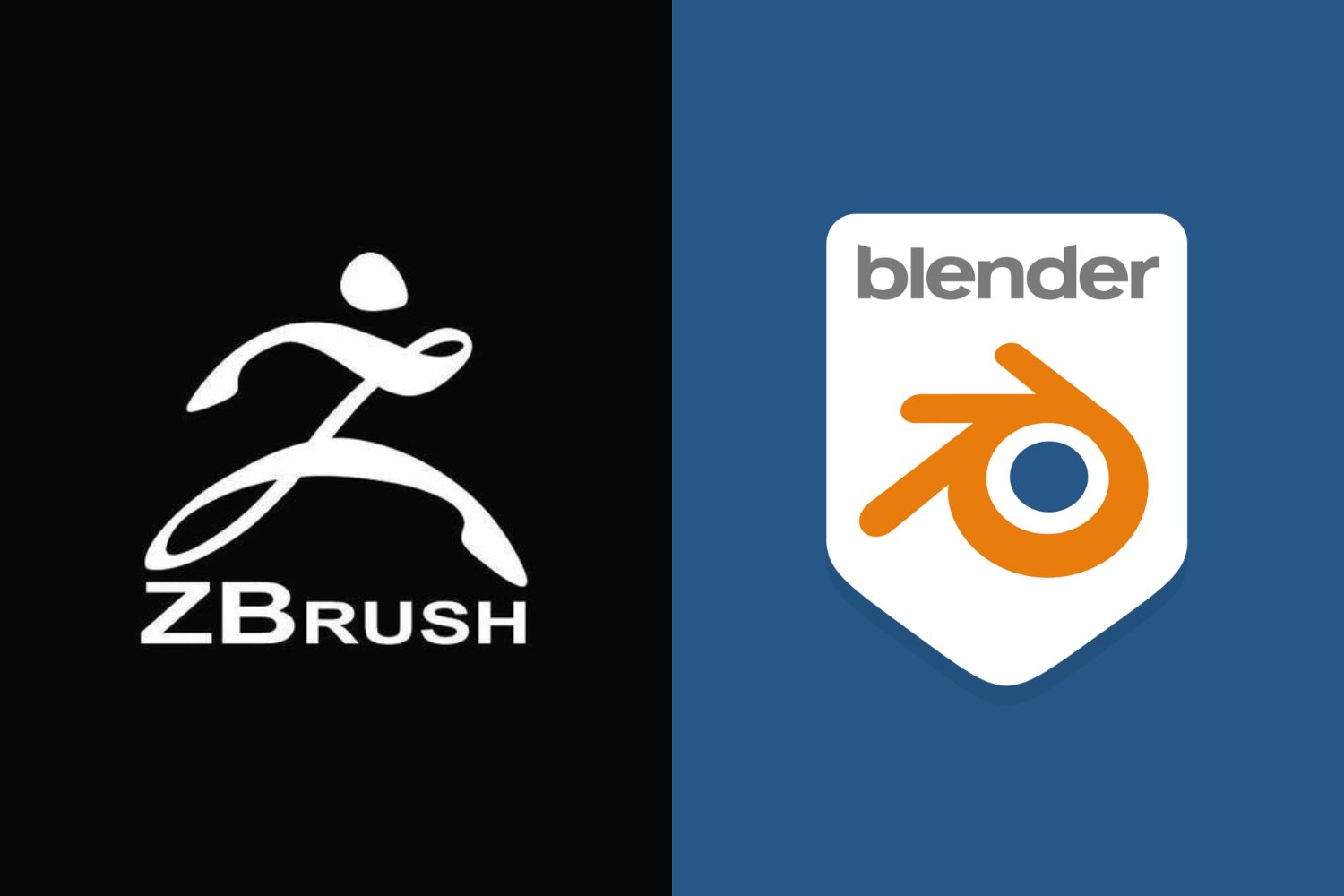
ZBrush
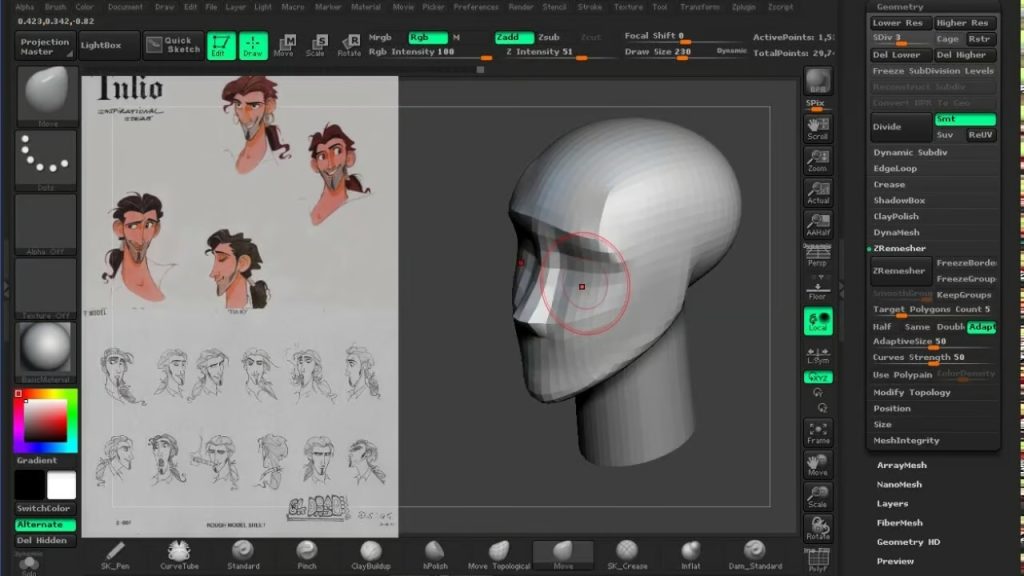
ZBrush is considered to be the industry standard for sculpting. It has been revolutionizing the 3D modeling world for over a decade. Film studios, game developers, illustrators, and artists across the globe use ZBrush to paint and sculpt virtual clay.
The number, complexity, and range of brushes mean that almost anything is possible, but only within the framework of sculpting. While considering Blender vs. ZBrush, you need to remember that Blender covers a lot of bases, whereas ZBrush is a more niche piece of software that hones in on sculpting tools.
ZBrush Features
To get to the bottom of ZBrush vs. Blender, we have to look at the most impressive features. ZBrush is packed full of digital sculpting tools, and the regular updates add more specific instruments to your toolkit.
- Anchor Brush – Apply anchors onto a mesh and perform actions with or without symmetry.
- DecoBrush – DecoCurve brushes use Stroke >> Curve Mode functionality to simulate the application of an alpha projection onto a surface.
- Dragstamp – Move and alter surface detail in real-time.
- Gizmo/Transpose Masking – Control how you apply, manipulate, and transpose assets and masks.
- Knife Brush Split to Parts – Slice parts from existing parts while keeping sliced parts active.
- Maxon (C3D) Noises – Explore a wide range of surface details to make your assets more unique than ever before.
- MorphUV – Morph a 3D mesh into a flattened 2D UV shell. While the mesh is morphed into a 2D shell, you can sculpt and paint with ZAdd, ZSub, and MRGB.
- Repeat to Similar – Repeat changes on a mesh that has the same polygon count as the source mesh being edited.
Wondering if ZBrush works on iPad? It’s possible with Astropad Studio! Find out how →
ZBrush Applications
ZBrush makes sculpting feel organic. It allows artists to create characters, refine minute details, and develop symmetrical, textured assets. That being said, it can be difficult to work out when to use ZBrush, especially with so many other sculpting software vying for attention.
Ultimately, ZBrush is one of the best tools for digital sculpting and 3D printing.
Digital Sculpting
ZBrush enables real-time clay sculpting. Users can customize the brushes to create different shapes, sizes, and textures and bring their sculptures to life.
3D Printing
If you are considering Blender vs. ZBrush for 3D printing, join the club! Both have great 3D modeling tools, but ZBrush excels at the finer details of sculpting. This makes it brilliant for 3D models that need extra attention.
Illustrations
Despite mainly focusing on sculpting, ZBrush has made massive inroads into the online art community. The range of brushes make it easy for creatives to quickly make 3D digital art. Even NFT creators use ZBrush!
As a rule, you should only use ZBrush for finer details and 3D modeling. We recommend having concept artwork before importing your assets into ZBrush.
Pros of ZBrush
- Beginner friendly – Beginners can get the hang of real-time digital clay sculpting in no time at all.
- Industry-standard – ZBrush has quickly become the go-to software for sculpting.
- Quick sculpting – The shortcuts, tools, and UX make sculpting super quick.
- Intuitive UX – Experienced digital sculptors might not necessarily need an easy-to-use interface, but it’s still a big bonus.
Cons of ZBrush
- Unique perspective view – ZBrush has developed its own camera system that sometimes creates a strange view of the model.
- Main focus is sculpting – Other software (such as Blender) offer a range of tools for different purposes, but ZBrush just focuses on sculpting.
- Expensive – A single membership will cost you $39 per month billed monthly, or $29.91 per month billed annually, and it is more expensive for teams.
Blender

When we talk about ZBrush vs. Blender, we are talking about two different target audiences. Whereas ZBrush is built for more experienced digital sculptors, Blender has a broader reach. It has a bunch of 3D tools, and basic sculpting tools are among them. It appeals to a wider range of users, including everyone from beginners to experts.
The important thing to remember about Blender is that it is an open-source software. Any bugs are fixed by the community that uses Blender, rather than a specific team. This also means that any updates come directly from the community.
Wondering if Blender works on iPad? It’s possible with Astropad Studio! Find out how →
Blender Features
If you are considering ZBrush vs. Blender for sculpting, you need to know about Blender’s unique features.
- Constraints – Control the location, rotation, and scale of an object using either plan static values or another object.
- Motion paths – See the motion of animations over a series of frames.
- Non-Linear Animation (NLA) – Create independent movement for unique animations.
- Rigging – Adapt a model into a posable character.
- Shape keys – Deform objects to create new shapes for animation.
- UV Unwrapping – Unwrap the surface of a 3D model onto a 3D plane to add textures or images.
Blender Applications
Before we make a decision on Blender vs. ZBrush, we have to dive into the different ways you can use Blender.
3D Modeling
Blender is a great piece of software for 3D modeling, especially for people who are just dipping their toes into the world of 3D software. Given that it is free software, it has very powerful 3D modeling capabilities.
Sculpting
Blender might not be as advanced as ZBrush when it comes to sculpting, but it still has fantastic features for budding sculptors. It has an entry-level range of tools that could be just what you need to ignite your sculpting ambitions.
Animation
Blender was designed for animation, so it’s no surprise that this software has been used for award-winning feature films and shorts. It has names like Hero and Agent 327 under its belt, which shows that this software is a big deal in the feature film community.
Pros of Blender
- Open-source software – Updates and bug fixes happen far quicker than closed-source software.
- Comprehensive licensing – Blender’s license allows you to use it for any purpose, including commercial content.
- Procedural workflow – Users can create a 3D object and still undo changes without destroying the object’s mesh.
- Free – This software is, and always has been, completely free to download and use.
Cons of Blender
- Open-source software – Open-source software can sometimes be vulnerable to security risks, and lots of digital artists prefer the reassurance that comes with closed-source software.
- Steep learning curve – Blender casts its net far and wide to include lots of tools and digital disciplines, which means that it has a steep learning curve that might intimidate complete beginners.
- Lag on old devices – This software works fine on devices that are no more than 10 years old, but older systems might lag.
ZBrush vs Blender: Price
Blender is free, whereas ZBrush will set you back $39 a month, or $29.91 a month if you can afford the upfront cost.
ZBrush vs. Blender: Final Thoughts
If you are weighing the pros and cons of Blender vs. ZBrush for sculpting specifically, then Zbrush is the clear winner.
But, it all depends on your ultimate goal. Want to create high-quality sculptures in as little time as possible? ZBrush is the software for you. Need affordable software that supports a wider range of animation, 3D modeling, and sculpting tools, albeit with a steeper learning curve? Blender is the way forward.
Use ZBrush and Blender on iPad
Astropad Studio allows you to mirror your favorite desktop creative programs on your iPad. Combine the power of Blender and Zbrush with the flexibility of your Apple Pencil. Get started today with our free 14-day trial. No commitments, cancel any time.
- Mirror any desktop app on your iPad
- Compatible with Mac and PC
- Build your own shortcut panel, custom gestures, and custom quick keys
- Utilize pressure-sensitive and precise sculpting and painting
- Connects over WiFi or USB cable





