Before digital creatives can bring their drawings to life, they have to choose a drawing tablet. For a long time, Apple iPads have been seen as the best of the best, especially for people who want to pursue a career in digital art.
But the Microsoft Surface Pro 9 is quickly approaching the same status. This tablet is the latest offering from Microsoft, and it makes a compelling case for digital artists. The larger screen, matching refresh rate, and impressive core processor could put the Surface Pro 9 at the top of the charts.
iPad vs Surface, which is your winner?
iPad vs Surface: Specs
| iPad Pro | Surface Pro 9 | |
| Screen size | 12.9-inch | 13-inch |
| Dimensions | 280.6 x 214.9 x 6.4mm | 209 x 287 x 9.3mm |
| Weight | 1.5 lbs | 1.98 lbs |
| Resolution | 2048 x 2732 pixels | 2880 x 1920 |
| Chip | M1/M2 | Intel Core i5-1235U |
| Refresh rate | 120Hz | 120Hz |
| Storage | 128GB/256GB/512GB/1TB/2TB | 128GB, 256GB, 512GB, 1TB |
| Stylus | Apple Pencil 1, Apple Pencil 2 | Surface Pen |
Surface Pro vs iPad Pro: Display
Apple is known for creating brilliant displays, and the rumor rings true for the iPad Pro. This tablet has a 12.9-inch Liquid Retina XDR display with a 2,048 x 2,732 resolution and a 120Hz refresh rate. The Liquid Retina technology comes with ultralow reflectivity, P3 wide color, ProMotion, and TrueTone.
The Microsoft Surface 9 Pro has a 13-inch screen with a PixelSense Flow display that guarantees 2880 x 1920 resolution. This sounds impressive, but one of the most common complaints about the Surface Pro 9 is that the screen could be more vivid. The refresh rate is the same as the iPad Pro, so you can doodle equally as quickly on both.
Winner: iPad Pro. The Surface Pro 9 might have marginally more space for drawing, but the iPad Pro 9 has a much more impressive screen. Digital drawings look bold and vibrant on the iPad Pro, making it our winner for the display round.
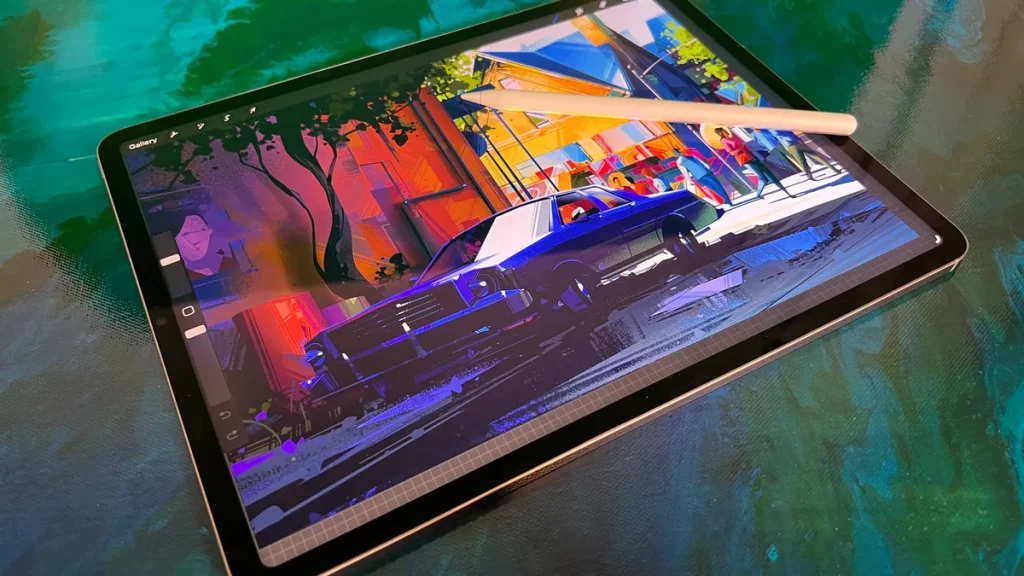
Surface Pro vs iPad Pro: Performance
Digital drawers need to choose a chip that meets their needs.
The iPad Pro has an M2 chip with an 8-core CPU and delivers up to 15% faster performance and a 10-core GPU that provides up to 35% faster graphics performance than the M1 chip. On top of that, it has 50% more memory bandwidth and a Neural Engine that accelerates machine learning tasks by 40%. In practical terms, this means that you can create photorealistic 3D designs and draw in real time.
The Surface Pro 9 has an impressive core 17-1265U processor that consumes very little energy. It is great for people who are completing graphics-intensive work, and it’s fast enough to support even the most productive artist.
Winner: iPad Pro. In the battle of iPad vs Surface Pro, Apple reigns supreme. Even though the Surface Pro 9 has an impressive processor, nothing tops the M2. This chip is suitable for all sorts of drawing work, from fast doodles to complex graphics.

Surface Pro vs iPad Pro: Software
The iPad Pro and Surface Pro run on very different operating systems which means different apps for your digital drawing needs.
The Surface Pro is a full Windows tablet meaning it’s compatible with desktop applications. This allows you to access software like Photoshop, Illustrator, Clip Studio Paint, Blender, and more directly on your device.
On the other hand, a major pro of the iPad is access to Procreate. Designed exclusively for iOS, this highly acclaimed drawing app comes with a vast array of brushes, intuitive interface, and powerful features like layers and blend modes. The Adobe Suite has also made a handful of iPad compatible apps that work as stripped back versions of their desktop counterparts.
If you’re looking to use full desktop apps on iPad, that’s also possible with a little bit of help! While it’s not native to the operating system like the Surface Pro, the app Astropad Studio allows you to mirror your favorite desktop creative programs onto your iPad and use your Apple Pencil as the input device.
Winner: iPad Pro While the convenience of being able to use desktop apps on the Surface Pro is nice, we can’t overlook the major benefit of access to Procreate on iPad. Plus, you are still able to use desktop software on the iPad with the help of third party solutions like Astropad Studio.

Surface Pro vs iPad Pro: Appearance
Conversations about Surface Pro vs iPad Pro usually focus on the tech, but what about the appearance?
The iPad Pro has a sleek, modern aluminum body, but it only comes in two colors. Space Gray and Silver match the modern approach, but the color options are lacking.
On the other hand, the Surface Pro 9 comes in a wide range of colors. Sapphire Blue, Forest Green, Graphite Gray, and bare-metal Platinum are all available. On top of that, the built-in adjustable Kickstand comes with a keyboard.
Microsoft created a 10-year anniversary Surface Pro design. The body is blue, and the built-in keyboard features laser etchings. All the Surface Pro models have a rounded, slightly beveled frame that feels stylish and sophisticated.
Winner: Surface Pro 9. The lack of iPad Pro colors can feel disappointing, especially for digital drawers who care about aesthetics. Luckily, the Surface Pro 9 saves the day. The wider range of colors are definitely appealing, and so is the built-in keyboard.

Surface Pro vs iPad Pro: Pricing
These two tablets are the cream of the crop, and the price tags reflect that.
The base model of the iPad Pro comes in at $1,099. In its most basic form, the iPad Pro comes with an M1 chip, 8GB of memory, and 128GB of SSD storage. 5G mobile connectivity will cost you an extra $200, and the model with 2TB of storage costs $2,199.
There are three main versions of the Surface Pro 9. The first and most basic model starts at $999. For this price, you will get an Intel Core i5 processor, 8GB of RAM, and 128GB SSD of storage.
The second version is a massive leap forward. For $1,899, you will get a Core i7 processor, 16GB of RAM, and 512GB of storage. The third option has the same Core i7 processor, but it pairs with 32GB of RAM and 1TB of SSD storage. This version costs $2,599.
It doesn’t end there! Microsoft collaborated with chipmaker Qualcomm to create a slightly different Surface Pro 9. It comes with 5G mobile broadband and an Arm-based Microsoft SQ3 processor. The basic model costs $1,299 and comes with 8 GB of memory and 128GB of storage. However, if you are willing to pay $1,899, you will get 16GB of RAM and 512GB of storage.
Winner: Surface Pro 9. The number of Surface Pro tablets can lead to some confusion, but it is worth learning the difference. The Microsoft/Qualcomm tablet promises up to 19 hours of battery, which is ideal for digital artists who want a laptop they can travel with. In terms of affordability and options, Microsoft Surface 9 is our winner.

Overall Winner: iPad Pro
When we consider everything there is to know about the iPad vs Surface Pro 9 debate, we prefer the iPad Pro. This tablet has it all. A decent-sized screen, a superfast chip, a sleek exterior, and enough GBs (or TBs) of storage to keep all your digital creations safe and sound.
Of course, there are lots of benefits to choosing the Surface Pro 9, including the lower price points, the built-in keyboard, and the fun color options. It is certainly an impressive tablet, but it doesn’t do enough to one up the iPad Pro.
The decision is yours. Surface Pro vs iPad Pro, which will you choose?
Transform Your iPad into a Pen Tablet with Astropad Slate

If you already have an iPad and are considering getting a pen tablet, look no further than the iPad app Astropad Slate.
Astropad Slate transforms your iPad into a no-screen drawing tablet, allowing you to use your iPad as an input device for Mac.
Your Mac cursor mirrors your Apple Pencil, meaning you can write and draw inputs that seamlessly translate to your Mac screen.
- Draw (Pen Tablet): Draw into desktop creative apps using your Apple Pencil.
- Mouse & Trackpad: Control your mouse with Apple Pencil and touch gestures; it’s like using your iPad as a giant trackpad!
- Handwriting Input: Transform your handwriting on iPad into typed text on your Mac.
- Hover: Supports Apple Pencil hover for new iPads, and simulated hover for older iPads.




