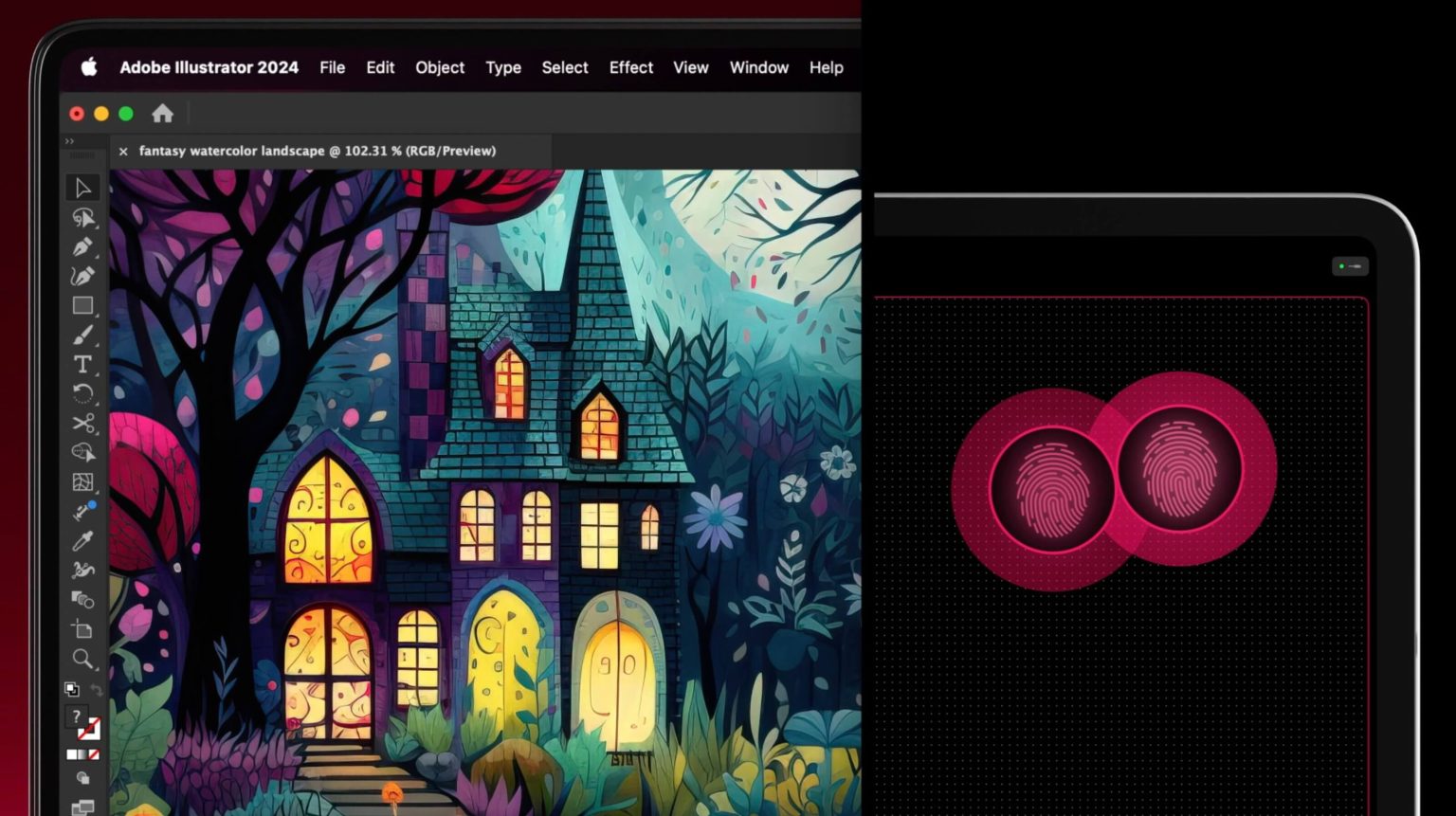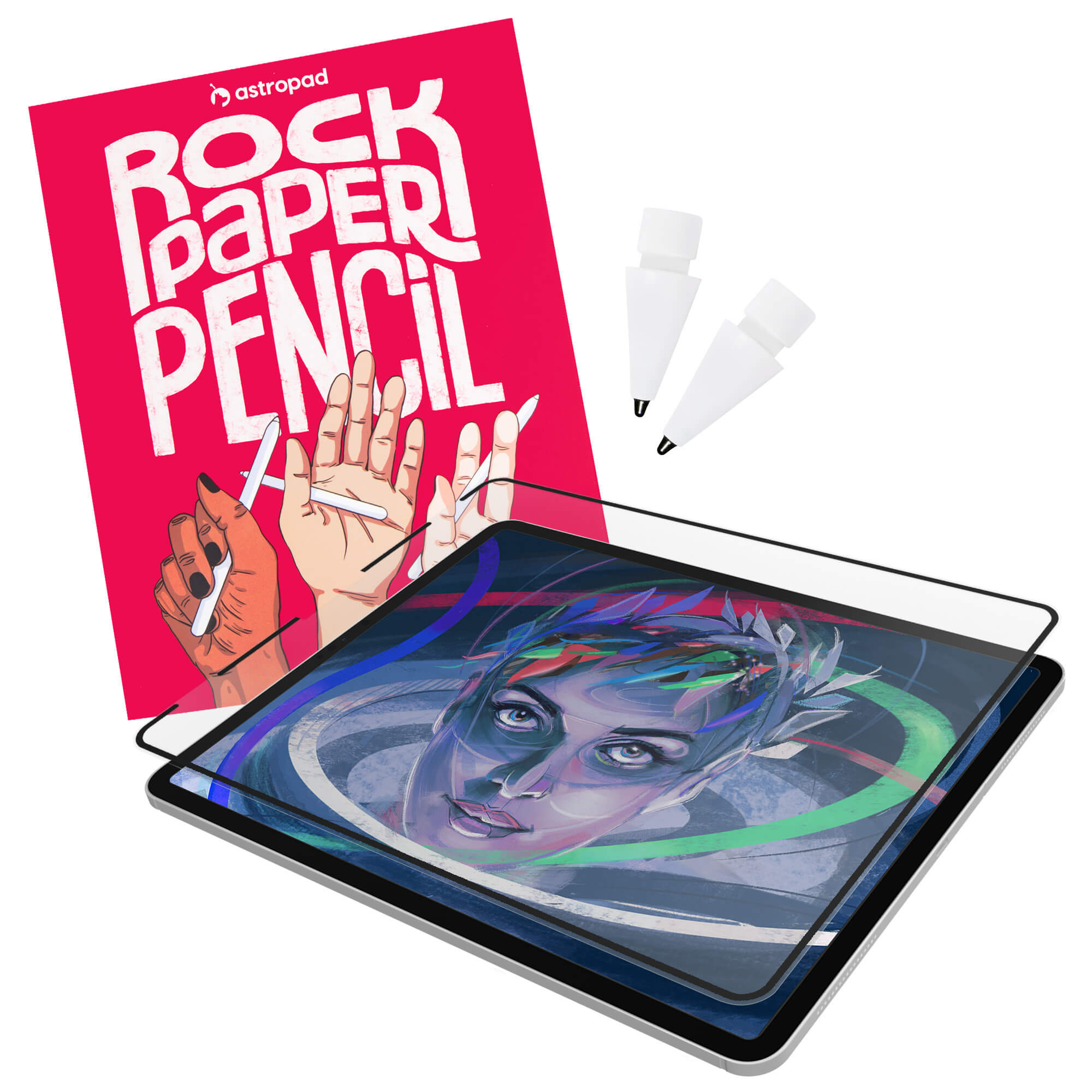use your ipad as an input device for mac


Designed for creatives: Inspired by traditional no-screen pen tablets for digital artists.
Untethered connection: Connect over WiFi, USB cable, or Peer-to-Peer networking.
Customizable workspace: Adjust your pressure and gesture settings to fit your workflow.
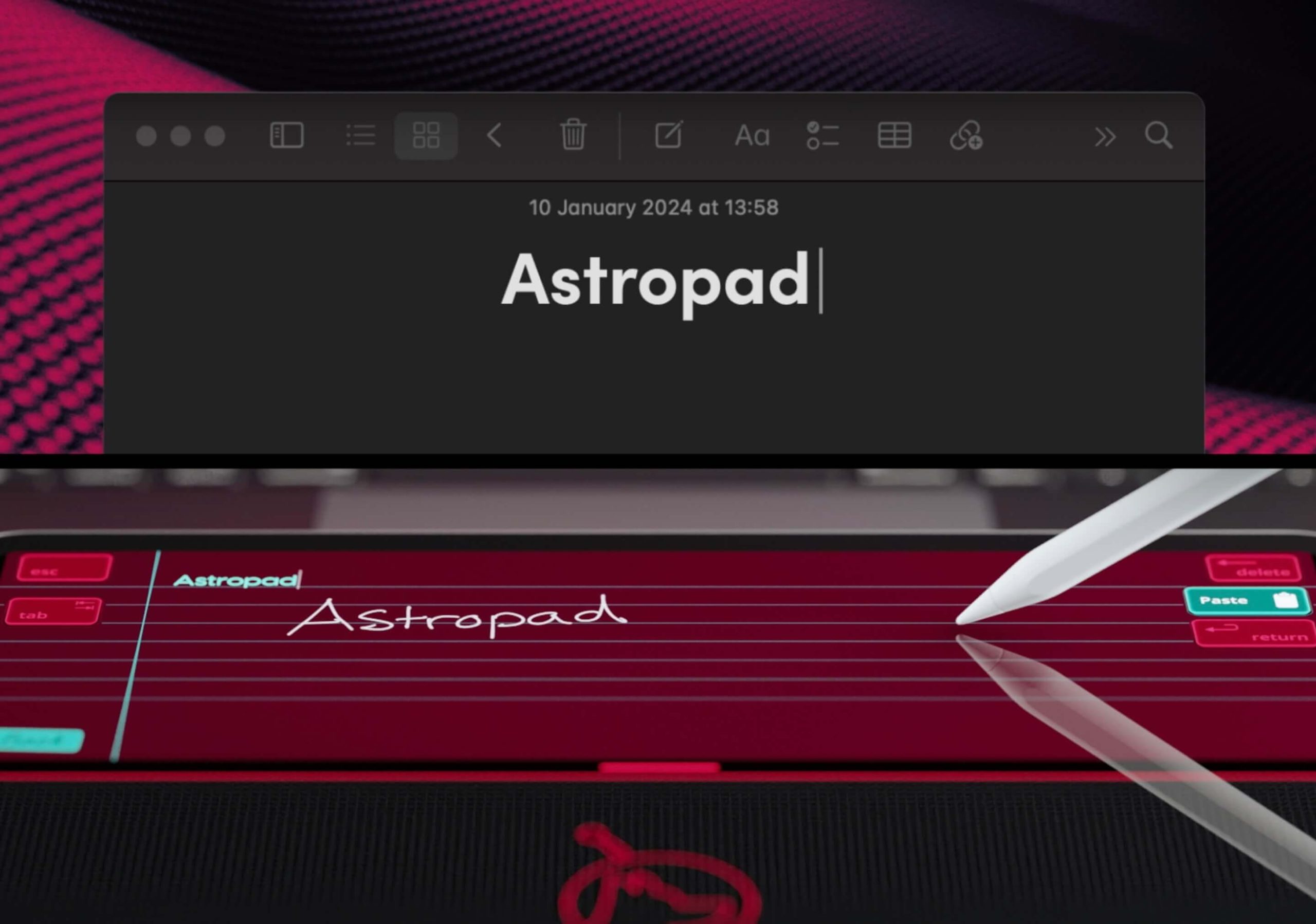
In place of using your keyboard, write into Slate’s handwriting input box with your Apple Pencil and iPad.
Your handwriting will transform into typed text on your Mac.

Hover (New iPads)
- Move cursor: Move your Apple Pencil over the surface of the iPad.
- Click: Tap your Apple Pencil to the screen to click.
Simulated Hover (Older iPads)
- Move cursor: Lightly drag your Apple Pencil across your iPad screen to move the mouse cursor. The pressure level is adjustable.
- Click: Tap your Apple Pencil to the screen to click.
getting started with astropad slate
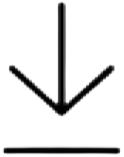
Visit the iOS App Store to download Astropad Slate for your iPad.

Launch the iPad app, then follow the instructions to download the companion app for your Mac.
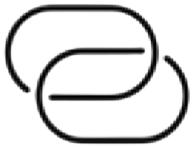
Connect your Mac and iPad over WiFi, USB cable, or Peer-to-Peer networking.
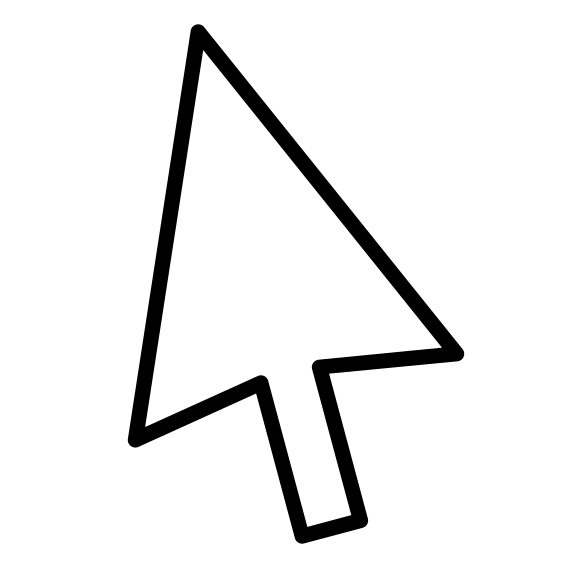
Use your Apple Pencil and hand gestures to move your Mac cursor.
frequently asked questions about slate
What’s the difference between Slate and Astropad Studio?
Slate is an app that turns the iPad into a no-screen pen tablet for Mac. Slate maps your iPad input to your Mac desktop, but displays only a blank screen on your iPad.
Astropad Studio is our flagship software that turns the iPad into a drawing tablet for Mac or PC. Studio mirrors your desktop display on your iPad. Learn more about Astropad Studio →
What are the software requirements for Slate?
- iPad: Your iPad must be running iPad OS 15.0 or later
- Desktop: Your Mac must be running macOS 11.0 or later
Does Slate support screen mapping like traditional tablets?
Yes! Slate allows you to choose how your cursor moves on your iPad:
- Mouse-like (Relative positioning): Your iPad acts like a giant trackpad. Your cursor mirrors your Apple Pencil/finger movements regardless of location on the iPad.
- Screen-mapping (Absolute positioning): The entire screen of your iPad scales to map your entire Mac display. The mapping is adjustable, similar to a traditional pen tablet.

Can I use Slate without an Apple Pencil?
Yes! You can change the Touch Settings to use one finger for mouse control, just like a trackpad.
Move your finger across the iPad screen to move your Mac cursor; tap to click; double tap and hold to drag; use two fingers to scroll and zoom.