Out with the old, and in with the new! Digital drawing is becoming the go-to choice for ambitious creatives. After all, tablets are an all-in-one solution to some of the most frustrating drawing dilemmas.
Now, you don’t have to buy endless expensive materials, carry them around, and replace them every few months. All your tools, sketches, and finished work are neatly tucked away in a super sleek drawing tablet.
So, which is the best tablet for drawing in 2024? Let’s look at the best drawing tablets for digital artists, starting with the most expensive (and most popular) option, and ending with a couple of the lesser-known drawing tablets.
iPad Pro 12.9-inch (2022, M2)

Price: $1,099 for the Wi-Fi-only model with 128GB storage
Specs
- Screen size: 12.9-in
- Dimensions: 11.04 x 8.46 x .23 in
- Weight: 1.5 lbs
- Resolution: 2048 x 2732 pixels
- Chip: M2
- Refresh rate: 120Hz
- Storage: 128GB/256GB/512GB/1TB/2TB
- Stylus: Apple Pencil 2, Apple Pencil 3
Our thoughts
We can’t talk about the best drawing tablets without mentioning iPads. More often than not, the iPad Pro tops the list. This tablet has ample drawing space, storage, and apps. The streamlined aluminum body matches the superfast tech.
Everything is powered by an M2 chip, which delivers up to 35% faster GPU performance and up to 15% faster CPU performance than the M1 chip. On top of that, the ultra-intuitive Apple Pencil 2 guarantees an authentic drawing experience that other tablets just can’t replicate.
While an iPad isn’t quite in the same category as a traditional drawing tablet, there are plenty of apps to help transform your iPad into the ultimate drawing tool. Astropad Studio allows you to mirror your Mac or PC onto your iPad, giving you access to full-scale desktop creative programs. Or you can transform your iPad into a no-screen pen tablet with Astropad Slate, allowing you to use your iPad as trackpad and input device for Mac.
Pros
- M2 chip. The M2 chip contains an unbeatable processor that supports real-time drawing.
- All the apps imaginable. iOS is one of the most popular operating systems in the world, so it is no surprise that there are so many compatible drawing apps.
- Liquid Retina display. The Liquid Retina display features ProMotion, True Tone, P3 wide color, and ultra-low reflectivity, making it one of the most stunning displays on the market. Color accuracy is guaranteed!
- Intuitive Apple Pencil. No stylus does it quite like the Apple Pencil. It has built-in tilt sensitivity, pressure sensitivity, low latency, and palm rejection.
- Lots of storage. Even the most avid artist can store all their creations in an iPad Pro. The storage options go up to 2TB, a massive leap from some of the other tablets on the market.
- Multipurpose: Watch Netflix, surf the web, and take notes in between drawing sessions.
Cons
- Expensive. The most basic model starts at $1,099, which is too steep for many hopeful creatives.
- Apple Pencil sold separately. The Apple Pencil 2 clocks in at $129. This extra expense may be too much for some, especially considering that the stylus is essential for drawing.
- Large. The iPad Pro is relatively large, making it difficult to transport. Artists might prefer a smaller, more travel-friendly tablet.
Want a comparison of other iPad models? Read 3 Best iPads for Drawing in 2024.
Wacom One 13 Touch (2023)

Price $600
Specs
- Screen size: 13.3-in
- Dimensions: 13.23 x 8.74 x .47 in
- Weight: 1.9 lbs
- Resolution: 1920 x 1080
- Compatability: Windows 10 or later, MacOS 11 or later, Android OS version 8.0 and above, devices capable of running the latest version of Chrome OS
- Stylus: EMR Pen
Our thoughts
Wacom appears on many lists of the best drawing tablets, and for good reason. This brand is known for creating affordable, effective tablets that are ahead of their time.
The Wacom One 13 Touch boasts a ‘natural pen experience’ that has no batteries, no cords, and no learning curve. Simply pick up the stylus and start drawing! The laminated, anti-glare, anti-fingerprint glass has full HD resolution. HD is less impressive than what the iPad Pro offers, but the Wacom One 13 still delivers vibrant colors.
That being said, the tablet is less expensive than the iPad Pro. Even better, the stylus is free, and customers also get a 3-month trial of art apps and note-taking apps.
Pros
- Paper-like experience. The screen and pen nibs have enough friction to create a pen-on-paper experience.
- Stylus. The cordless, battery-free pen has natural tilt recognition, virtually no lag, 4,096 levels of pressure, and two customizable buttons.
- Stylus included. This tablet isn’t cheap, but once you’ve bought it you have everything you need to create digital artwork.
Cons
- Not cheap. The Wacom One 13 Touch might be our mid-price option, but it still carries a hefty price tag.
- Wired connection. Wires can stop your creative process in its tracks, especially if you want to work on your digital drawings in a coffee shop or while you are on holiday.
- External monitor required. This tablet only works when it is connected to an external source.
Struggling for inspiration? Read 3 Ways to Fuel Your Creativity During a Creative Block.
Huion Inspiroy 2
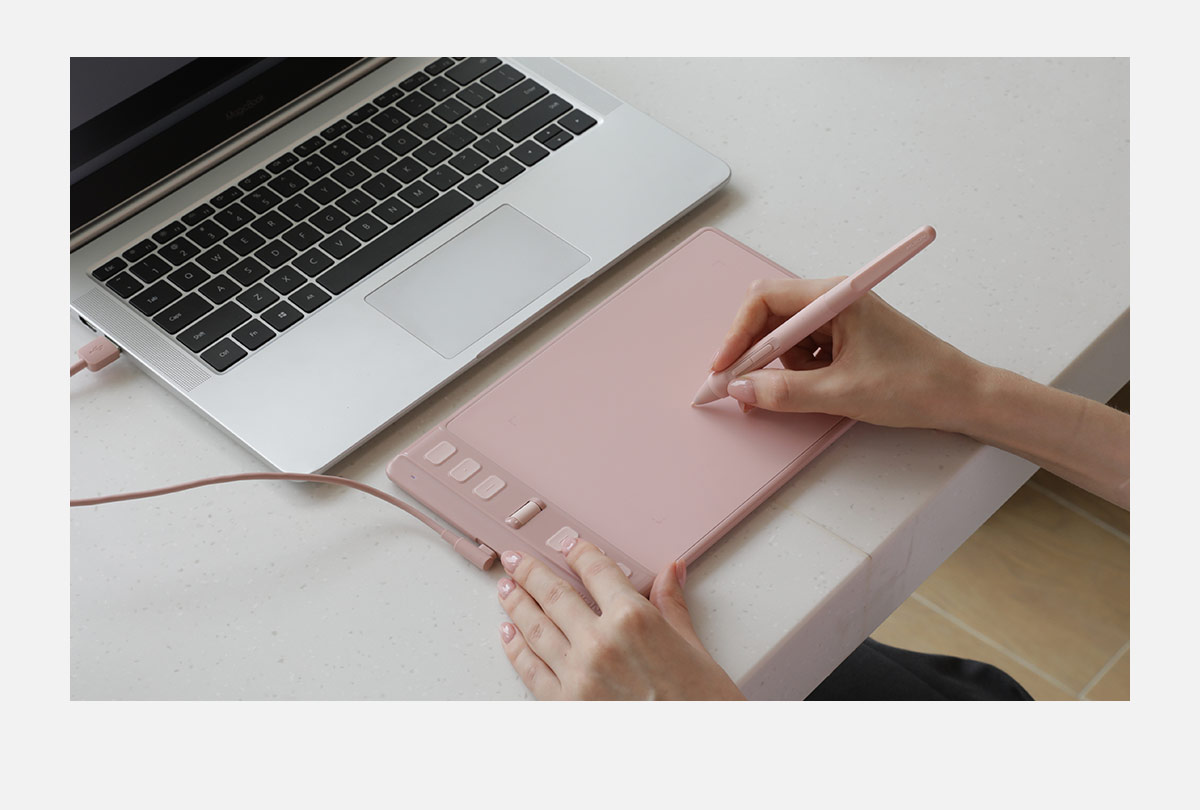
Price: $69
Specs
- Screen size: 6.3 in
- Dimensions: 9.6 x 5.9 x 0.3 in
- Weight: 0.6 lbs
- Resolution: 1920 x 1080
- Compatability: Windows 7 or later, macOS 10.12 or later, ChromeOS 88 or later, Android 6.0 or later, HarmonyOS 2.0 or later, Linux (Ubunti 20.04 LTS)
- Stylus: Battery-free Slim Pen PW550S
Our thoughts
The Huion Inspiroy 2 is a massive departure from the iPad Pro. It has no screen and instead acts as a massive trackpad. You can draw on the trackpad and watch your creations emerge on whichever compatible device the tablet is hooked up to.
This tablet comes with the PW550S stylus. It operates on PenTech 3.0 technology, which has better pressure sensitivity and tilt functionality than the earlier versions. It is also battery-free, eliminating the annoying task of charging your stylus. Artists can expect minimal wobble and instant intuitiveness from the PW550S, making it great for precise artwork.
Overall, this is one of the best tablets for drawing on a budget. The 24 customizable hotkeys, seamless PW550S stylus, and wide-ranging compatibility more than makeup for the wired connection.
Read Pen Tablet vs. Pen Display for Digital Artists to learn more.
Pros
- Stylus included. The stylus is included in the price, so you can get this all-in-one tablet and start drawing straight away.
- Smooth stylus. The PW550S has a super smooth surface, giving it a seamless gliding motion.
- Affordable. At just $69, the Huion Inspiroy is ideal for artists who want to dip their toes into the world of digital art.
- Eight hotkeys. With eight different hotkeys and an additional three keys to create separate groups of hotkeys, there is no limit to your creativity. You can completely customize your workflow.
- Compatibility. The Huion Inspiroy 2 is compatible with a wide range of operating systems, so you don’t have to buy any extra tech.
- Scroll wheel. This feature makes small tasks like resizing brushes intuitive and easy.
Cons
- Wired. Wired tablets can be frustrating, but it’s a low price to pay for the affordable price tag.
- Bigger learning curve: Since you are working on a drawing tablet with no screen, it will probably take a little longer to figure things out. Of course, these tablets are designed to be intuitive, so it won’t take more than a few weeks to perfect your workflow.
Transform Your iPad into a Pen Tablet with Astropad Slate

Astropad Slate transforms your iPad into a no-screen drawing tablet, allowing you to use your iPad as an input device for Mac.
Your Mac cursor mirrors your Apple Pencil, meaning you can write and draw inputs that seamlessly translate to your Mac screen.
- Draw on your favorite desktop programs with your Apple Pencil stylus
- Write into the handwriting input box, and the text will appear on your Mac
- Use one and two-finger touch gestures on your iPad to scroll and zoom on your Mac




