Rebelle is a painting software that is praised by many art communities to be the most realistic painting experience on the market — all while keeping true to the convenience and quality of life that comes with digital illustration.
From unique and lifelike textures for their acrylic and oil tools, to realistic watercolor simulation blending, Rebelle is a powerhouse for anyone looking to hone their painting skills without the added material costs.
So what if you want to use Rebelle with the convenience of a touch screen and gesture support of the iPad? We’ve got you covered with Astropad Studio, which allows you to use Rebelle on your iPad!
Mirror Rebelle on your iPad with Astropad Studio
Astropad Studio mirrors your desktop on your iPad so that you can work directly in digital painting and illustration programs like Rebelle.
- Mirror any desktop app on your iPad, not just Rebelle!
- Works with both Mac and PC
- Build your own shortcuts panel, custom gestures, and custom quick keys
- Connects over WiFi or USB cable

Gesture Shortcuts for Rebelle on iPad
Astropad Studio natively supports gesture shortcuts that’ll make your workflow seamless. Pinch, pan, zoom, and rotate your way around Rebelle’s workspace like a pro, while switching tools at the press of a button!
You can also customize other gestures using Custom Quick Keys in Astropad Studio.
Quick Keys are shortcuts that sit in the corner of your iPad workspace. You can customize up to seven Quick Keys for any keyboard command, and we have the most common commands set up for you so you can dive right into painting.
In Astropad Studio, Quick Keys can be customized and saved per app — so you can customize one set for Rebelle and another for Photoshop. You’ll have the power to streamline your creative process and get the most out of Rebelle. → More about custom quick keys
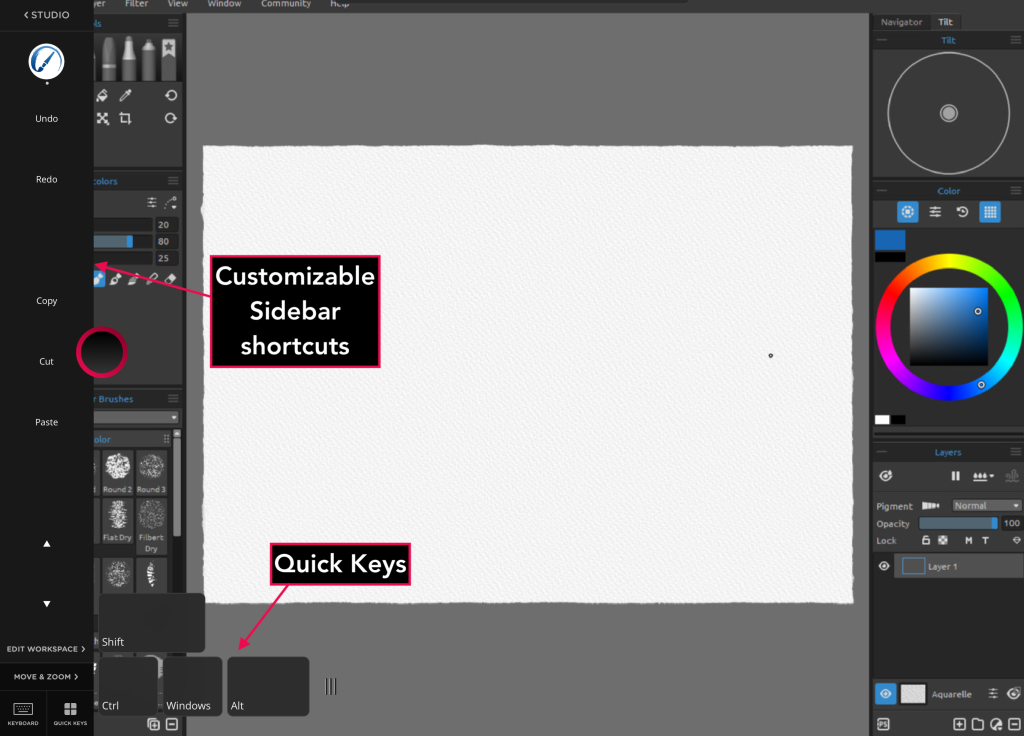
Other shortcuts can also be customized in the Astropad Studio sidebar. In the Edit Workspace panel, you can delete, rearrange, rename, and replace any shortcut. Like the quick keys, we have some commonly used shortcuts already prepared for you.
Shortcuts are per-app and savable — so you can save a shortcut set for Rebelle and another for Photoshop.
Default ‘Magic Gesture’ Shortcuts
Astropad Studio includes a sidebar with easy access to your favorite shortcuts. In the sidebar, you can set your most frequently used commands as gesture shortcuts, called Magic Gestures.
Below, you’ll find Magic Gestures that you can use with Astropad Studio and Rebelle on your iPad:
- Two-finger tap: Undo
- Three-finger tap: Redo (Mac Only)
- One-finger + Pencil: Erase
- Two-finger + Pencil: Right Mouse button
- Three-finger + Pencil: Windows Modifier Key (Windows) and Option/Alt Modifier Key (Mac)
- Squeeze Pencil: Right Mouse Button (Apple Pencil Pro only)
- Double Tap Pencil: Switch between the Brush tool and Eraser (Apple Pencil 2 and later only)
While these are what Astropad Studio is set to use by default, they can be fully customized to suit your workflow needs. → More about Magic Gestures
Barrel Rotation and Tilt Support
Astropad Studio supports barrel rotation for the Apple Pencil Pro as well as tilt for all Apple Pencil models that support it. Rebelle 7 has both barrel rotation and tilt for their brushes, and you can enable these options for each brush you edit and create.
- Click on Window in the upper toolbar, and open the Brush Creator (F5)
- Click on Shape & Grain
- Select Pen Rotation from the Rotation dropdown menu
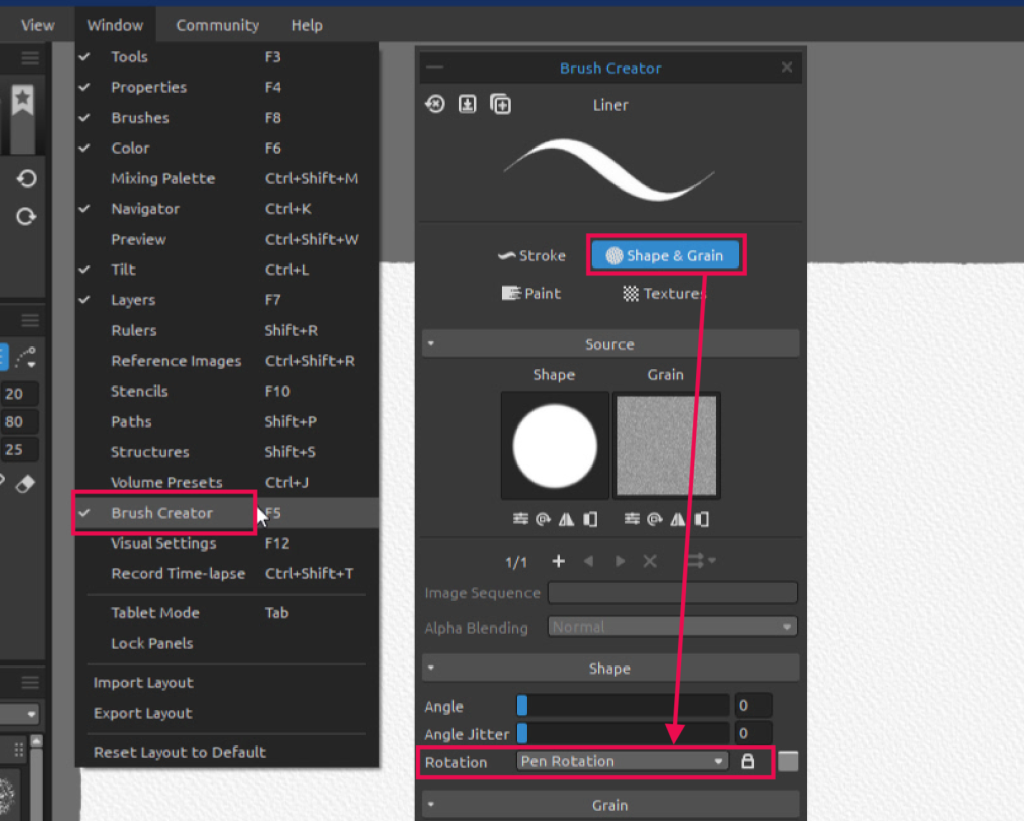
You can also set the order of your brush shapes and grains in the stroke to alternate based on the tilt of your Apple Pencil in these Brush Creator settings.
If you would like all of your brushes to use rotation and tilt, you can do this in the general Preferences of Rebelle under Tools. Select Always use Pen Tilt / Rotation instead of Follow Trajectory.
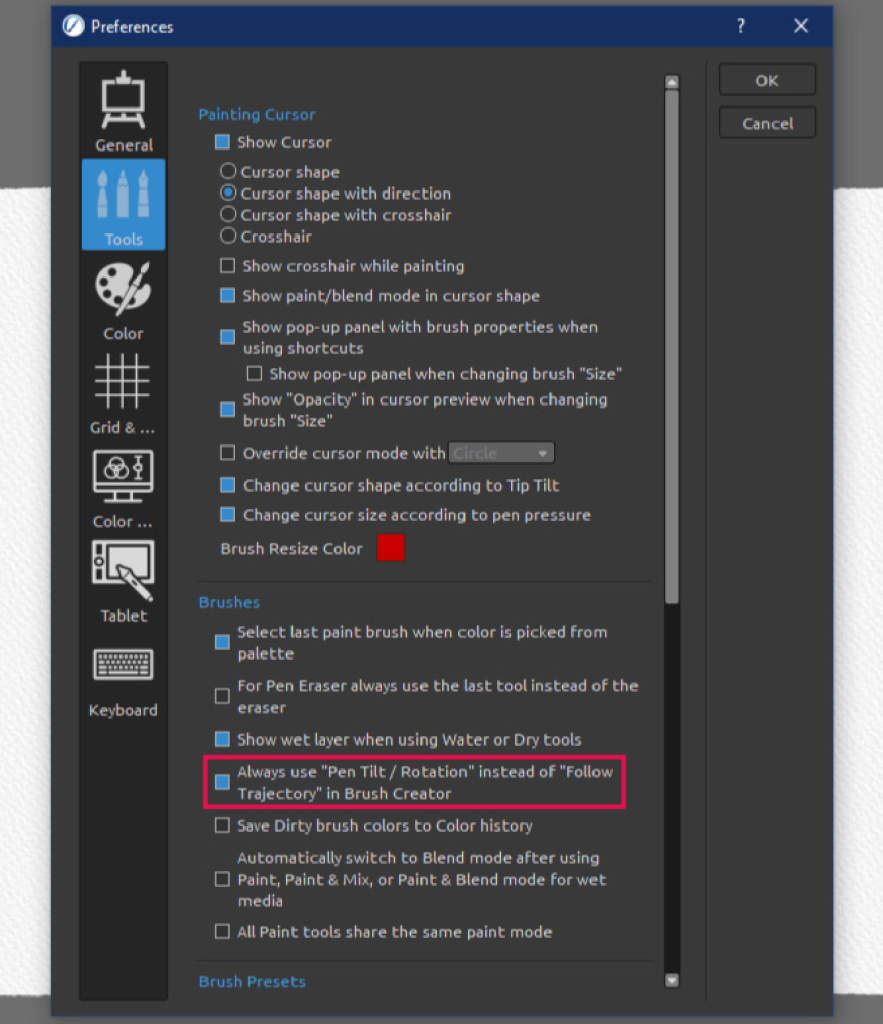
When you have this enabled, rotation and tilt will be active for all brushes that support them, even when other settings are selected for brush rotation.
Get started today with Rebelle on your iPad

Ready to combine the iPad Pro’s flexibility and convenience with the power of the full desktop version of Rebelle? Take Astropad Studio for a spin with a free 14-day trial. No commitments, cancel any time.
- Mirror any desktop app on your iPad
- Works with both Mac and PC
- Build your own shortcut panel, custom gestures, and custom quick keys
- Fine-tune your Apple Pencil pressure curve and pressure smoothing
- Connects over WiFi or USB cable




