Comparing Photoshop vs. Lightroom is difficult, especially because both are exceptional standalone tools. To add to the complications, both are made by Adobe, and the full title of Lightroom is Adobe Photoshop Lightroom.
Lightroom is exclusively for photographers, but Photoshop has a broader focus. Many photographers use these programs alongside each other. Lightroom is great for day-to-day workflows, and Photoshop is ideal for more intense, detail-oriented photo editing.
Once we’ve covered the basics of both tools, we’ll look at RAW files, destructive and non-destructive editing, layers, composites, pricing, and more.
Photoshop vs. Lightroom: The Basics
Photoshop is the industry standard for photo editing. This powerful editing software allows users to edit every single pixel, giving them an unmatched amount of control and precision. Artists, professional photographers, and digital designers use Photoshop to edit photos, create GIFs, and illustrate images.
So, what is Adobe Lightroom?
Lightroom is an image editing tool. Compared to Photoshop, the software is extremely pared back. But Lightroom has never claimed to be the next Photoshop. Instead, it focuses exclusively on photo editing tools for photographers. Beginner, intermediate, and professional photographers can find everything they need in this niche tool.
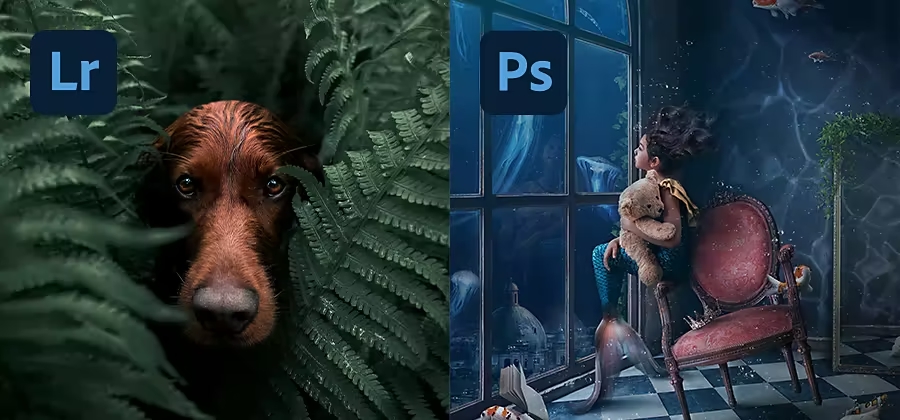
Photoshop vs. Lightroom: Features at a Glance
Photoshop
- Automation tools – Users can customize ‘Actions’ with tasks or commands
- Complex edits – Tools such as noise reduction, histogram adjustments, and real-time pattern previews allow you to make complex edits
- Composites – Powerful composite tools are ideal for creative collages
- Paint brushes – Use a broad range of paintbrushes (such as spray paint and ink wash) to add illustrations to images and collages
Lightroom
- Automation tools – Use ‘Presets’ (a saved group of photo editing settings) to transform their images with a single click
- Batch editing – Apply the same edits to a whole batch of images
- Raw files – Automatically render RAW files and take advantage of the lens correction function
- Metadata – Automatically add metadata and keywords with presets
- Non-destructive edits – All edits are non-destructive, safeguarding your photos
Photoshop vs. Lightroom: Accessing Files
Accessing files might seem like a tiny part of photo editing, but it can make a big difference to your workflows.
Photoshop is a file browser, whereas Lightroom is a catalog browser. To upload files to Photoshop, you need to give the program direct access to the files on your computer. The files must be on your hard drive, or your computer must be connected to some form of storage media that contains the files.
Lightroom has catalogs. In essence, a catalog is a database that stores the record of your photos. It tells you where your photo is on the system, and you can also customize each catalog with instructions on how to process each photo and metadata. You can access all the files Lightroom has imported, even if they are not on your computer.
When you upload a photo into Lightroom, the system automatically creates a link between the photo itself and the record of the photo in the catalog. Any edits to the photo are stored in the catalog. Then, when you share a photo outside of Lightroom, the tool applies your changes to a copy of the photo. Anyone who has the photo can see the changes.
Winner: Lightroom. Catalog-based systems are so much easier to navigate. The only downside is that beginners can get confused about the difference between the two types of systems, leading them to believe that their files have been lost.
Photoshop vs. Lightroom: Editing Capabilities
In the battle of Photoshop vs. Lightroom, editing capabilities and tools are front and center.
Both tools have the same basic editing capabilities, including sliding scales for temperature, tint, exposure, contrast, highlights, and so on. But as we’ve mentioned before, Photoshop has a much broader focus than Lightroom.
Photoshop is powerful and varied enough to support graphic design and digital art. It even comes with generative AI tools.
- Expand your creativity – Expand an image in every direction with Generative Expand
- Change backgrounds -Use generative AI to change backgrounds in a few seconds
- Replace content – Add a text prompt and watch the Generate tool fill in the gaps
Lightroom does not support AI tools, which could be a positive or a negative, depending on who you ask.
Winner. Photoshop. We can’t overlook the massive leaps and bounds Photoshop has made in the world of AI.
Want to learn more about AI? Read Testing Generative AI in Photoshop (and What it Means for Artists).
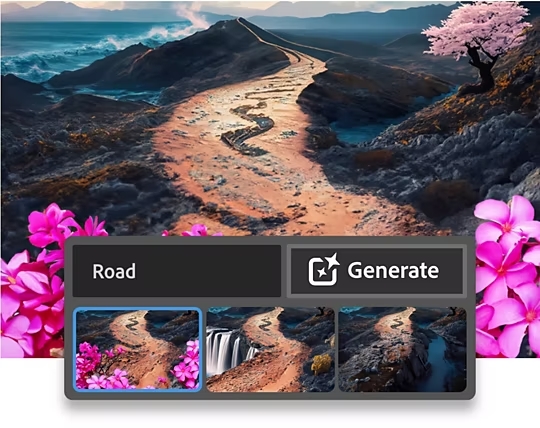
Photoshop vs. Lightroom: Destructive and Non-Destructive Editing
Good to know: Destructive editing changes the original image. Non-destructive editing tools allow you to change images without overwriting the original image data, meaning you can always return to the original.
Destructive editing might work for you, but for many people, it’s an annoying part of photo editing. Photoshop only supports destructive editing, so every edit changes the original image. You can undo changes, but once you’ve hit the save button the changes are final.
In contrast, Lightroom is much more flexible. This editing tool supports non-destructive editing, allowing creatives to go back and forth before they decide on an edit. Every adjustment is saved to a separate copy, and the original stays the same.
For many professional photo editors, non-destructive editing is a lifesaver. It safeguards their source images and edits against mistakes, making the whole process much less stressful.
Winner: Lightroom. Unless you’re a very confident editor, you will feel better with Lightroom. Beginner and advanced editors alike agree that the added flexibility of being able to undo edits is a massive benefit.
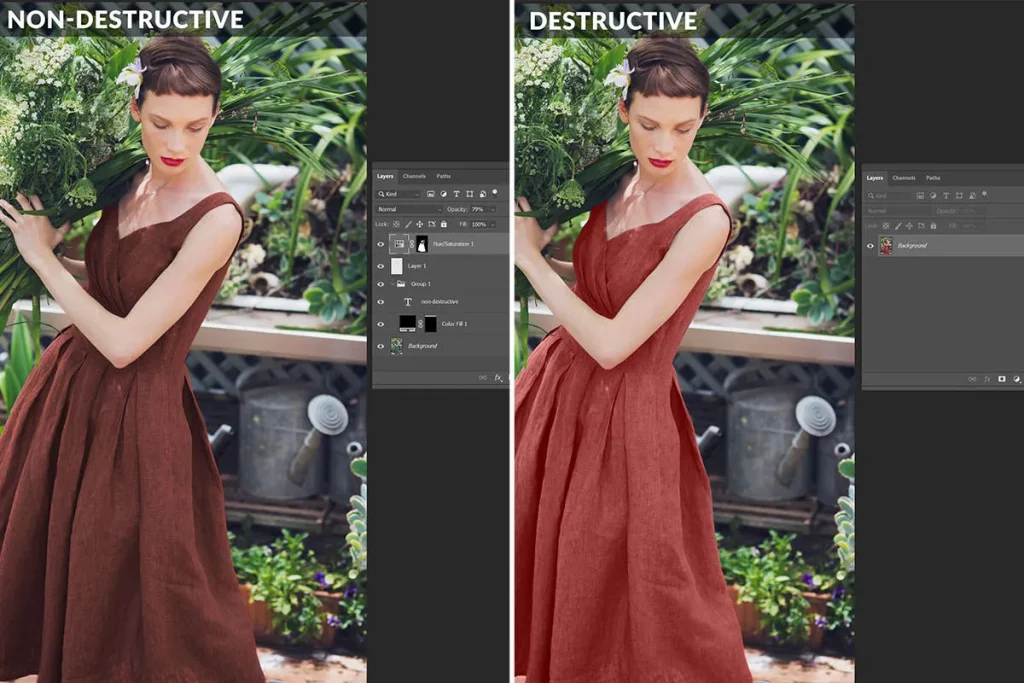
Want to use Photoshop and Lightroom on your iPad? Astropad Studio turns your iPad into a professional graphics tablet by mirroring your favorite desktop creative programs on your iPad.
Photoshop vs. Lightroom: RAW File Processing
Good to know: RAW files contain all the uncompressed and unprocessed image data. In essence, these files show us exactly what the camera lens saw. They tend to be much larger than JPEGs, and they contain the raw ingredients of the photo. The photographer is responsible for editing and manipulating the information (or ingredients) to create the end result.
Photoshop doesn’t support RAW files. To work with RAW files, photographers have to open Adobe Camera Raw in a separate window, complete their work, and transfer the file back to Photoshop.
Adobe Camera Raw is equipped with everything you need to edit and export RAW files from a digital camera. There are lots of tools, including crop, rotate, color temperature, contrast, sharpness, and more.
Lightroom is specifically designed for photo editing, so it is no surprise that this tool automatically renders RAW files. In fact, all the RAW file adjustment tools that are in Adobe Camera Raw are built-in to Lightroom.
Winner: Lightroom. We love tools that smooth out workflows, and Lightroom’s built-in RAW file processing is just too good to ignore.
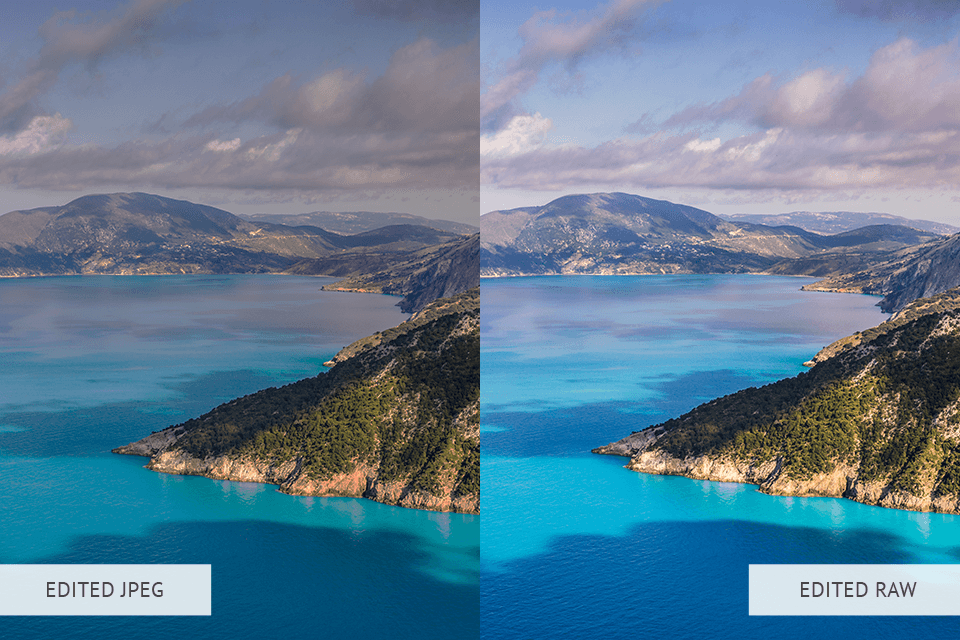
Photoshop vs. Lightroom: Layers and Composites
In terms of layers and composites, Photoshop is much more advanced. In Photoshop, photographers can use multiple layers to make complex, creative collages. Each layer acts as a transparent sheet of glass. You can draw new elements on each layer, and combine them all to create collages.
Unfortunately, Lightroom has no layers. The trade-off is that it works seamlessly with Photoshop, so many photographers take advantage of the layers in Photoshop and then return to Adobe Lightroom. Switching between the two is effortless, and quick keys make the process even quicker.
Winner: Photoshop. In this round, Photoshop wins hands down. The lack of layer capabilities in Lightroom is frustrating, but it is emblematic of a tool that has a very specific focus.
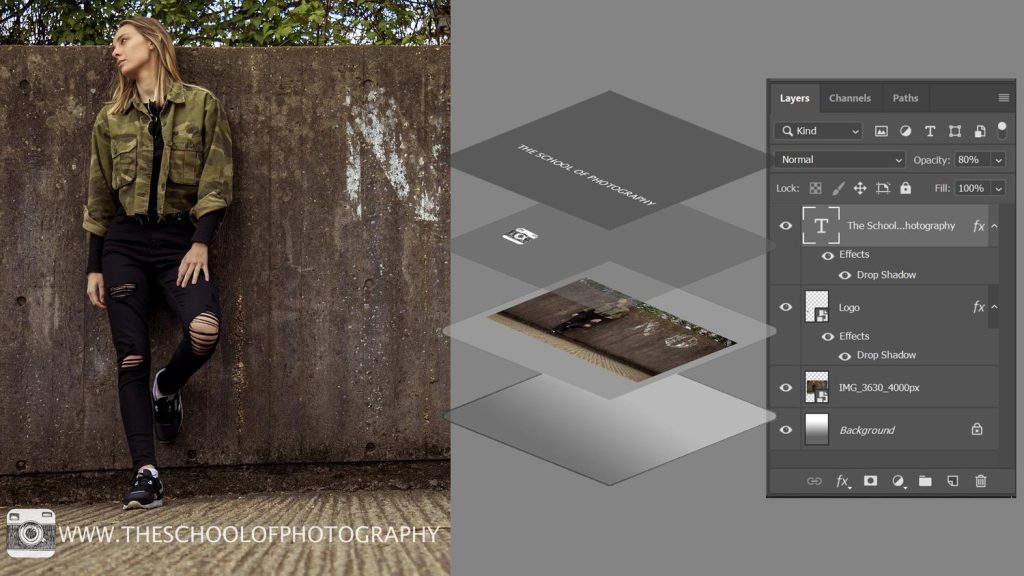
Photoshop vs. Lightroom: Batch Editing
Batch editing is possible in both Photoshop and Lightroom, but it is far easier in Lightroom.
To batch-edit images in Photoshop, you need to create new Actions and sift through the settings. Of course, skilled photo editors will be able to master this workflow in no time at all. However, beginner and intermediate editors might feel like the learning curve is too steep, especially when Lightroom offers a much more streamlined batch editing tool.
To batch-edit images in Lightroom, just hold Command (on Mac) or Control (on Windows) and click on the images you want to paste the editing settings to. Press Command+V (on Mac) or Ctrl+V (on Windows) to paste all the edits onto the photos.
Winner: Lightroom. Wedding photographers might be more invested in this aspect of the Photoshop vs. Lightroom debate than others, but it’s still worth mentioning. The simple, efficient batch editing tools in Lightroom can drastically speed up your workflow.
Photoshop vs. Lightroom: HDR
Good to know: Unlike the human eye, which can adjust to all sorts of light levels, most computers can only produce a Fixed Dynamic Range (FDR). Some modern editing tools support High Dynamic Range (HDR), which is the full spectrum of colors in a photo, from the lightest tones to the darkest tones.
Photoshop’s Camera Raw Filter allows creatives to view and edit images in HDR on both macOS and Windows. Once you have selected the filter, a dialogue box will appear and you can adjust the white point to balance the color and the exposure to lighten the image.
For years, Lightroom has supported capturing HDR photos, importing those photos, and merging numerous frames to create HDR files. However, Lightroom is designed to process each image to a Standard Dynamic Range (SDR) that is compatible with the most common type of monitor.
Now that HDR displays are becoming more common, Lightroom allows users to enable HDR Output. In just a few seconds, you can enable HDR as a one-off feature or set it by default.
Winner: Draw. Both editing tools have HDR capabilities, so the decision is yours.
Photoshop vs. Lightroom: Price
In the debate of Photoshop vs. Lightroom, we can’t ignore the price.
Alone, Adobe Photoshop costs $22.99 per month, and right now you can also get a 30-day free trial of Adobe Stock with any Adobe monthly plan.
So, how much is Lightroom?
Lightroom costs $9.99 per month. This is a complete bargain, especially for people who are within the niche audience that only use Lightroom tools.
Winner. Draw. Lightroom is cheaper, but given the fact that Photoshop comes with graphic design and illustration tools, it’s difficult to choose a winner.
Adobe Photography Plan
If you can’t decide on Photoshop vs. Lightroom, you are not alone. Photographers who want to enjoy the full capabilities of both tools can purchase the Creative Cloud Photography plan. It includes Lightroom, Lightroom Classic, Photoshop, and either 20GB or 1TB of cloud storage.
The 1TB version is just $19.99 a month.
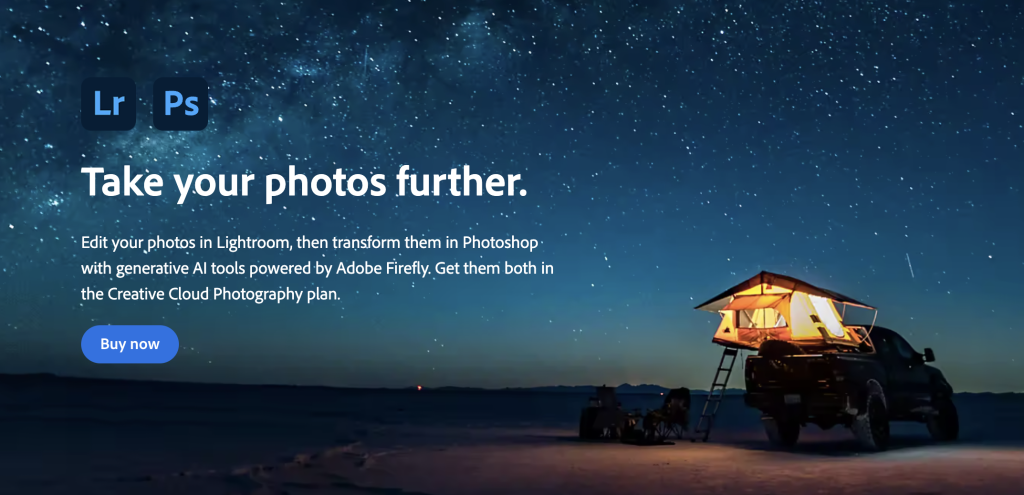
Photoshop vs. Lightroom: Overall Winner
Lightroom is our ultimate winner because it acts as an all-in-one, seamless tool for photographers who want to automatically process RAW files, make non-destructive changes, and batch edit images.
That being said, Adobe Photoshop still has lots of benefits. If you need a tool that edits images but also creates GIFs, collages, and illustrations, Photoshop could be the tool for you. It is also a great way for modern artists to discover the capabilities of AI.
Why not have both? The Creative Cloud Photography Plan is a great option for photographers who want to streamline their expenses and use all the digital tools at their disposal.
Use Photoshop and Lightroom on iPad
Astropad Studio allows you to mirror your favorite desktop creative programs on your iPad. Combine the editing power of Photoshop and Lightroom with the flexibility of your Apple Pencil. Get started today with our free 14-day trial. No commitments, cancel any time.
- Mirror any desktop app on your iPad
- Compatible with Mac and PC
- Build your own shortcut panel, custom gestures, and custom quick keys
- Utilize pressure-sensitive and precise sculpting and painting
- Connects over WiFi or USB cable





