We are pleased to announce a major update with Astropad Studio 5.4!
This release builds on Apple’s cutting-edge hardware upgrades for the iPad and Apple Pencil Pro. With these advancements, we’ve been able to push Astropad Studio’s engineering to bring the iPad beyond Wacom Cintiq tech.
Keep reading for all the features, system requirements, and how to update your apps.
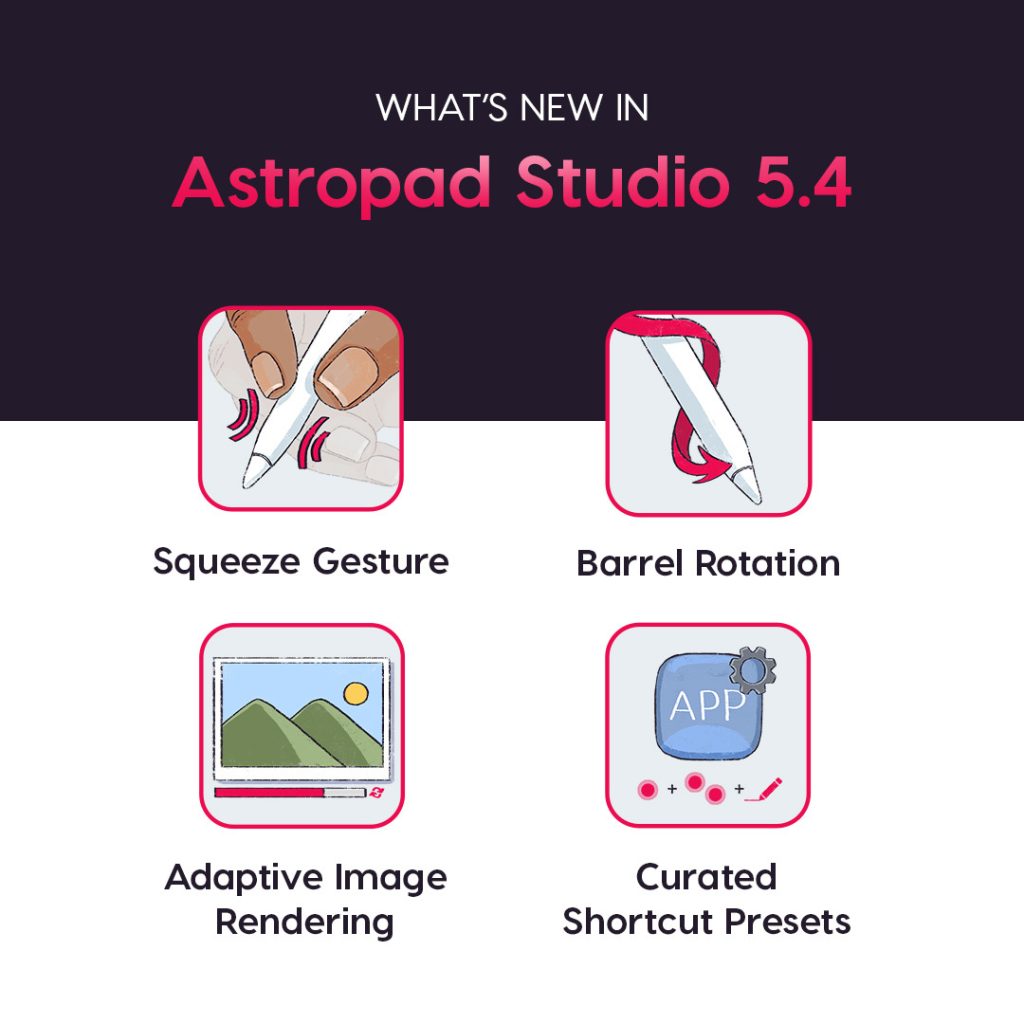
The iPad has surpassed Wacom drawing tablet tech
“The Apple Pencil Pro with hover, squeeze gesture, and the new iPads truly makes it feel Cintiq level.
Astropad Studio is now the only drawing tablet solution that supports barrel rotation. Wacom used to support barrel rotation but has discontinued their pens with it. None of the other drawing tablets like Huion, XP Pen etc support it.
If you want a drawing tablet with barrel rotation… Astropad Studio + iPad + Apple Pencil Pro is the only choice!”
— Matt Ronge, Astropad CEO
Squeeze Gesture Shortcuts
With the new Apple Pencil Pro, you can squeeze the sides of the Pencil together to activate shortcuts.This gesture can be customized in Studio’s Shortcuts panel to quickly switch between your most-used tools while drawing in desktop creative programs.
The most common use for the Squeeze Gesture is the Right Mouse Button, but you can also add keystroke-based shortcuts to the squeeze gesture like the Paint Bucket (G) or Eraser (E).
🏷️ Technical Support: How to customize Pencil Pro squeeze gestures →
Brush Barrel Rotation
Apple Pencil Pro now has a gyroscope which allows you to rotate the Pencil for precise control of pen and brush tools. As you turn and twirl your Apple Pencil while drawing in Astropad Studio, the brush you’re using also turns.
Note that rotation needs to be enabled for most brush sets. In Photoshop, rotation is enabled in the Brush Settings:
- Choose a brush you would like barrel rotation enabled for.
- Select the Brush Settings for your chosen brush. If you are using the default Photoshop layout, you can access this through the icon shown below on the right depicting a brush and bulleted list.
- Click on Shape Dynamics, then under Angle Jitter, change the dropdown menu labeled Control to Rotation.
🏷️ Technical Support: How to enable Barrel Rotation for Photoshop, Illustrator, and Krita brushes →
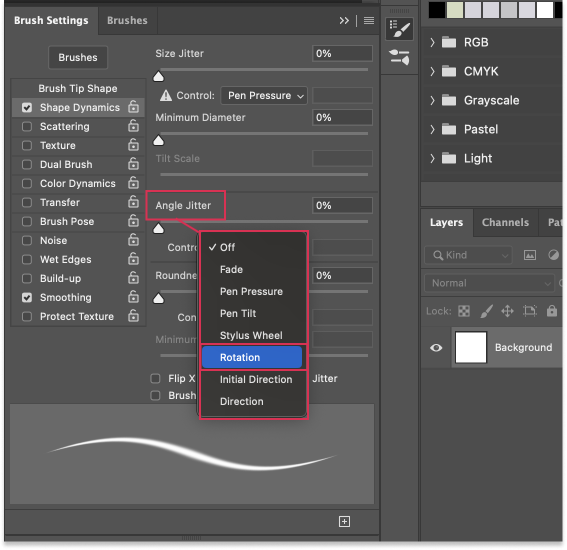
Adaptive Image Rendering
LIQUID is our proprietary video compression engine that powers Astropad Studio. With this update, LIQUID now uses Adaptive Image Rendering — an advanced algorithm that balances fast and high-quality video compression.
Adaptive Image Rendering reacts to the type of content displayed on your iPad screen (static versus high-motion content). You’ll notice 53% clearer image quality during high-motion content, such as:
- Rotating an object in Blender
- Quickly panning within a canvas or project
- Previewing animations
- Scrolling web pages and projects
- Watching and editing videos
How to optimize Adaptive Image Rendering for your workflow
Adaptive Image Rendering is enabled by default, but can be adjusted to suit your workflow.
- Open Settings in Studio’s desktop app
- Click on the Performance tab
- In the drop-down menu, choose between settings:
- Automatic: Adaptive Image Rendering automatically analyzes and optimizes its algorithm based on the content displayed on your iPad.
- Best for Drawing: The lowest latency setting, with the possibility of artifacts and pixelation with any high-motion content.
- Best for High-Motion Content: Reduced artifacts and pixelation during high-motion content, with higher latency.
🏷️ Technical Support: How to optimize Adaptive Image Rendering for your workflow →

Curated Shortcut Presets
The Studio sidebar now has shortcut presets that are curated for an expanded list of apps.
When you launch these apps with Astropad Studio, the sidebar will display shortcuts that are specific to the functions of each these apps:
- Krita
- Inkscape
- Medibang Paint
- TV Paint
- Plasticity 3D
- ArtRage
- Aseprite
- Leonardo
- Photoshop [updated for 2024]
Updating to Astropad Studio 5.4
How to update
- Update your Studio desktop app: Open the Astropad Studio desktop app (on your Mac or PC). You will automatically be prompted to update to the latest version.
- Update your Studio iPad app: Visit the iOS App Store to update your iPad app.
- If the desktop app doesn’t automatically update, you can download the latest version below.
System requirements
- PC: Microsoft Windows 10 64-bit, Build 1809 or later
- Mac: macOS 10.13 High Sierra or later
- iPad: iOS 13.1 or later
- Recommended WiFi/ Network: 802.11n or wired ethernet
Need some help?
Our Technical Support Team is standing by! Send us an email at support@astropad.com.
Take Astropad Studio for a spin with a free 14-day trial

Try out Astropad Studio with our free 14-day trial. No commitments, cancel any time.
- Mirror any desktop app on your iPad
- Compatible with Mac and PC
- Build your own shortcut panel, custom gestures, and custom quick keys
- Utilize pressure-sensitive and precise sculpting and painting
- Connects over WiFi or USB cable



