Why Adam Lisagor from Sandwich uses a teleprompter for video calls
Our friend Adam Lisagor is the founder of Sandwich, a video production company based in Los Angeles. Sandwich makes some of your favorite commercials for companies like Slack, Airbnb, Lyft, and other cool tech brands. In other words, Adam is the real deal.
So when Adam reached out to Astropad about the weird way he’s been using Luna Display, we did a double-take. Adam uses an iPad as a teleprompter with Luna Display — an arrangement he put together when he started working from home at the start of the pandemic.
Because of the pandemic, a lot of people’s workflows look much different than they did six months ago. Creative people like Adam have hacked together unlikely tools to improve their work-from-home setups.
His setup inspired us to build a new feature for Luna Display called Teleprompter Mode. Here’s how to turn your iPad into a teleprompter with Luna.
The power of eye contact gets lost over video calls
With a lot of us working from home now, our professional relationships are limited to Slack messages and Zoom calls. But technology puts up a barrier that leaves out the warmth of human interaction.
In video calls, there’s a disconnect between where you’re looking and how your video participants see you. This disconnection creates an impersonal exchange, but using an iPad teleprompter can make that exchange more personable.
“Unless your camera is right where your screen is, you’re almost never looking directly at the people you’re talking to. This is bad because it takes you and the other person out of the conversation.”
Adam Lisagor will look you right in the eye
But it’s nearly impossible to give direct eye contact over a video meeting without using an iPad teleprompter. Without a teleprompter, your laptop’s camera will always be slightly misplaced from your focus on the screen.
If you’re using the built-in laptop camera and looking at your display, your eye line will fall below the camera lens. Or if you’re using your iPad displayed horizontally, your eye line falls to the side of your video. Turning your iPad into a teleprompter can fix these common issues.
Fast Company recently looked at the power of eye contact during the Democratic National Convention. This year’s convention wasn’t able to be held with a traditional in-person crowd, forcing speakers like Michelle Obama and Joe Biden to speak directly to the viewer via a teleprompter.
Mark Wilson writes “in the case of the DNC, this unbroken eye contact draws our attention and likely makes it harder to ignore the speaker or look away from the screen. On the other hand, in years past, when Obama would have been looking into the crowd, that could prompt you to unconsciously look at the crowd, too.”
“People who make eye contact are evaluated as more attractive, intelligent, and trustworthy. The more another person makes eye contact, the more positively we evaluate him or her.”
Jari Hietanen, one of the leading researchers studying the subtleties of eye contact on human psychology, in an interview with Fast Company
As Adam Lisagor puts it — “eye contact is very important when you’re talking to someone in real life, so it should be equally important on a video conversation as well.” So is Adam attempting to look more attractive and intelligent by using a teleprompter? Yes. Is it likely working? Also yes.
Using a teleprompter aligns your focus with your screen display

The main purpose of an iPad teleprompter during video calls is that it allows you to look straight into your camera lens while simultaneously looking at your display. Being able to do both at the same time gives the impression of direct eye contact. Here’s how Adam describes his iPad teleprompter setup:
“With a teleprompter, I can use my Blackmagic Pocket Cinema 6K camera and nice lens as a ‘webcam.’ With the iPad display reflected back up into the angled glass, I can look directly at the other people on the call while looking directly into my fancy lens, so they see me talking directly to them.”
The only issue is that the teleprompter’s mirror displays your iPad image upside down and backward. And that’s where the inspiration for Luna Display’s Teleprompter Mode came to light.
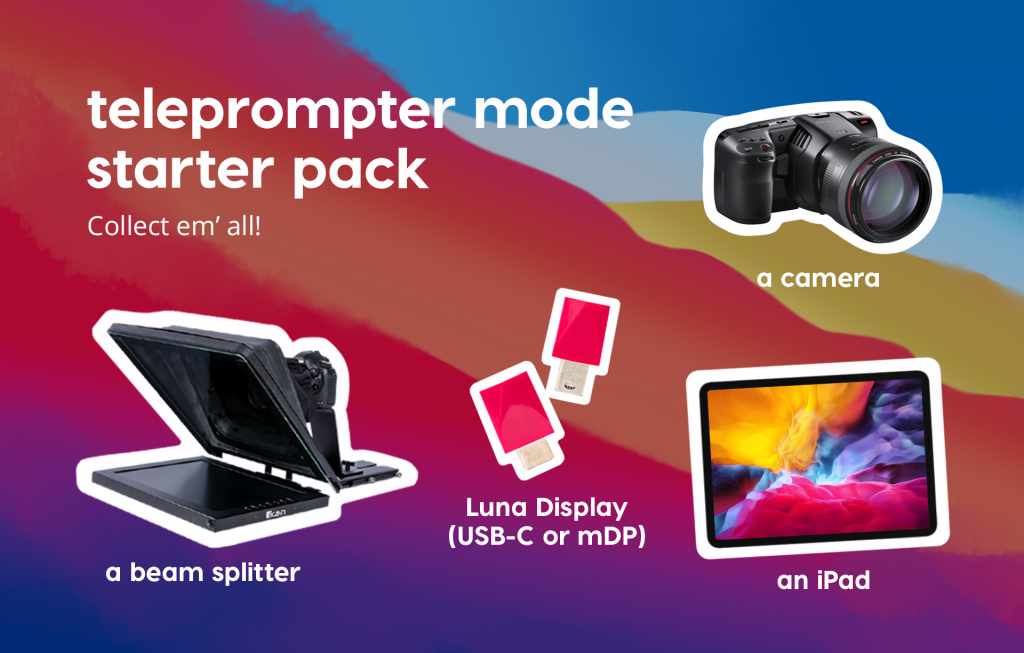
Luna Display’s Teleprompter Mode flips your iPad screen to work seamlessly with a beam splitter
We designed Teleprompter Mode specifically to use with a beam splitter. A beam splitter is a fancy name for an optical device like a teleprompter. The device splits a beam of light in two, reflecting an image back at you.
Without Teleprompter Mode, the image on your iPad would be reflected at you upside down and backward. But Teleprompter Mode automatically flips your display image, so that your beam splitter reflects the correct image orientation.
We gave Adam an early look at Teleprompter Mode, and he was pretty happy with the result.
OH MY GOD, IT IS GLORIOUS. You enabled flip horizontal and vertical so I don’t even have to turn my iPad upside-down and lock orientation! Holy cow, it’s exactly what I needed.
Adam Lisagor approves of Teleprompter Mode
Getting started using your iPad as a teleprompter
Teleprompter Mode is available now in Luna Display for both Mac and PC. Please note that direct touch interaction is not supported in this mode.
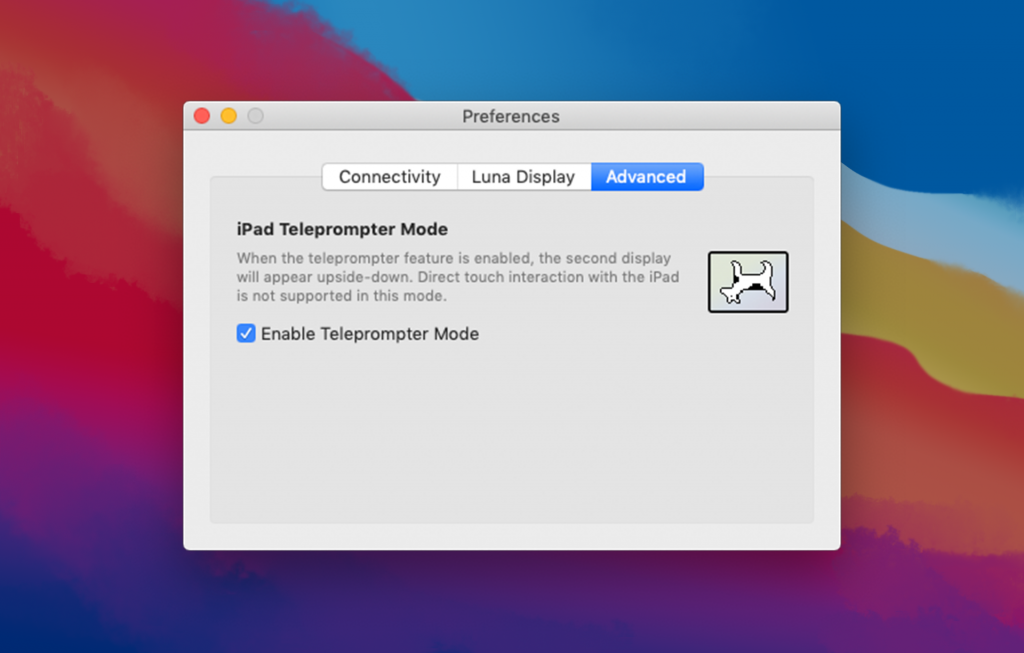
- Grab your gear! You’ll need to get set up with a beam splitter, camera, and Luna Display. Adam uses the Glide Gear TMP100 beam splitter (Amazon, $199).
- Launch Luna Display. Plug the Luna Display hardware into your Mac or PC, and open the Luna desktop and iPad apps. Verify that your apps are updated to the latest version (you can get the latest versions here).
- Enable Teleprompter Mode. In the Luna Display desktop app, go to <Preferences>. Navigate to the <Advanced> tab. Check the box to <Enable Teleprompter Mode>. When this mode is enabled, your second display will appear upside-down. Please note that direct touch interaction is not supported in this mode.
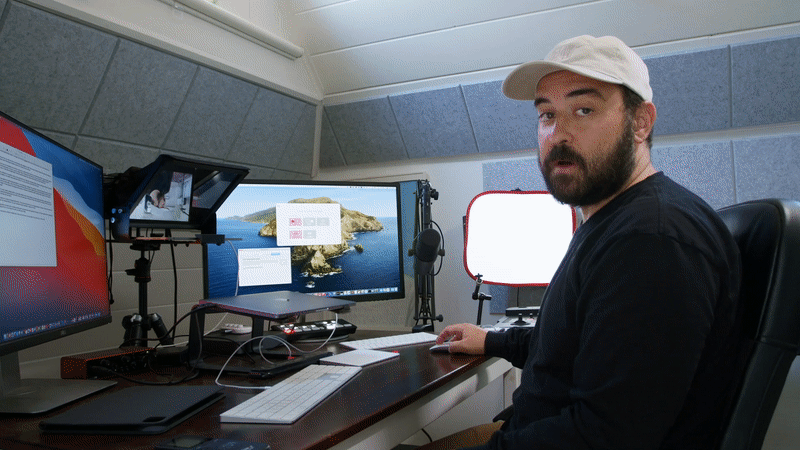
More ways to use your iPad with a teleprompter
Adam uses his iPad as a teleprompter during team meetings and when he’s recording with his podcast friends. Here are some other ways that Teleprompter Mode could work for your setup:
- Online teaching for live or pre-recorded lessons
- Important business presentations
- Virtual media interviews
- Job interviews
- Zoom dating (yes, Zoom dating)
That’s all, folks! With Luna’s flipped display, you’ll now be able to give direct eye contact during video calls.




