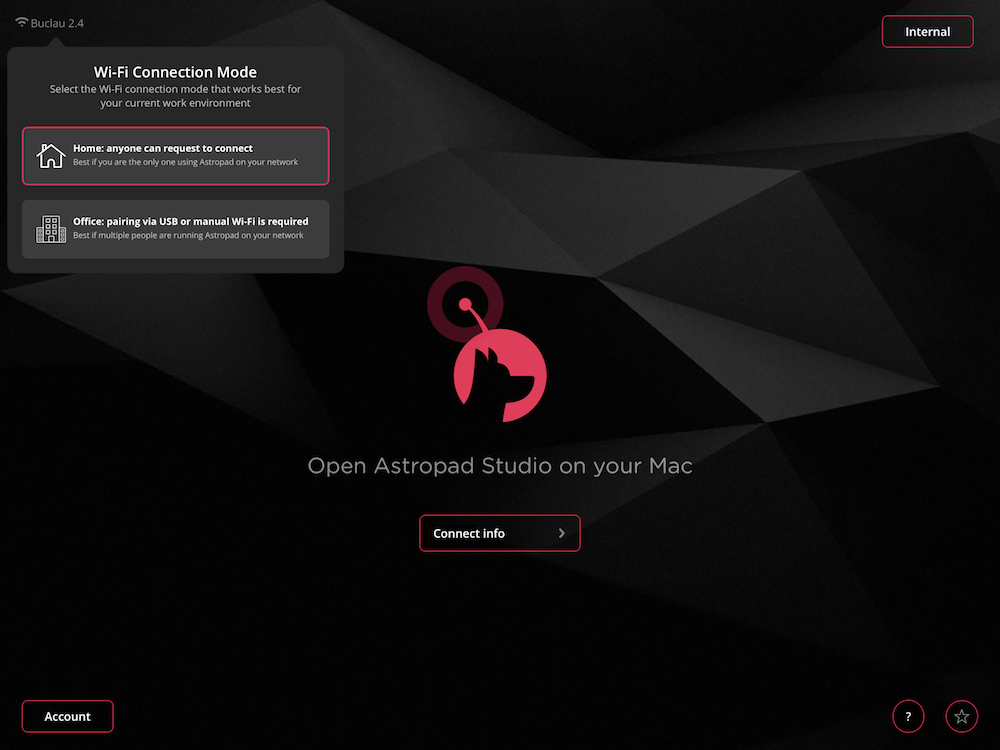Office Mode is now available in Astropad Studio 2.1 and Astropad Standard 2.5
Office Mode is a new feature in Astropad for users who commonly work in an environment where multiple people are using the application. With Office Mode, you can set Astropad Studio to no longer automatically connect to the first computer it sees on the network. Instead, you must either connect via WiFi Manual Connect or via USB. Once you connect via WiFi Manual Connect, the information is stored on the device and will automatically connect in the next session.

How to Enable Office Mode
Because this is not a default feature, there are two ways in which you can enable Office Mode:
Via the Connection Screen
On the connection screen, there is now a new button underneath the WiFi symbol. Here, you can toggle between Home Mode (the normal in-app behavior we’ve always had) and Office Mode:
Via the WiFi Shortcut
As a shortcut, you can also tap the WiFi network name in the upper left corner of the Discovery screen:
How to Update
This release requires you update both your Mac and iPad. Visit the iOS App Store to update your iPad app. If you aren’t automatically prompted to update the Mac app, you can download the latest version here: astropad.com/downloads