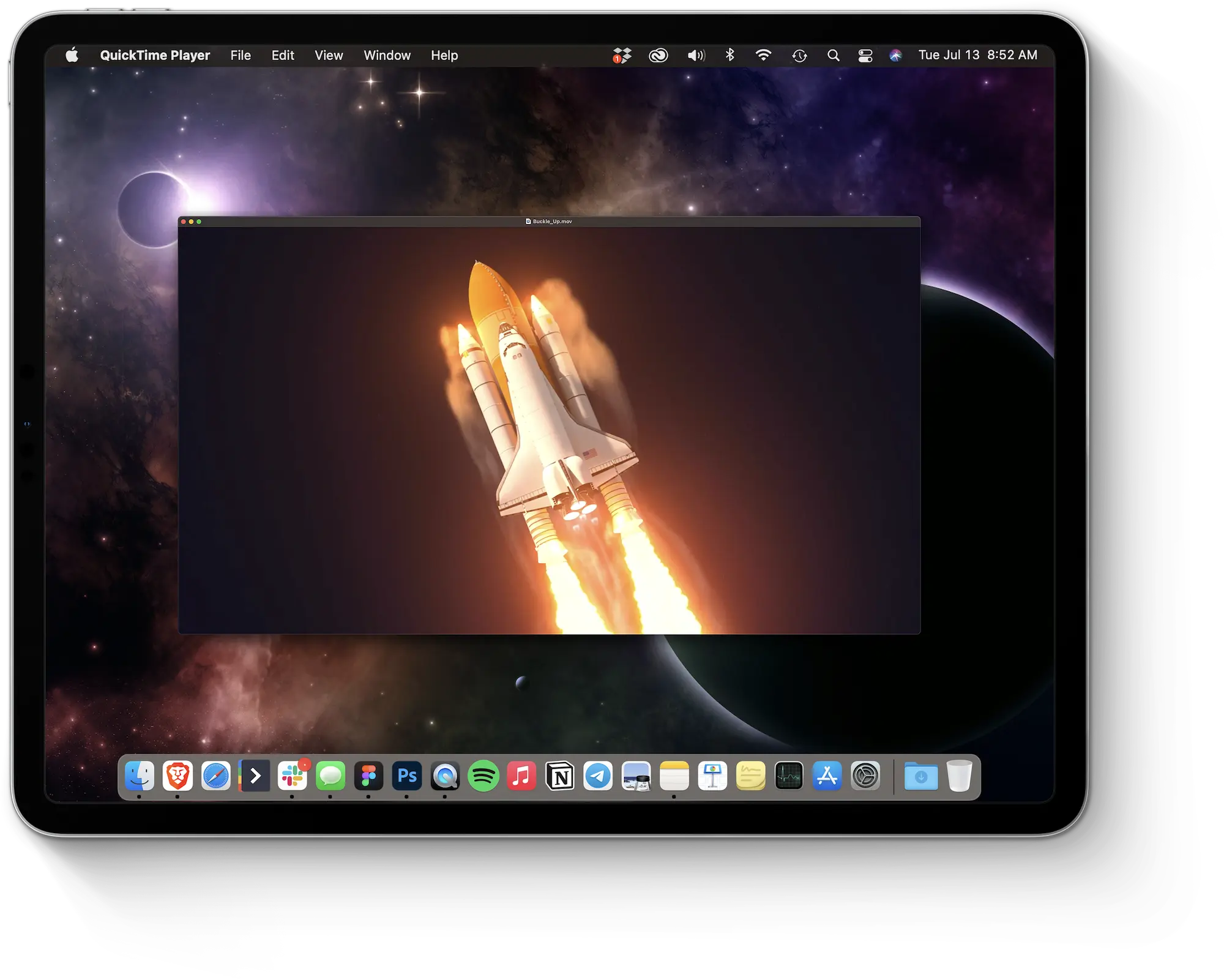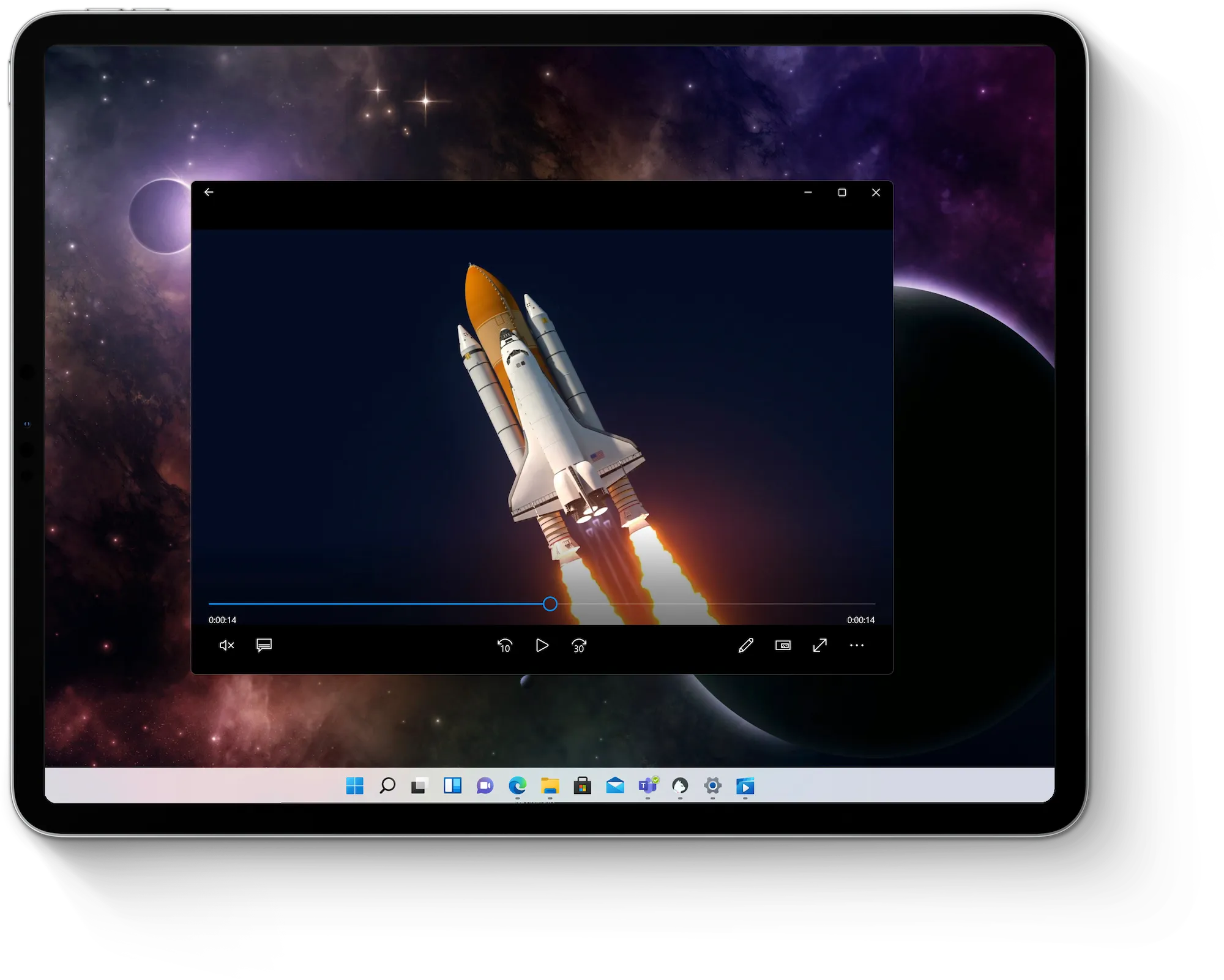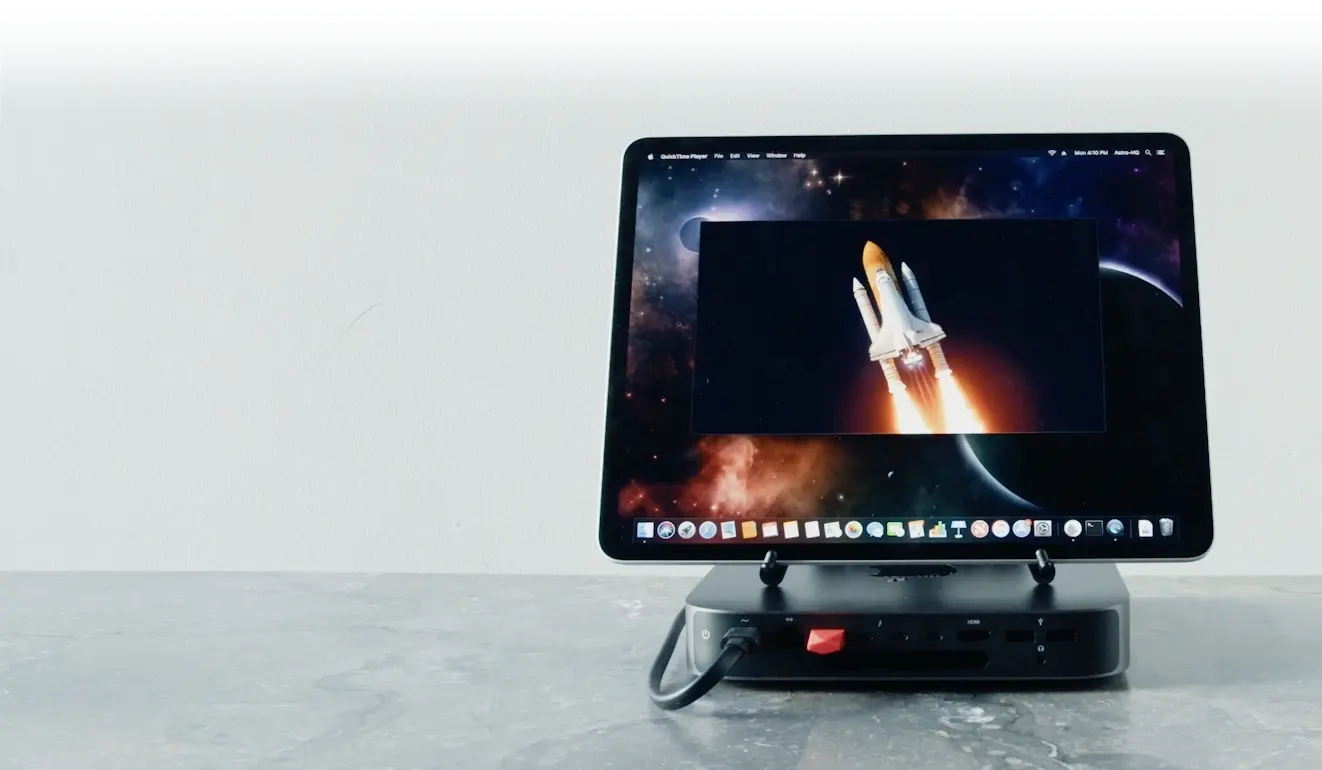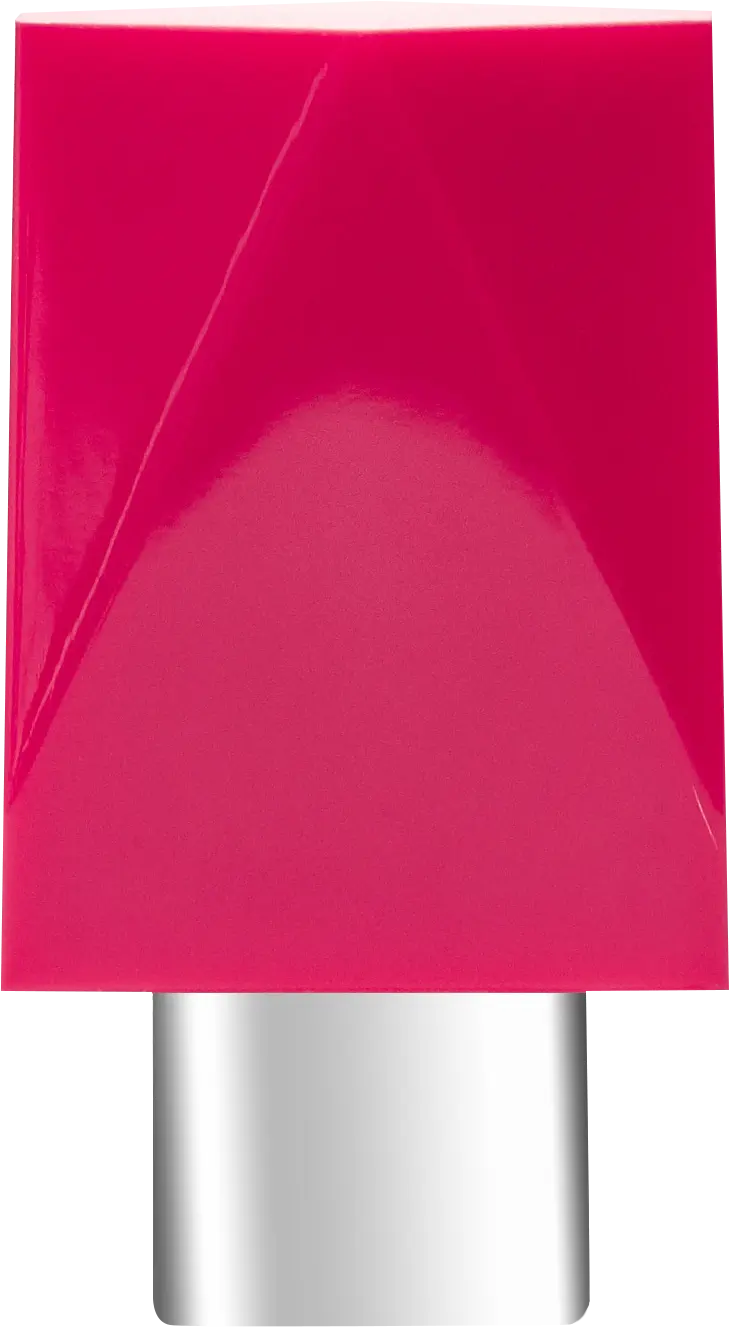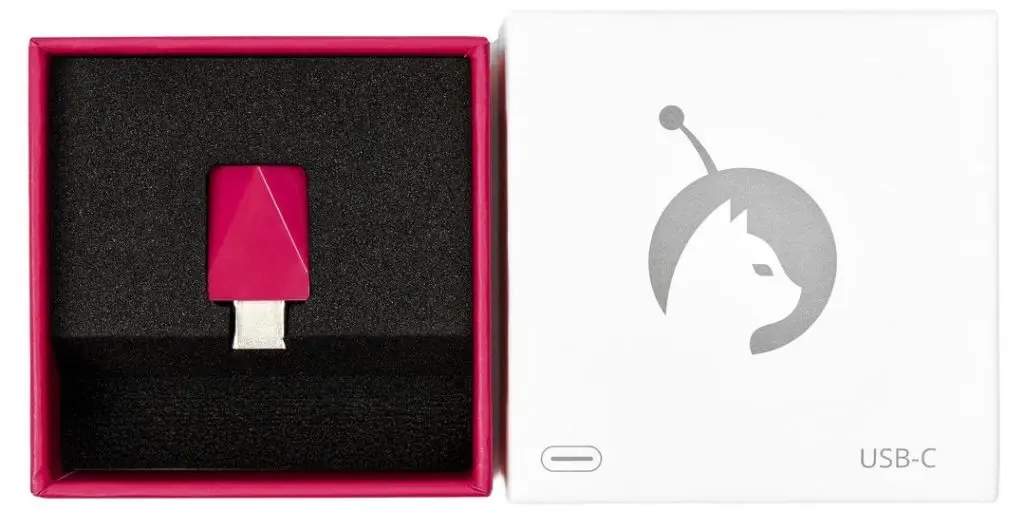Luna Display
turn your iPad into a wireless second display
Supports Computer-to-iPad, Computer-to-Mac, and Headless Mode
buyLuna Display's Many Modes
Make the most of your devices with Luna Modes — in the office, at home, or on the go.
learn more →Computer to iPad
Turn your iPad into a second display – works with Mac and PC. Luna harnesses the power of your desktop and extends your workspace onto a touchable device.
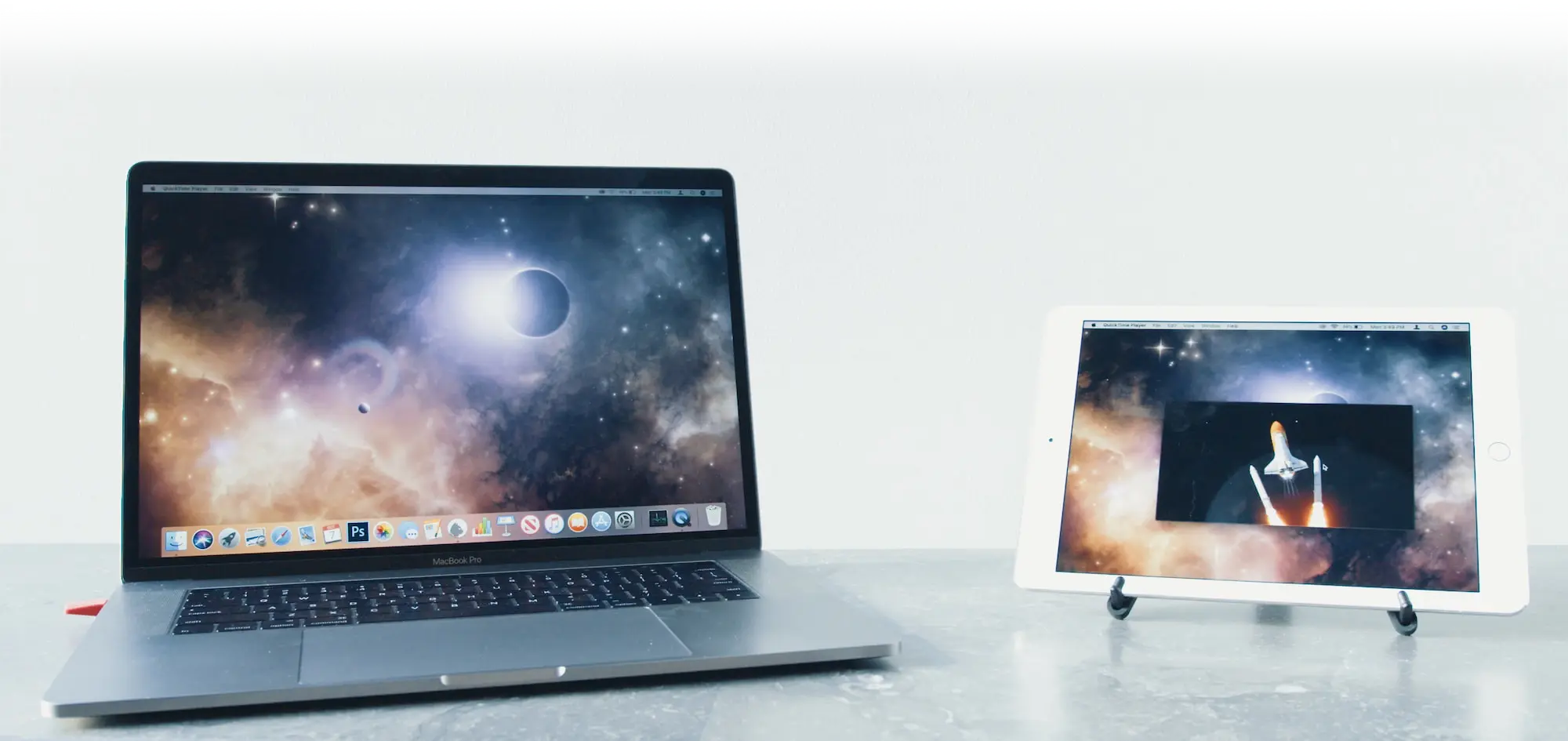
Computer to Mac
Use any Mac as a second display for your Mac or PC. It also works on older Mac models.
Use your iMac as a monitor →

Headless Mode
Looking for a powerful travel-friendly setup with your Mac mini? Headless Mode lets you use your Mac or iPad as the main display for Mac mini and Mac Pro.
learn more →shop luna display
Choose Luna Display for Mac or Windows
Please note, Luna does not work with adapters. Learn more
Need help choosing?
Find out which Luna type is right for you →
View system requirements →
Is Luna compatible with my setup? →
getting started with luna display

1. plug in Luna
Plug the Luna hardware into your computer to get started. Luna is available for USB-C and HDMI.
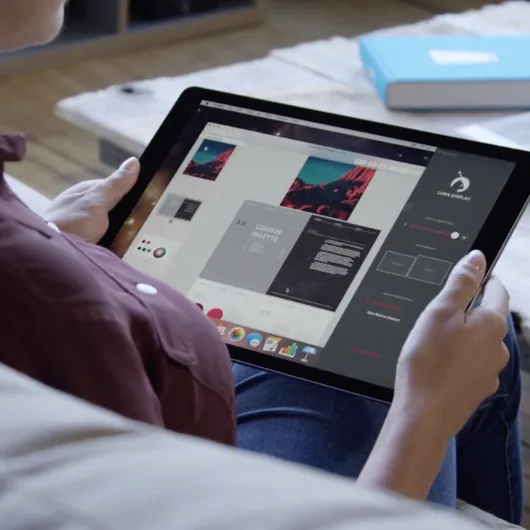
2. launch the apps
Launch the free Luna apps on your primary and secondary devices.

3. connect
Luna will automatically connect your devices over your existing WiFi network or USB cable.
frequently asked questions about luna display
Which Luna Display type should I get?
Luna comes in two versions:
- USB-C: For Macs and modern PCs
- HDMI: For Older PC models.
To verify Luna works with your hardware setup, take the quiz: Which Luna Display is right for me? →
What are the system requirements for Luna?
Primary device (the computer you plug Luna into):
- Primary Mac: 2011 model or newer; running macOS 10.13 High Sierra or later
- Primary PC: Windows 10 64-bit, build 1809 or later
Secondary device (your second display):
- Secondary iPad: iOS 13.1 or later; 32-bit devices are not supported
- Secondary Mac: macOS 10.13 High Sierra or later
View full system requirements →
Can I use Luna with an adapter?
We do not recommend using Luna Display with any kind of adapter. To guarantee reliable performance, Luna must be plugged directly into your Mac or PC.
How much latency can I expect with Luna?
Latency is dependent on multiple factors with your workspace. Learn how to minimize latency →
- Latency over WiFi connections is 7-25ms. WiFi performance can be optimized by using a modern router that supports 802.11ac, using the 5GHz band, and moving closer to your router.
- Luna has the lowest latency (1-4ms) over wired connections (Thunderbolt, Ethernet, and USB cables).
Can I use my iMac as a monitor for my Mac or PC?
Yes! Learn More: Use Your iMac as a Monitor: A Step-by-Step Guide →
How do I set up Luna in Headless Mode?
Read the guide: Setting up Headless Mode→
Will Luna work with my employer-provided computer?
Reach out to your company’s IT Department to confirm that Luna can be used with your device. Some employers have security protocols put in place (such as firewalls) that can block the connection between your devices.
for artists: pair luna with astropad
Luna fully integrates with Astropad Studio — our award-winning drawing software that turns the iPad into a professional graphics tablet for Mac. Astropad offers absolute workflow customization, featuring a packed suite of creatives tools:
- Unlimited per-app shortcuts
- Magic Gestures (tap/ Pencil shortcuts)
- Custom pressure curves and pressure smoothing
- On-screen keyboard and quick keys
Try Astropad Studio free for 14 days. → Get Started
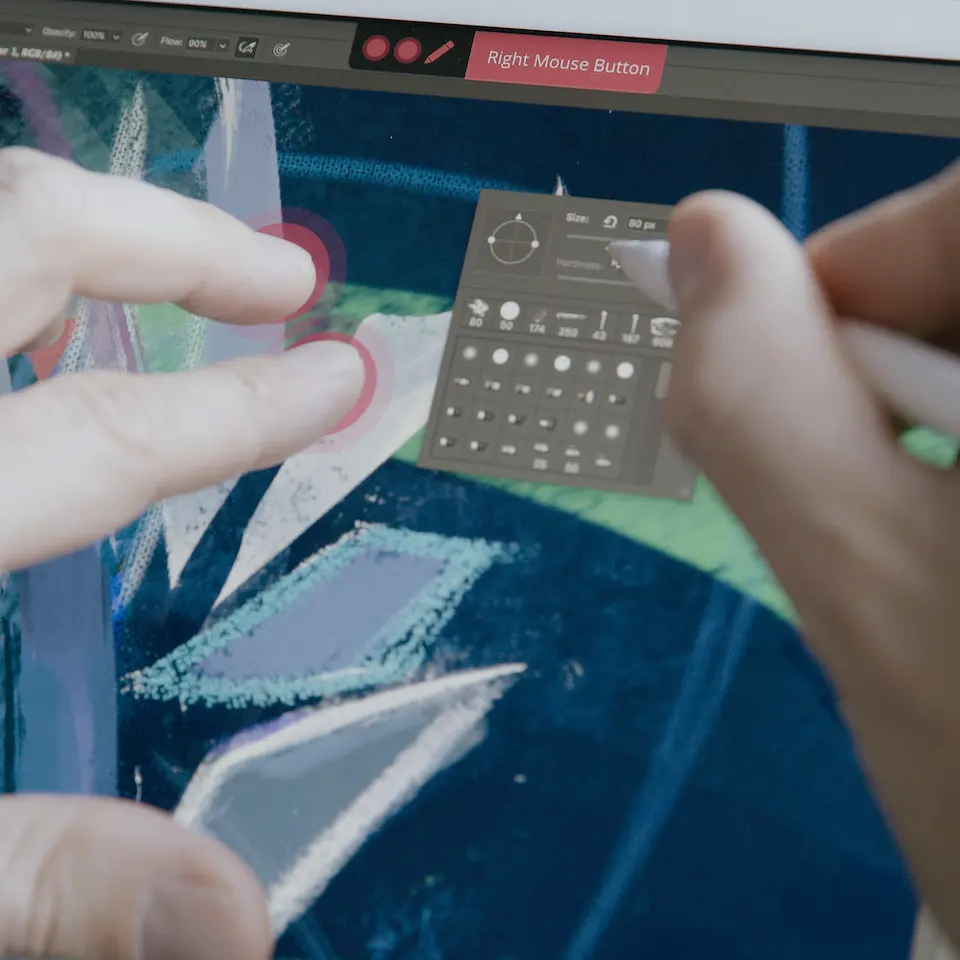
What Astro has pulled off is remarkable
Luna will change your travel workflow
For the first time a wireless solution has impressed us
Luna’s visual fidelity is frankly stunning
Luna is incredibly impressive

Use the iPad as a touchscreen Mac