We are pleased to announce a major update with Astropad Studio 5.2 and Luna Display 5.2! Keep reading for all the features, system requirements, and how to update your apps.
What’s New in Astropad Studio 5.2
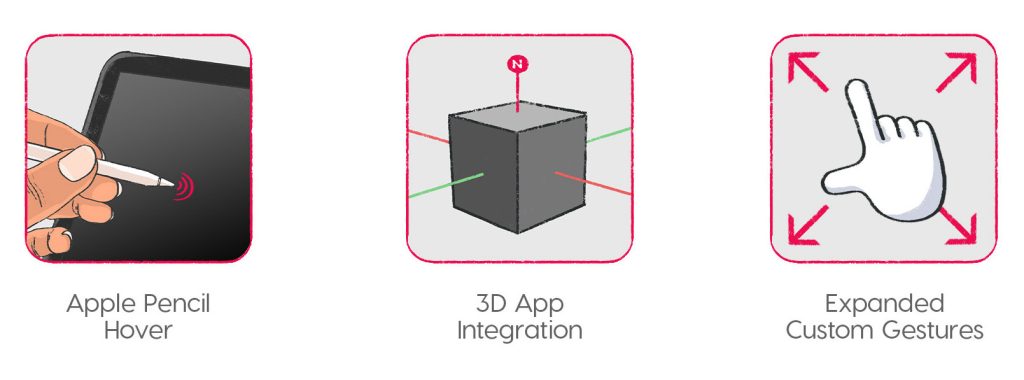
⚠️ Important: This update requires that both the computer AND iPad apps be updated. We made significant changes to the network system in this update to pave the way for future features.
Hover support for Apple Pencil
Our users have been asking for Apple Pencil hover for years, but there wasn’t much we could do without proper iPad support. Now that Apple delivered, we are thrilled to support Pencil hover on the new 2022 iPad Pros!
Hover was one of the last features Wacom tablets had that the iPad didn’t. Adding Apple Pencil hover makes the iPad an even better Wacom replacement for digital artists.
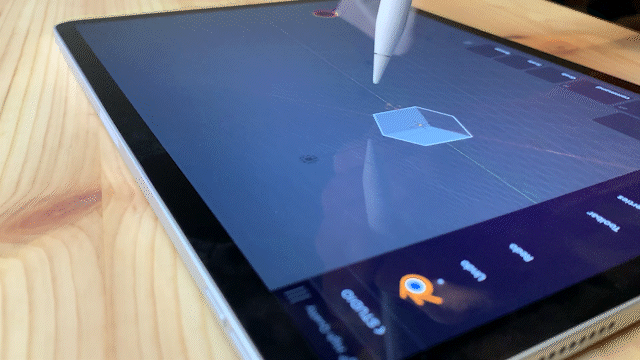
Integration with 3D apps like Blender and ZBrush
This one’s for all the 3D artists! We’ve added new gestures for panning, zooming, and rotating the 3D canvas:
- Two-finger pinch: Zooms the canvas
- Two-finger pan: Rotates the canvas
- Three-finger pan: Pans the canvas
We also added smart new default shortcuts and custom quick keys for Blender and Zbrush. Not even Wacom Cintiqs have 3D app support that goes this deep!
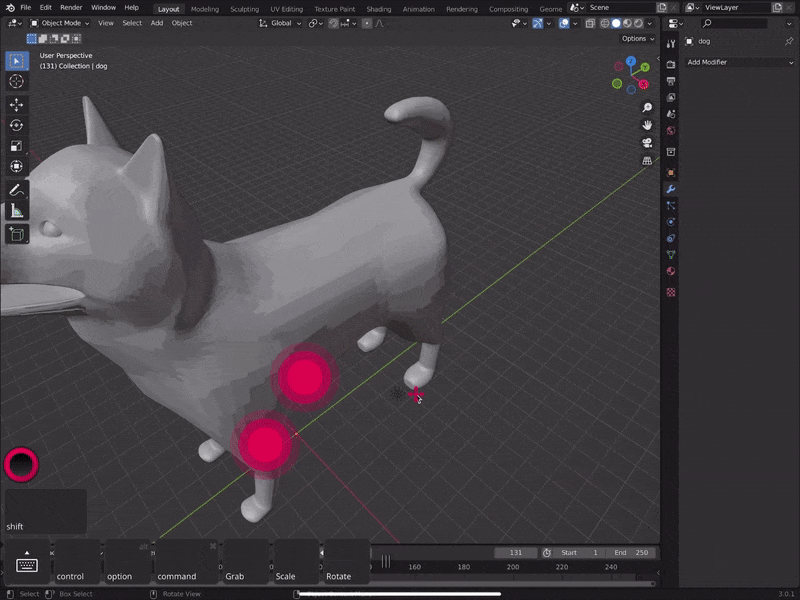
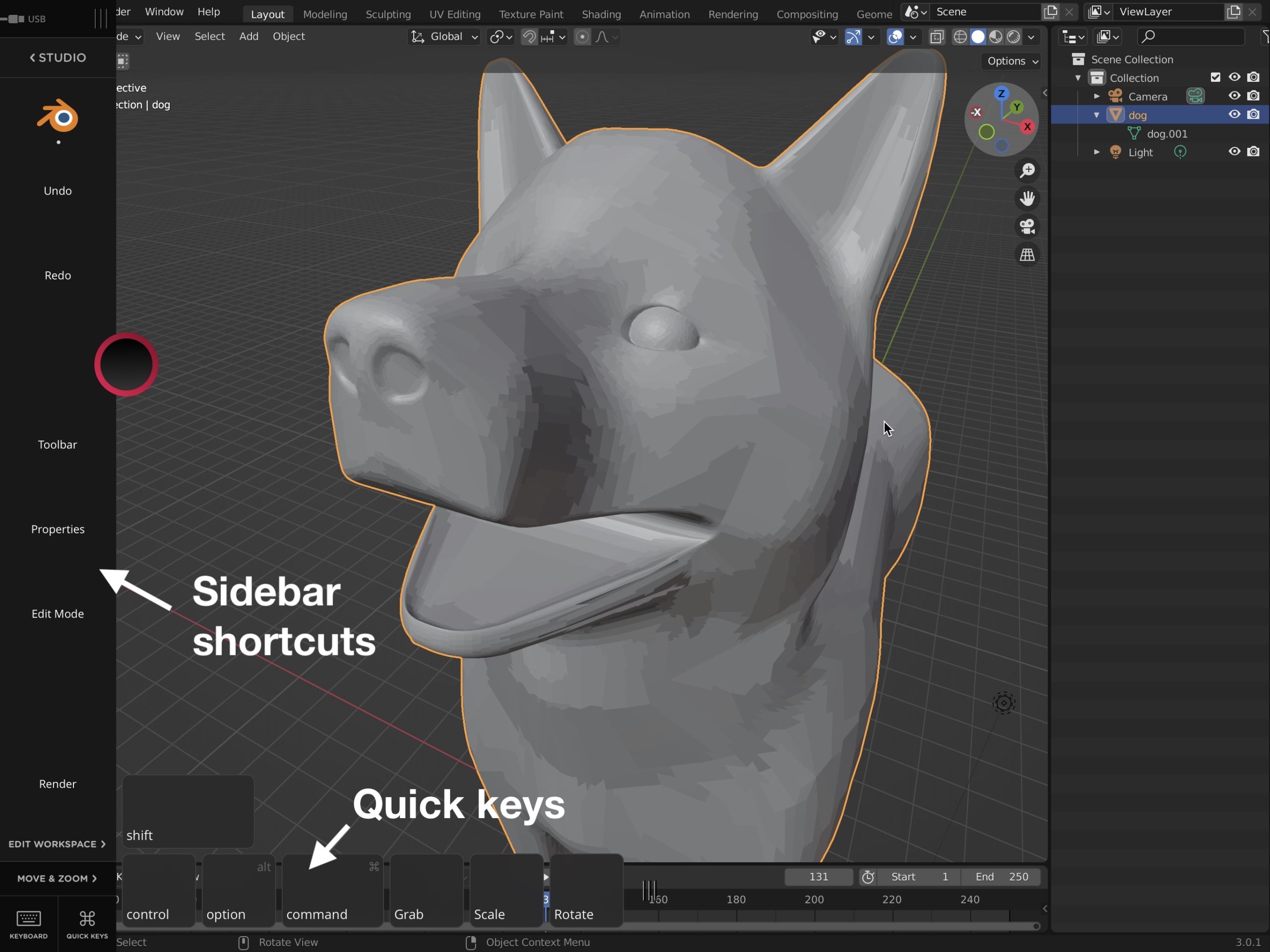
Expanded Magic Gestures
We’ve added new Magic Gestures – our unique set of custom gestures designed to keep you in the creative flow. Use unique combinations of tap, touch, and Pencil combinations to trigger actions.
Double-tap shortcuts with Apple Pencil: Configure two commands to switch between when double tapping on the side of the Apple Pencil. An on-screen notification will display the command as you switch tools with Apple Pencil double-tap.
- For example: In Photoshop, set the first double-tap to switch to eraser and the second double-tap to switch to brush.
Per-app custom gestures: We’ve heard that users love customizing their workspaces, so we’ve gone a step further with per-app Magic Gestures!
- For example, you can have one set of Magic Gestures for Photoshop and a different set for Blender.
New gesture option – Enable a modifier key with single finger tap: Now, you can set a one-finger tap to trigger a modifier key.
- For example, use your finger to quickly pick a color from the Photoshop canvas while your Apple Pencil stays in brush mode.
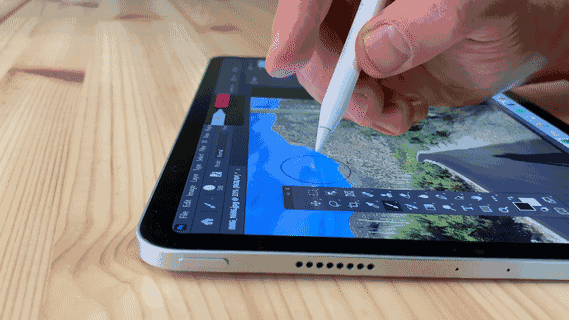
General Bug Fixes and Improvements
- Magic Gestures now works properly with more than one modifier key
- Improvements to networking performance and reliability
What’s New in Luna Display 5.2
- Hover support for Apple Pencil: Luna Display gets the same awesome hover support as Astropad Studio! Hover is available on the new 2022 iPad Pros.
- Improvements to networking performance and reliability

System Requirements
- Primary PC: Microsoft Windows 10 64-bit, Build 1809 or later
- Primary Mac: macOS 10.11 El Capitan or later
- Secondary Mac: macOS 10.11 El Capitan or later
- iPad: iOS 12.1 or later
- Recommended WiFi/Network: 802.11n or wired ethernet
How to Update
⚠️ Important: This update for Astropad Studio and Luna Display requires that both the computer AND iPad apps be updated. We made significant changes to the network system in this update to pave the way for future features. Sorry for the inconvenience and stay tuned for more cool new features coming soon!
Astropad Studio
- Update your Studio desktop app
- Open the Astropad Studio desktop app (on your Mac or PC). You will automatically be prompted to update to the latest version.
- If the desktop app doesn’t automatically update, you can download the latest version below.
- Update your Studio iPad app
- Visit the iOS App Store to update your iPad app.
Luna Display
- Update your Luna primary app
- Open your Luna primary desktop app (on your Mac or PC). You will automatically be prompted to update to the latest version.
- If the desktop app doesn’t automatically update, you can download the latest version below.
- Update your Luna secondary app
- Visit the iOS App Store to update your iPad app.
- If you’re using a computer as a secondary display, open the app and you will automatically be prompted to update. If the secondary app doesn’t automatically update, you can download the latest version below.




