Are you ready to take your digital art skills to the next level? Krita is a free open-source software designed for everyone, from professional artists to hobbyists and students.
With Krita, you can let your imagination run wild, thanks to its customizable brushes, layers, and filters.
And, with its support for various file formats including PSD, you can easily integrate Krita into your existing workflow.
But what if you want to use an iPad? We’ve got you covered with Astropad Studio, which allows you to use Krita on your iPad. Get ready to unleash your creativity with Astropad Studio and Krita!
Mirror Krita on your iPad with Astropad Studio
Astropad Studio mirrors your desktop on your iPad so that you can work directly in digital painting and illustration programs like Krita.
- Mirror any desktop app on your iPad, not just Krita!
- Works with both Mac and PC
- Build your own shortcuts panel, custom gestures, and custom quick keys
- Connects over WiFi or USB cable

Gesture Shortcuts for Krita on iPad
Astropad Studio natively supports gesture shortcuts that’ll make your workflow a breeze, with support for new features being added all the time. Pinch, pan, zoom, and rotate your way around Krita’s workspace like a pro!
Make full use of your Apple Pencil Pro with squeeze and tap gestures, as well as barrel rotation support to get the most out of your brushes.
You can also customize other gestures using Custom Quick Keys in Astropad Studio.
Quick Keys are shortcuts that sit in the corner of your iPad workspace. You can customize up to seven Quick Keys for any keyboard command.
In Astropad Studio, Quick Keys and gestures can be customized and saved per app — so you can customize one set for Krita and another for Photoshop. You’ll have the power to streamline your creative process and become a master at illustration → More about custom quick keys
Default ‘Magic Gesture’ Shortcuts
Astropad Studio includes a sidebar with easy access to your favorite shortcuts. In the sidebar, you can set your most frequently used commands as gesture shortcuts, called Magic Gestures.
Below, you’ll find Magic Gestures that you can use with Astropad Studio and Krita on your iPad:
- Two-finger tap: Undo
- Three-finger tap: Redo (Mac Only)
- One-finger + Pencil: Erase
- Two-finger + Pencil: Right Mouse button
- Three-finger + Pencil: Windows Modifier Key (Windows) and Option/Alt Modifier Key (Mac)
- Pencil Squeeze: Right mouse button (Apple Pencil Pro)
- Pencil Tap: Switch between brush and eraser tools
While Astropad Studio supports the Magic Gestures mentioned above, it does not support the Redo Magic Gesture for Windows. You’ll need to adjust that Magic Gesture setting in Astropad Studio.
How to adjust the Redo Magic Gesture for Krita on your iPad:
To adjust Redo for Three-Finger tap Magic Gesture on Windows:
- Select Magic Gestures on the Astropad Studio Main Menu
- Scroll down to Tap Gestures and click on Redo
- Under Shortcut, click on Redo to edit the shortcut
- Click Clear Keys and enter the following shortcut: Ctrl+Shift+Z
- Save and add the shortcut for it to take effect
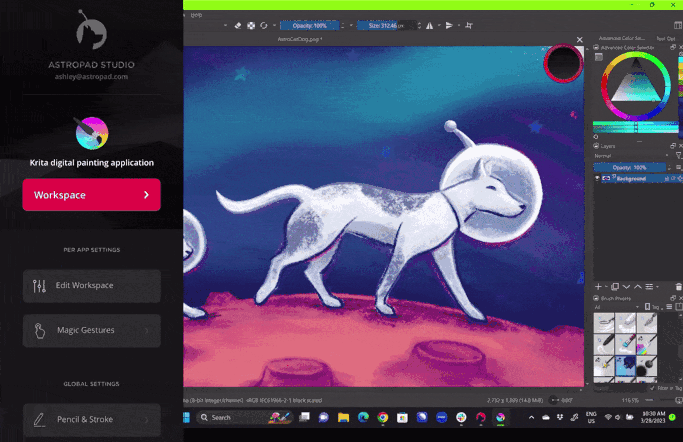
To adjust Redo for the Studio Sidebar on Windows:
- Select Edit Workspace on the Astropad Studio Main Menu
- Under Sidebar Shortcuts, click on Redo to edit the shortcut
- Click Clear Keys and enter the following shortcut: Ctrl+Shift+Z
- Save and add the shortcut for it to take effect
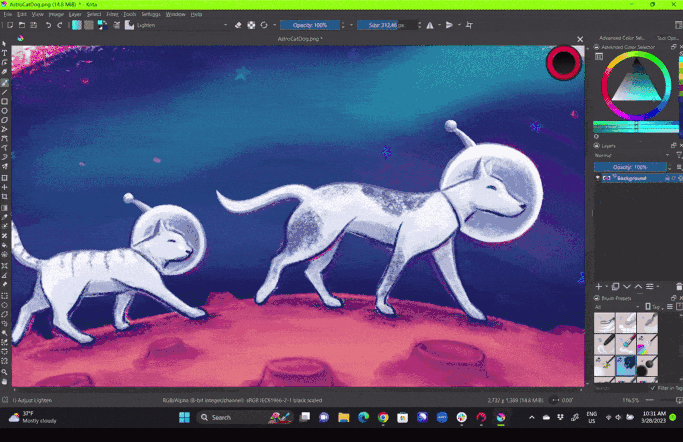
Now you’ll be able to quickly Redo in Krita on your iPad when using Windows!
These gestures are customizable as well, so you can have full control over your workflow. → More about Magic Gestures
Barrel rotation for Windows
While Krita is available on both Mac and Windows, barrel rotation support is currently only in the Windows version of Krita. If you have an Apple Pencil Pro, you can make use of barrel rotation by adjusting individual brushes in Krita’s brush editor.
This feature gives you precise control over angles and line weight when drawing with calligraphy and marker brushes! → Enable barrel rotation in Krita for Windows
Customizing Shortcuts for Krita on iPad
Other shortcuts can also be customized in the Astropad Studio sidebar. In the Edit Workspace panel, you can delete, rearrange, rename, and replace any shortcut.
Shortcuts are per-app and savable — so you can save a shortcut set for Krita and another set for Illustrator.
Get started today with Krita on your iPad
Ready to combine the flexibility of the iPad Pro with the power of Krita? Take Astropad Studio for a spin with a free 14-day trial. No commitments, cancel any time.
- Mirror any desktop app on your iPad
- Works with both Mac and PC
- Build your own shortcut panel, custom gestures, and custom quick keys
- Fine-tune your Apple Pencil pressure curve and pressure smoothing
- Connects over WiFi or USB cable




