Digital watercolors can be tricky.
If you’ve used watercolor brushes before, you know that lifting up your brush and coloring adjacent areas will result in an overlap of color. Hard edges will show very clearly, and that may not be the look you are going for.
And if you paint over something in one stroke, you’re likely to go outside of the lines. In the end, you’ll spend a lot of time erasing.
Today I’ll show you how I use the clipping mask in Procreate to make digital watercolors on my iPad a smooth process!
Step 1: Start with your line art
Draw out your image on a plain background in Procreate. Once you are ready for coloring, create a new layer and place it underneath your line art layer.

Step 2: Fill your artwork with a single color
First, make an outline around the entire image as shown below. I used white to paint over my image. I also turned my background layer off so it was easier to see what I was painting.
👉 More layers means more control: You can also fill in only certain parts of your drawing and place them on their own layer. In my artwork below, I could put the pumpkins on their own layer, the cat on another layer, and the leaves on another. If you do happen to do it this way, you will have a lot more control over your coloring.
For the sake of this tutorial, I’ll just make one selection.
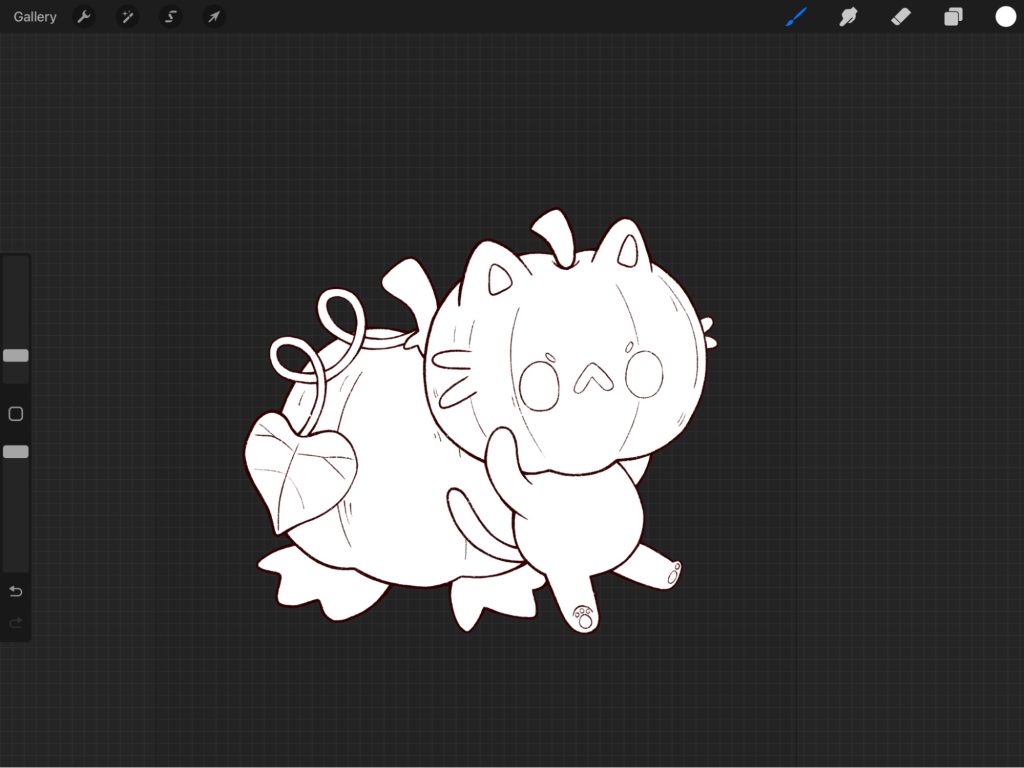
Step 3: Create a clipping mask
Next, we’ll make a new layer above the white fill and create a clipping mask on top of this layer.
A clipping mask ensures us that we are ONLY coloring in the white section. Even if we paint on the outside of the white, it will not show up.
Think of the clipping mask as a stencil. Our stencil is the white fill areas, and the outside of the white fill areas is protected from our stencil!
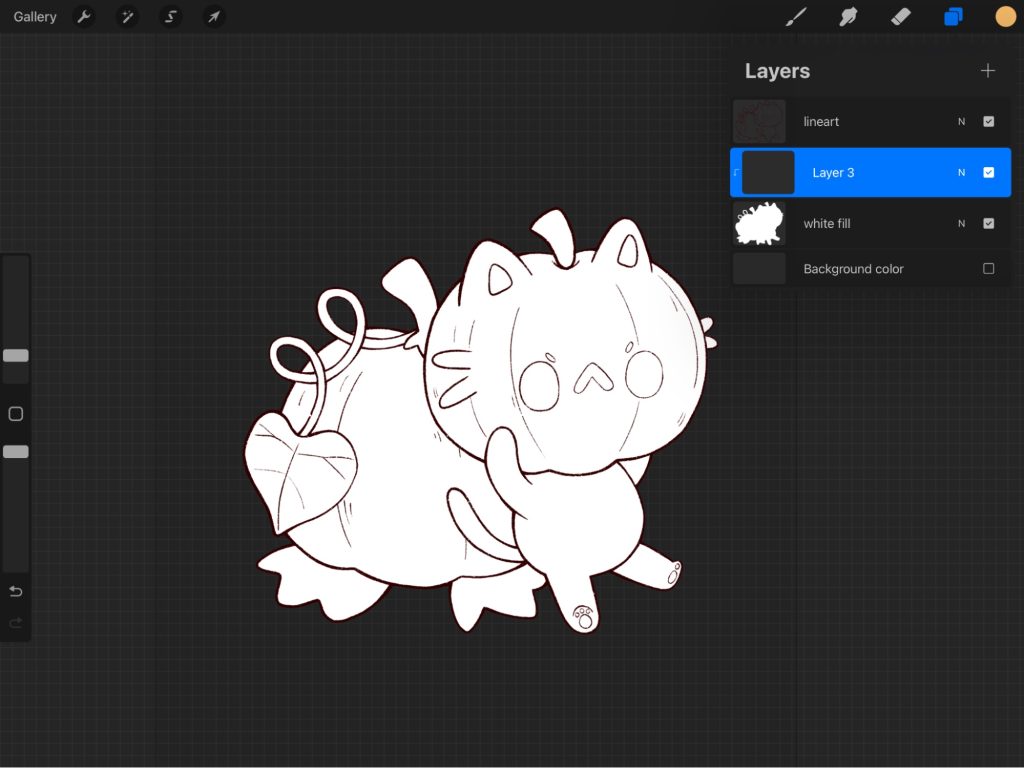
Step 4: Grab your watercolor brushes and start painting!
Make sure you are painting on the clipping mask layer, and start painting! For now, I’m going to focus on just getting the base colors down.
👉 Remember, do not lift your Apple Pencil or you will create overlaps!
I only wanted to color the pumpkins in the picture, and as you can see, I did go out of the lines a bit. That’s ok, we can clean that up!
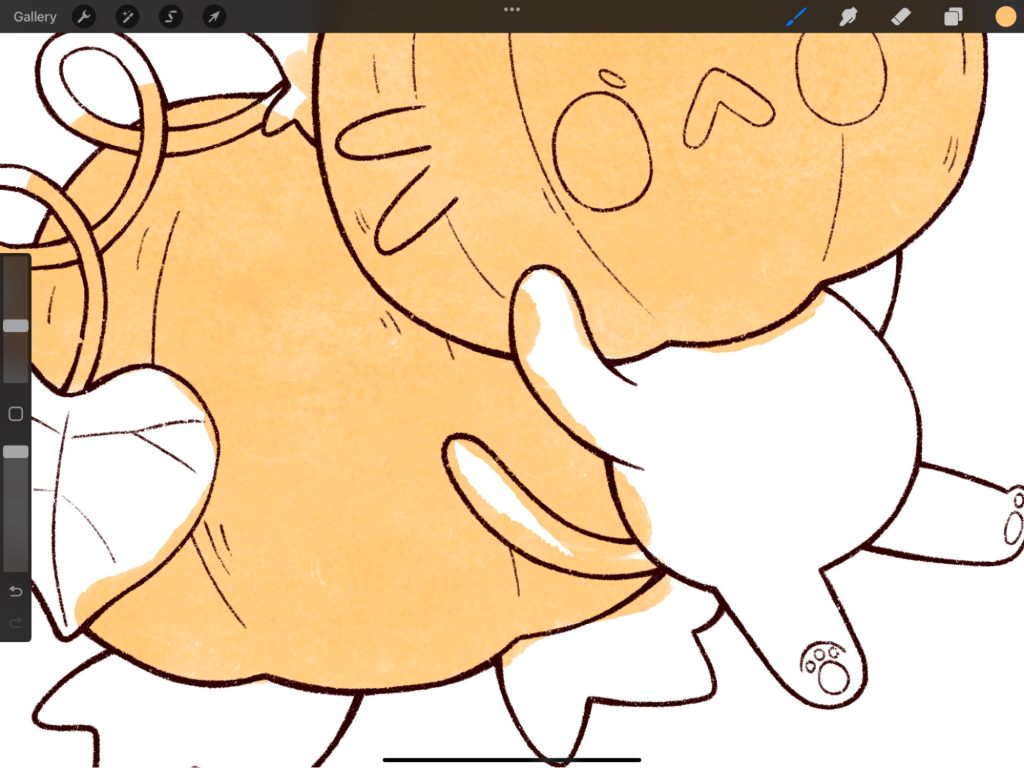
After I painted the orange pumpkins, it’s time to repeat the process:
- Make a new layer above the colored layer;
- Create a clipping mask on the new layer;
- Continue painting with the rest of the base colors for the image.
👉 Make eye-dropping easier: Create a color swatch of all the colors you’ll be using for quick eye-dropping!
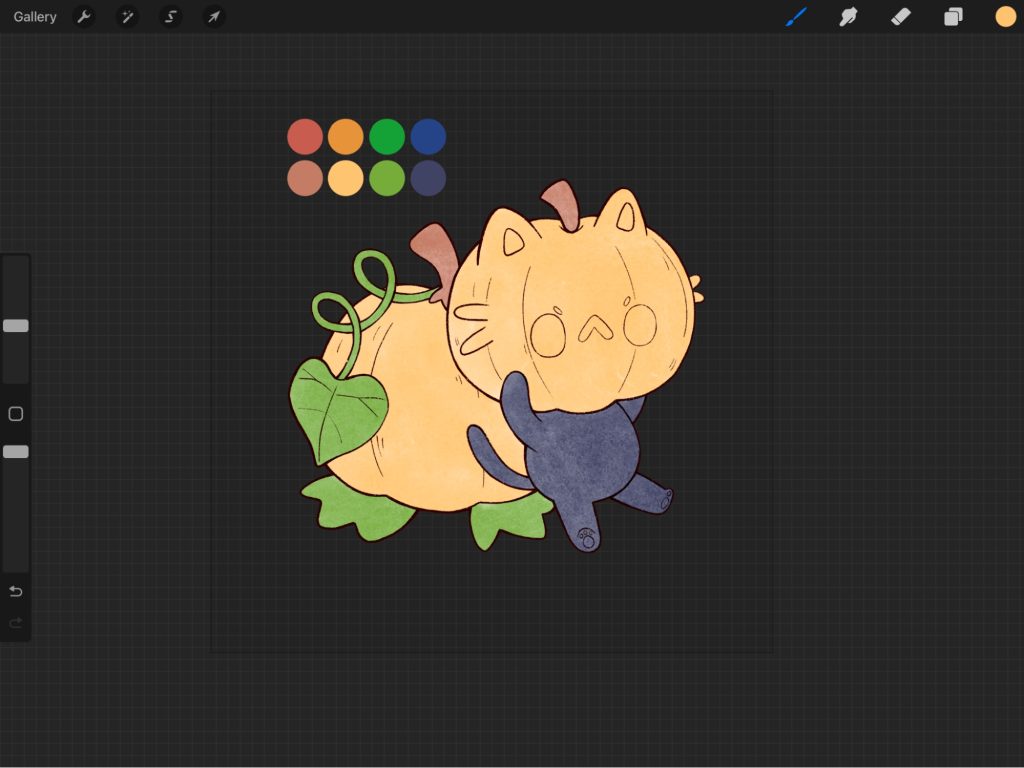
Step 5: Add shading to your base colors
Once you finish the base colors, you can start shading! How you shade is up to you, but here’s what I like to do:
- First I select the same color as the base color I’m painting on;
- Create a new layer;
- Create a clipping mask on the new layer;
- Set the new layer to Multiply Blend Mode — it’s my favorite way to add shadows to my pieces without having to pick another color.
💡 Did you know? You can also use Multiply Blend Mode to add ambient light to your pieces in Procreate. More on that here! →
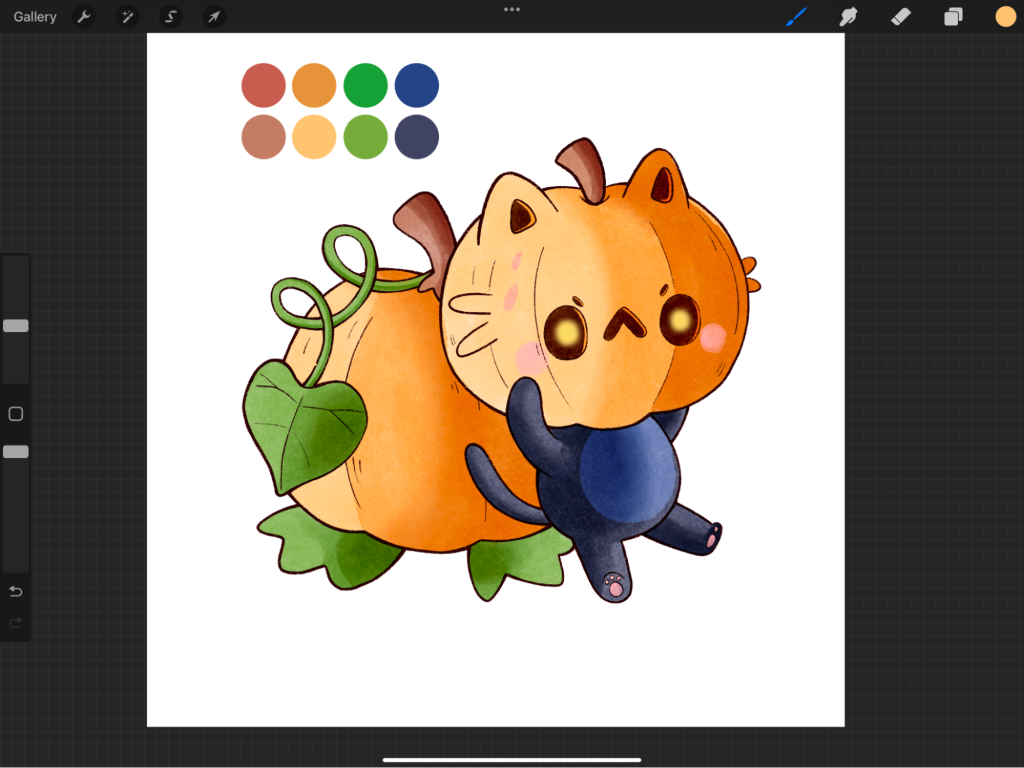
Step 6: Put the finishing touches on your watercolor
Since I’m mimicking watercolors, I decided to add a paper texture background to make it look more realistic.
You can download these textures online, set them to different blending modes, and play with the opacity until you get something you like!
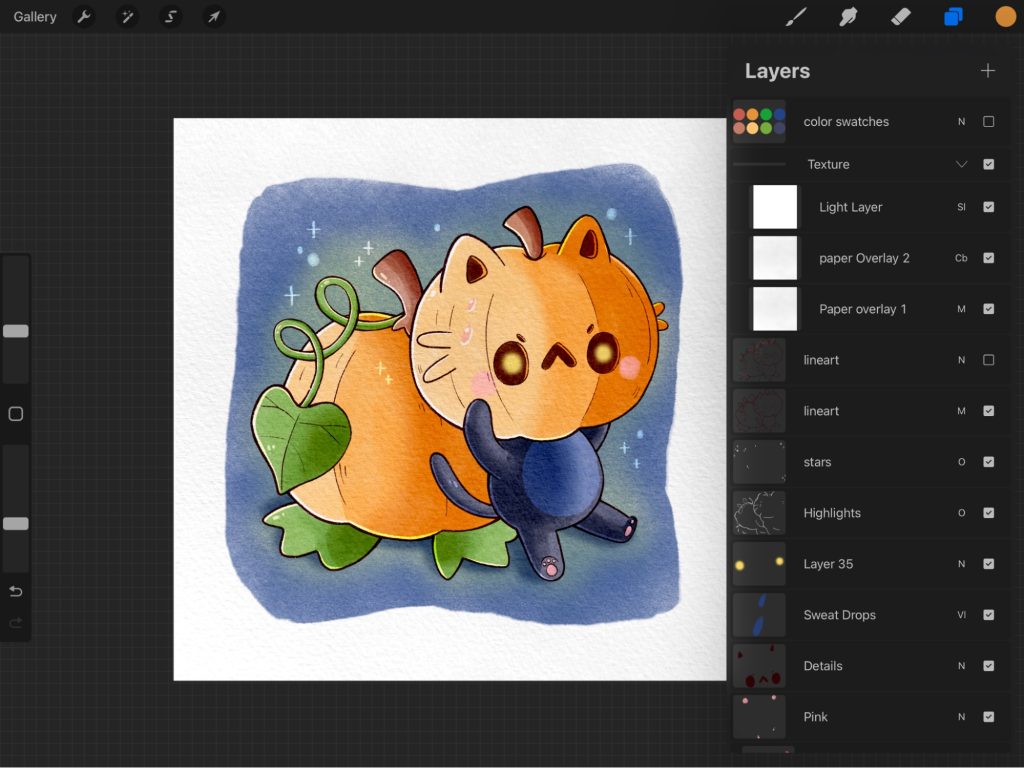
Here’s how the final piece turned out. I finished it off with some highlights and added a background around the character.
Let me know if you have any questions about using watercolors!

Kristen Newton is a designer and illustrator who primarily works on her iPad. She loves to draw cute and magical (and mostly cat-inspired) art. You can find her on Instagram @made.bykitty. 🙂




