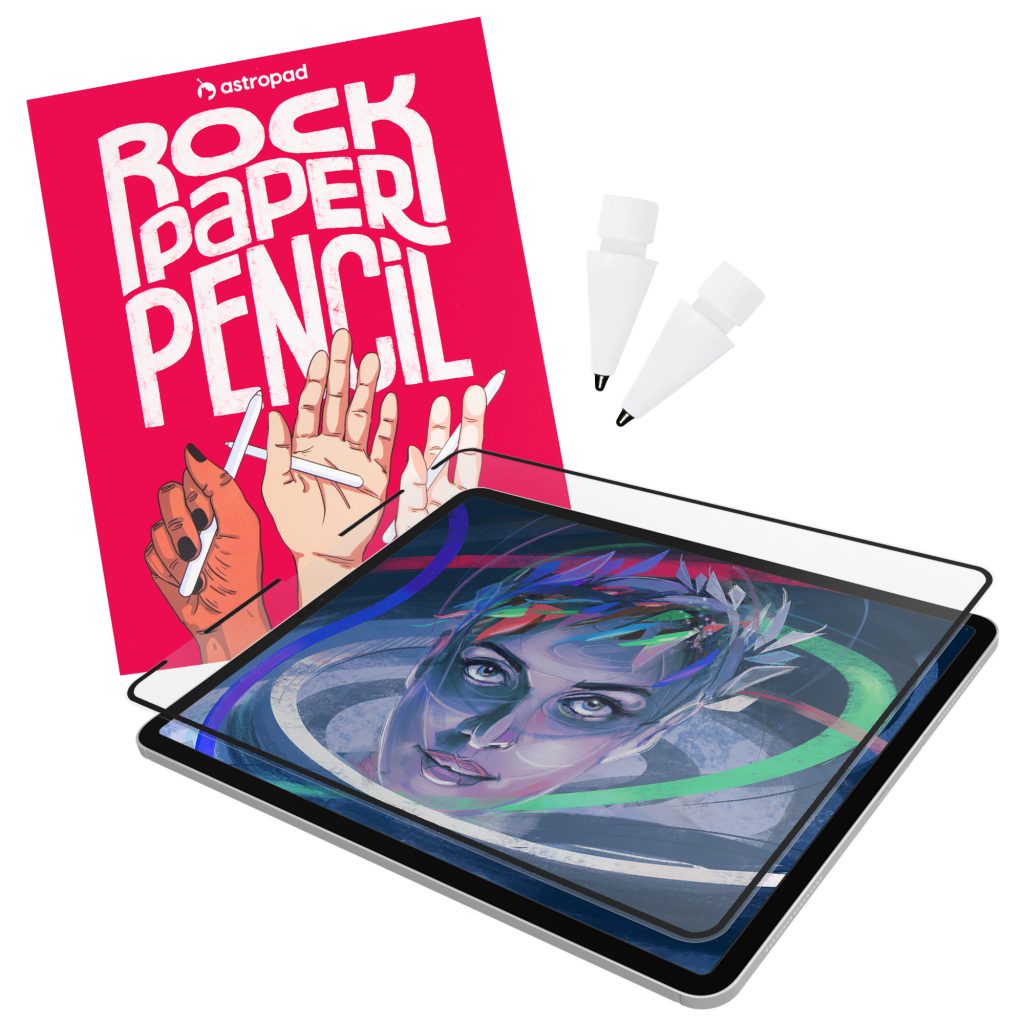If you want to take your creativity on the go, iPads are your best friend. Digital art opportunities abound with this modern piece of tech. But once you’ve got the tablet, which program should you choose?
Procreate vs. Illustrator is one of the most common comparisons out there; both apps have earned a reputation in the digital art community, albeit for different things. Let’s compare these competitors in terms of interface, gestures, animation, layers, and more to find your new favorite digital art program.
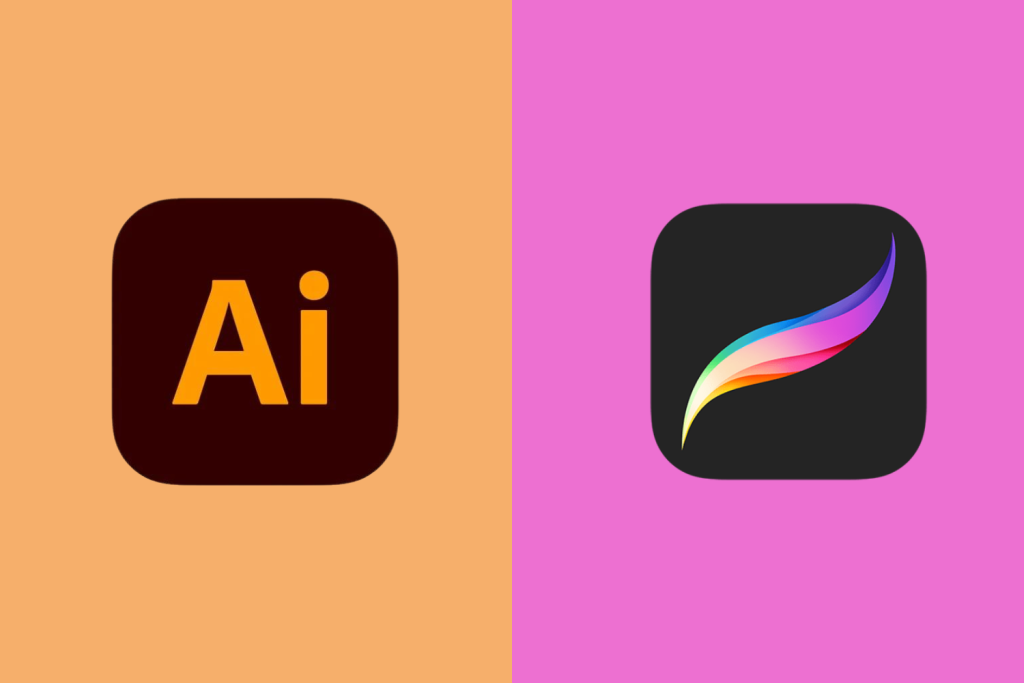
illustrator vs. procreate: the basics
Procreate
- Price: $13 one-time purchase
- Platform: iOS
- Good for: Digital artists, illustrators, and hobbyists who want brush control.
Procreate centers around raster graphics, which are made up of pixels. In other words, thousands of tiny squares create amazing illustrations, logos, doodles, or whatever else you can dream up. Rasters don’t retain their quality when scaled, so if you’re not careful your design could turn into a pixelated blur.
Procreate was released on iPads in 2011, making it one of the oldest digital art apps on the App Store. With all these impressive features, it’s easy to understand why Procreate has such a well-known legacy.
- Built-in brushes. Procreate comes with over 200 brushes designed for painting, calligraphy, fine line art, and more.
- Gestures. Procreate popularized gestures in digital apps, including 2-finger tap to undo, 3-finger tap to redo, and holding the screen to create a straight line.
- Layer adjustments. With the layer feature, artists get complete control over every detail.
- Valkyrie brush engine. In 2019, Procreate incorporated the Valkyrie brush engine. It allows artists to customize their own brushes, opening new avenues for innovation and artistry.
- 3D animation. Unwrap a 3D object to block out base colors, paint through mesh, and adjust the lighting. Procreate’s 3D feature even has augmented reality (AR), allowing you to see your art in the real world.
Read Procreate basics and video tutorials for beginners to get started.
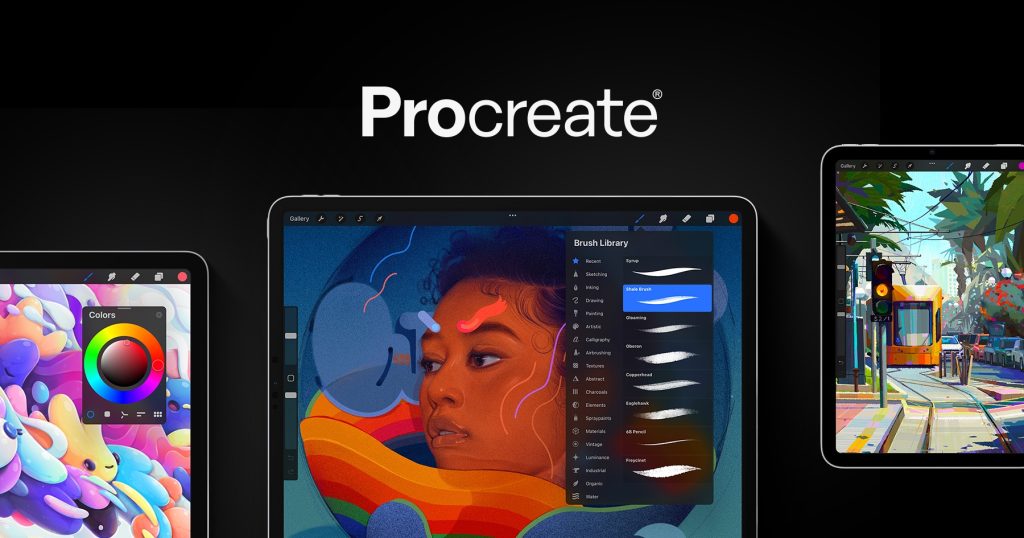
Illustrator
- Price: $9.99 per month
- Platform: iOS
- Good for: Graphic designers and digital artists who need to scale their work.
Illustrator centers around vectors. Vectors are mapped out mathematically, instead of by pixel. You can zoom in or out, and your artwork will always retain its quality and shape.
Despite Illustrator being at the forefront of digital design for decades, Adobe only released the iPad version in 2020!
Here are a few of the features:
- Design integration. Send your designs to Photoshop and Fresco via cloud documents.
- Fonts. Explore over 17,000 fonts!
- In-app tutorials. Easily find tutorials that explain everything you need to know.
- Reshape objects. Use the Reshape tool to change the size of objects while maintaining the quality.
- Ruler. Grab the ruler to make sure logos, graphics, and doodles are the right size.
- Work offline. Continue working on your masterpiece, even when your iPad isn’t connected to WiFi.
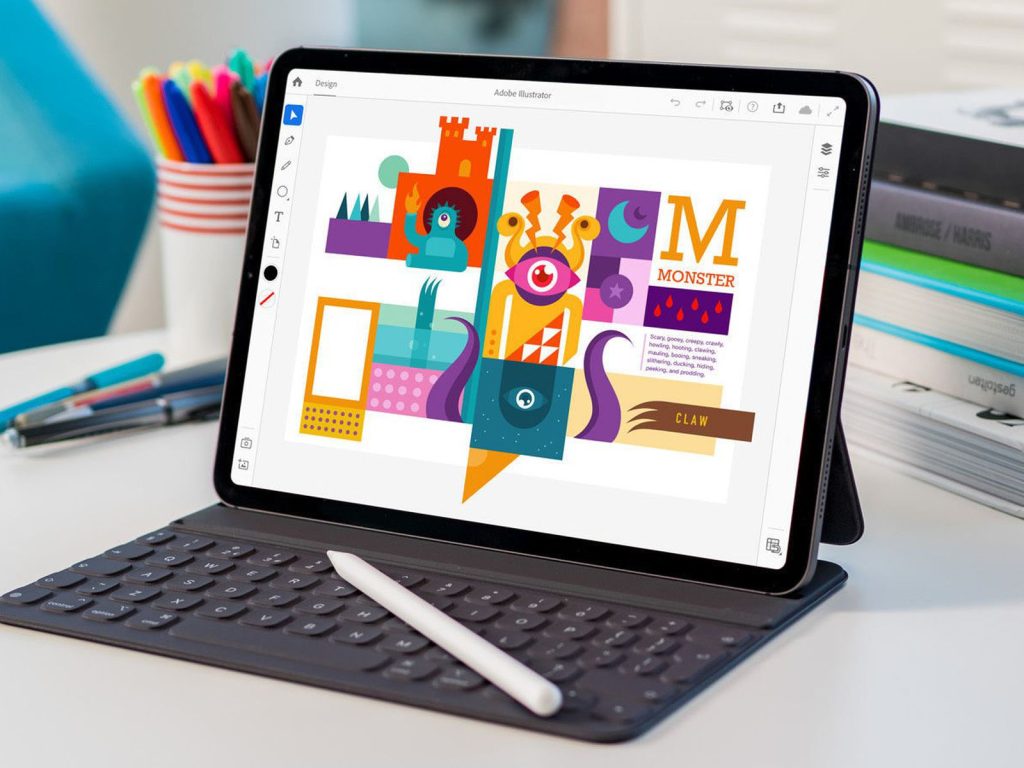
procreate vs. illustrator: interface
When talking about Procreate vs. Illustrator for iPads, we can’t forget the user interface. The interface dictates how you interact with the program, tools, and your own artwork.
Procreate is known for its super simple interface. The uncluttered, simplistic style brings your artwork to the forefront.
Of course, there are plenty of customization options, but they are all a few clicks away. In the top right, you can choose from a wide range of brushes, add layers, and select colors from the color wheel. The left sidebar (which you can conveniently switch to the right side of the screen) allows you to modify the size and opacity of your brushes.
On the top left, there are plenty of more advanced editing tools. You can adjust color gradients, change your interface, and more.
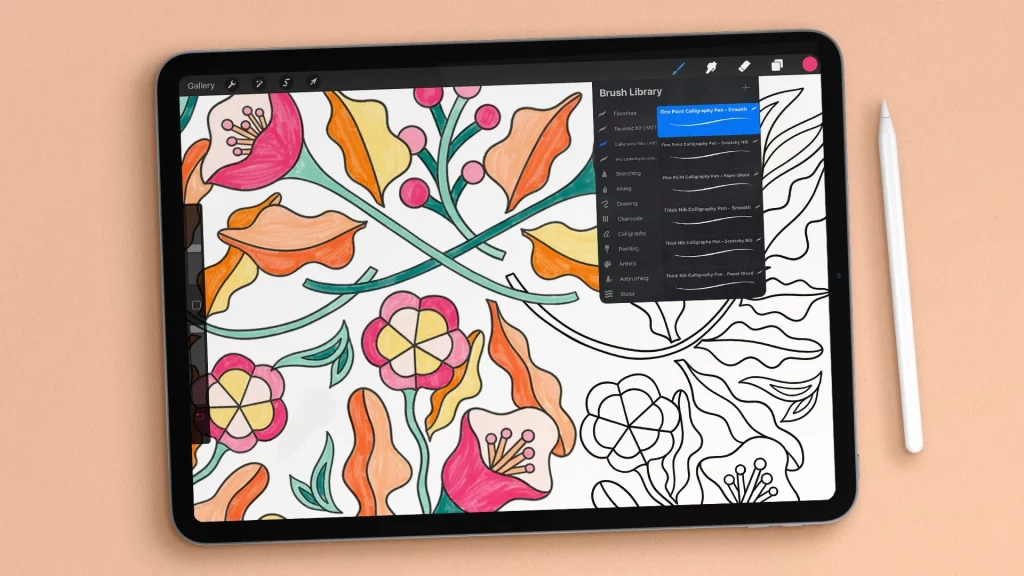
Illustrator on iPad feels similar to Illustrator on desktop. In the center, there is an artboard for your work. On the left, the Toolbar contains everything you need to start creating. On the right, the TaskBar allows you to save your work, make notes, insert graphs, and more.
Again, you have to sift through the menus for more refined tools. This can be a bit frustrating and confusing, especially for beginners. Then again, most digital art apps have at least a bit of a learning curve.
🏅 Winner: Procreate. Both apps offer minimalist interfaces, but Procreate is just slightly more simple and user-friendly. Plus, the lack of visible menus really puts the focus on your artwork.
Prefer the Adobe Illustrator desktop interface? Mirror your desktop screen onto your iPad with Astropad Studio and turn your iPad into a professional drawing tablet.
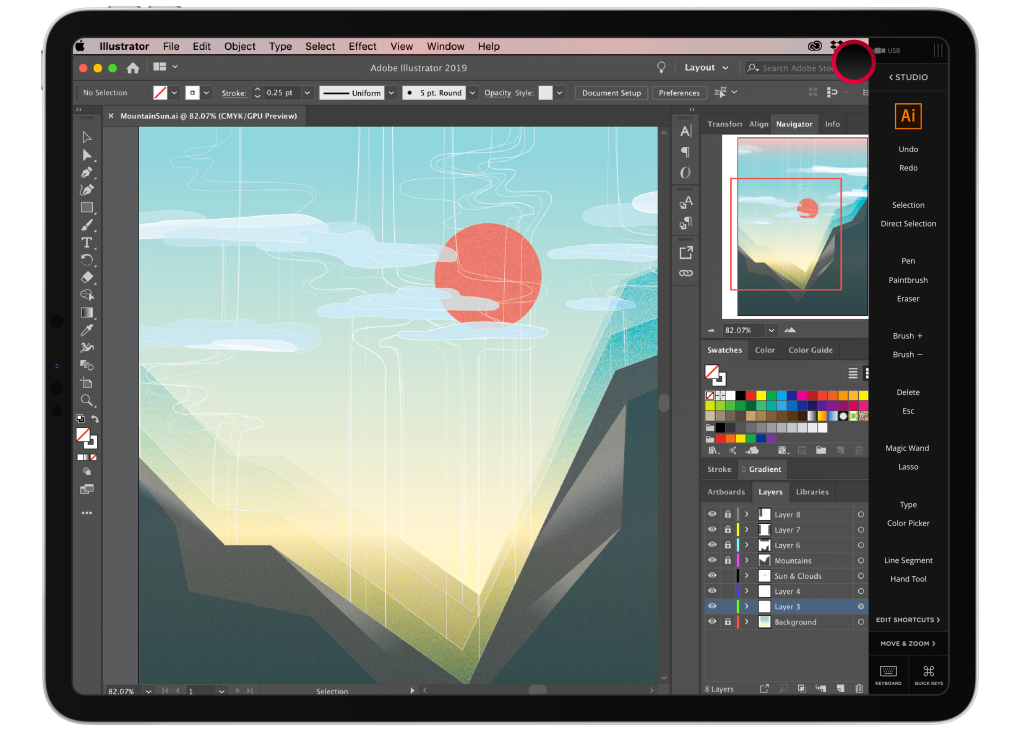
illustrator vs. procreate: exporting
For digital artists, exporting makes all the difference.
Luckily for you, Procreate and Illustrator can both handle all the basic exporting types.
Exporting in Procreate
- PSD
- JPEG
- PNG
- TIFF
Procreate supports all the most common motion animation exports.
Procrete users can also use Page Assist, a feature designed to transform their canvas into a multi-page document. Artists can create graphic novels or comics, or even simply use it as a sketchbook.
When you export a Page Assist document, all the pages are neatly organized together to make your life even easier.
Exporting in Adobe Illustrator
- JPG
- PNG
- SVG
- PSD
The great thing about Adobe Illustrator is that it seamlessly links to other Adobe products. For example, you could export your document straight from Adobe Animate to Adobe Illustrator without encountering any stumbling blocks. In other words, your creative workflow will be more streamlined than ever before.
🏅 Winner: Draw. In this round, the fight between Illustrator vs. Procreate was too difficult to call. Both support a number of essential export file types and even have helpful extra features.
illustrator vs. procreate: gestures
Touch gestures are small, simple gestures that work alongside apps to streamline access to tools and features. Most apps, like Procreate and Illustrator, have jumped at the chance to improve workflows.
Procreate is a pioneer of touch gestures. You can pinch and tap the screen for all sorts of gestures, including zoom, undo, redo, fit-to-screen, pan in any direction across the Timeline or Stage, and much more.
In the recent 5.3 update, Procreate revealed new Hover features that enable even more precise brushwork, coloring features, and opacity control. Unfortunately, these features are only available to people who have an iPad Pro equipped with an M2 chipset.
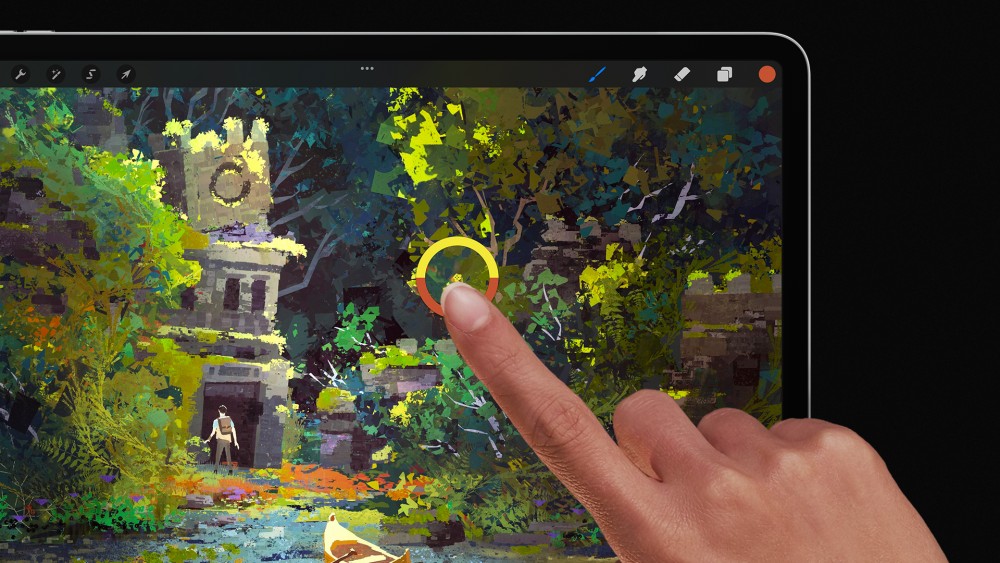
Likewise, Illustrator supports touch gestures. You can pinch with two fingers to zoom, bring two fingers together to pan, and rotate the canvas with two fingers. Unfortunately, Illustrator’s touch gestures just aren’t as nuanced as Procreate’s gestures.
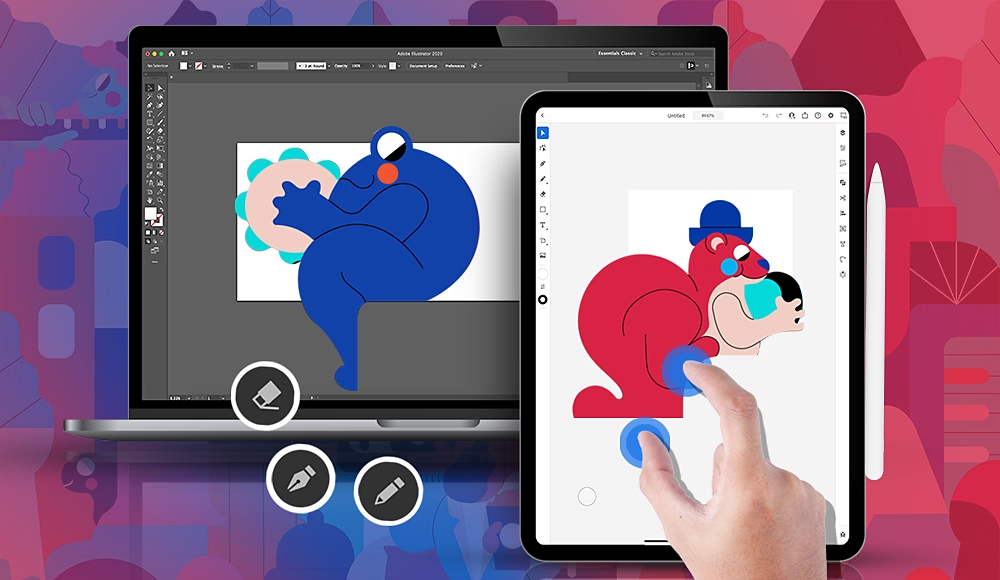
Winner: Procreate. In the battle of Illustrator vs. Procreate, Procreate wins this round. Not only did it popularize the use of touch gestures in digital art apps, but it also continues to respond to new Apple innovations to give you the best workflow possible.
illustrator vs. procreate: layers
Layers are a sticking point for Procreate. The number of layers you can create depends on the size of the canvas, as well as the amount of memory on your iPad. As you can imagine, this can become frustrating when you’re in the middle of your creative process.
Of course, the creatives behind Procreate are working hard to solve the problem. With each update, Procreate users get more layers.
Here’s the result of the recent update.
- 2,048 x 2,048px canvases increased from 196 to 444 layers
- 4,096 x 4,096 canvases increased from 46 to 108 layers
- 8,192 x 8,192 canvases increased from 8 to 24 layers
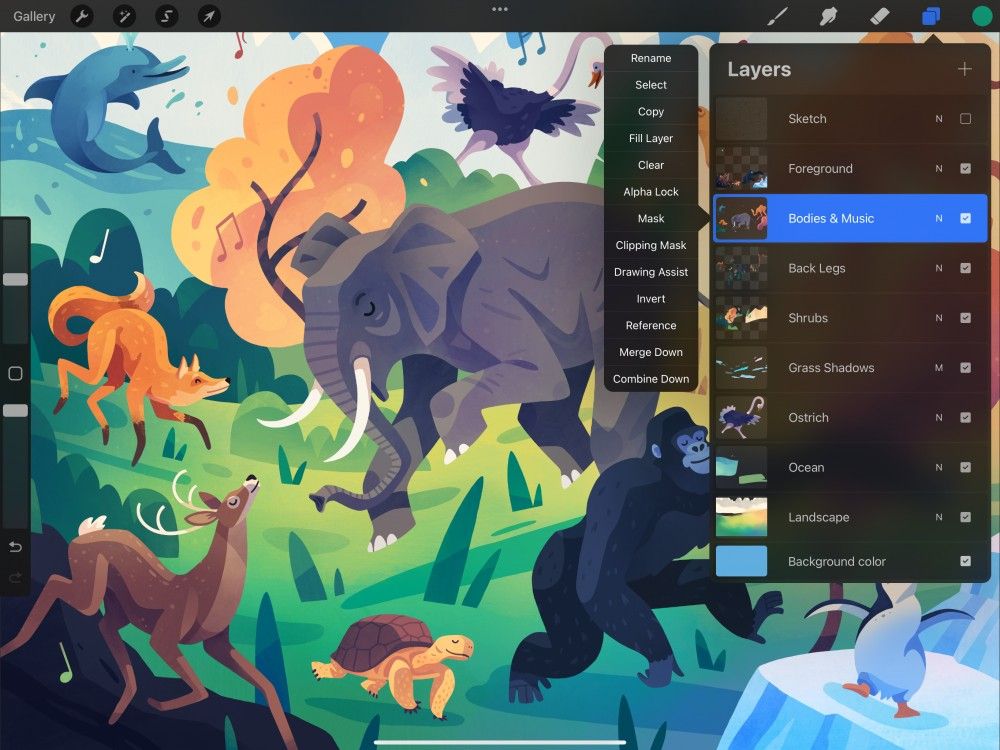
In Adobe Illustrator, there is no limit to the number of layers you can use. When you use this digital drawing program, the sky is the limit. You can add endless tweaks and details to your drawing without hitting an invisible ceiling.
🏅 Winner: Adobe Illustrator. Layers are an essential part of the digital drawing process. That’s why, in the battle of Procreate vs. Illustrator, Illustrator reigns superior.
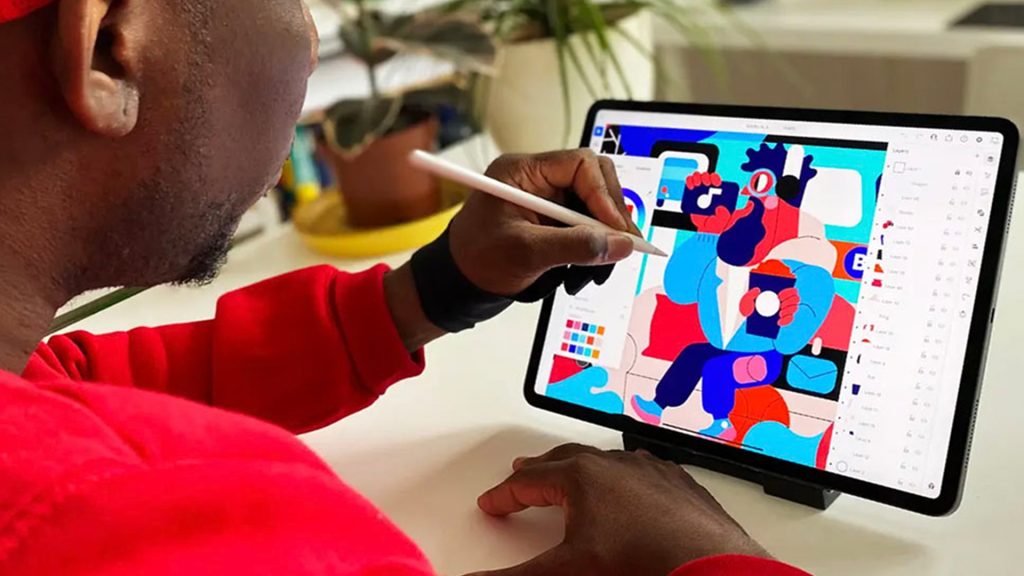
procreate vs. illustrator: files & storage
Procreate and Illustrator both have minimalist files and storage systems.
In Procreate, all your files (a.k.a. canvases) appear in the Gallery. Unfortunately, there is no search bar, so users have to name and rename their files according to alphabetical order. To make things easier, you can group related files in Stacks. To create a Stack, just drag one file on top of another.
Procreate users also can’t recover files once they’ve deleted them. Once your canvas is in the bin, there’s no going back.
Yet another blow for Procreate fans is that there is no automatic file syncing. This extra step might not seem like much, but it could make you lose hours of work.
Adobe Illustrator has an answer to this problem. Each and every document you create and edit on the Illustrator app automatically saves to Adobe’s cloud. The built-in autosave feature also provides an extra layer of protection while you work.
🏅 Winner: Adobe Illustrator. Adobe Illustrator’s auto-save and syncing features are bound to save you hours, days, and even weeks of time! It’s an invaluable asset to have, especially for those who understand the pain of losing digital art.
procreate vs. illustrator: pros and cons
👍 Procreate pros
- Best tool for touch gestures. Since Procreate is only available on iOS, it features touch gestures specifically for iPad users. This built-in compatibility has made Procreate one of the best apps for versatile, effective touch gestures.
- Customization options for pens. Customize the opacity, length, blur, and other aspects of all brush tools. Even better, create your very own brushes and bring your ideas to life.
- One-off payment. For just $13, you can purchase this digital art tool for life.
- Pressure-sensitive brush strokes. Procreate is designed to recognize minute changes in pressure as different brush strokes, giving you added flexibility and control over your artwork.
- Industry-standard tool. Artists across the globe use Procreate to create stunning works of art.
Discover the 10 best free Procreate brushes for 2024.
👎 Procreate cons
- Apple Pencil is essential. To get the most out of Procreate, you need to have an Apple Pencil. Apple Pencils aren’t cheap; the newest Apple Pencil Pro costs $130.
- Finite layers. Depending on your iPad model and the canvas size you choose, you might find yourself running out of layers.
- Not scalable. Because Procreate produces raster graphics, your artwork won’t be scalable beyond a certain size. This could cause problems for digital artists who need to create commercial logos, graphics, and doodles for promo materials.
👍 Adobe Illustrator pros
- Compatible with other Adobe products. Adobe Illustrator is just another addition to the Adobe product family. If you decide to invest in these apps, you can enjoy smooth transitions, advanced editing capabilities, and streamlined workflows.
- File recovery options. Unlike Procreate, Adobe Illustrator allows you to recover any files that you’ve intentionally or accidentally deleted.
- Limitless layers. On Adobe Illustrator, you are not constrained by a specific number of layers.
- Lots of file exporting options. 99% of the time, Adobe Illustrator supports your exporting type, which makes it easy to transfer files across programs.
- Scalable. Because Adobe Illustrator is a vector-based program, you can scale your artwork up or down without ever losing the finer details.
👎 Adobe Illustrator cons
- Fewer touch gestures. Illustrator supports touch gestures, but they are nowhere near as varied as those in Procreate.
- Monthly payment. The monthly payment is reasonable, but still far more expensive than Procreate’s one-off purchase.
- Significant learning curve. Illustrator has a minimalist, clean interface, but the learning curve is still significant.
procreate vs. illustrator for ipad overall winner: procreate
Procreate vs. Illustrator for iPads, which is your winner?
We have to give the title of best digital art app for iPad to Procreate. Not only is it specifically designed for iOS systems, and therefore inherently compatible with Apple styluses, but it is also one of the most affordable programs in the digital art world.
Procreate has a few minor disappointments. It lacks a search bar and has a limited layer count, but ultimately it’s an incredible tool for budding, amateur, and professional digital artists. The customization options, intuitive touch gestures, and sheer number of brushes make it a great choice.
However, Adobe Illustrator is a worthy alternative. It’s more expensive and the learning curve is a bit steeper, but it offers seamless compatibility with other Adobe apps. On top of that, artists can scale their artwork, recover deleted files, and enjoy limitless layers.
Rock Paper Pencil – a Realistic Pen-on-Paper Feel for iPad
Not a fan of drawing on slippery glass? Us either. Get the most realistic pen-on-paper feel for iPad with Rock Paper Pencil.
Rock Paper Pencil includes a reusable, paper-feel iPad screen protector and two ballpoint Apple Pencil tips. Built with nano-texture technology, Rock Paper Pencil adds subtle friction between your screen and Pencil, giving you more control while drawing or writing.
- Precision Apple Pencil Tips: Smoother, more controlled strokes
- Reusable Screen Protector: Easy application, removable and reusable.
- Matte Texture: Subtle friction mimics the feel of paper (no more slippery glass!)