Plasticity is a 3D modeling and CAD software for concept artists that is known for being easy to use and has built workflows with artists in mind. Being one of the more affordable CAD software, it is quickly becoming widely used by hobbyists and professional creatives alike.
Traditionally, Plasticity 3D is only available on Mac, PC, and Linux, but have you ever wanted to use Plasticity 3D on your iPad? Astropad Studio makes this possible!

Mirror the full Plasticity 3D desktop app on your iPad with Astropad Studio
Astropad Studio mirrors your desktop to your iPad so that you can build and sculpt using the precision of your Apple Pencil with 3D apps like Plasticity 3D and Blender.
- Mirror any desktop app on your iPad, not just Plasticity 3D!
- Works with both Mac and PC
- Build your own shortcuts panel, custom gestures, and custom quick keys
- Connects over WiFi or USB cable
On-screen Quick Keys for Plasticity 3D on iPad
Astropad Studio comes pre-loaded with common shortcuts and Quick Keys so you can get to creating as soon as possible.
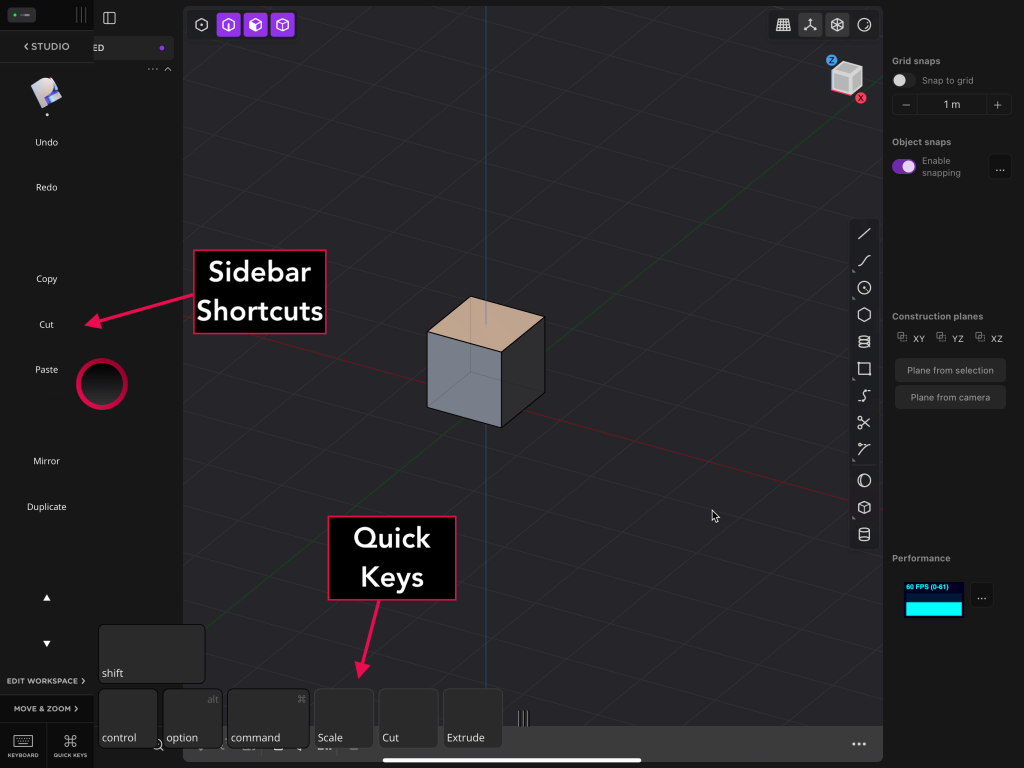
Default Quick Keys for Plasticity 3D
Astropad Studio comes pre-programmed with basic shortcuts for each program, with the ability to create more and edit them as you please. Here are the basics:
Sidebar Shortcuts
- Undo
- Redo
- Copy
- Cut
- Paste
Quick Keys
- Shift
- Control
- Option/Alt (Mac/PC)
- Command (Mac)
How to customize your quick keys for Plasticity 3D
In Astropado Studio, the quick keys can be customized and rearranged from the Edit Shortcuts panel in the sidebar. → More about custom quick keys
In the screenshot above, I have added more custom sidebar shortcuts and quick keys to suit my workflow. If you’re not sure what shortcuts you can add, Plasticity 3D has a great shortcuts guide for their program here.
Both the sidebar and quick keys can be hidden or rearranged on your iPad’s screen so they don’t get in the way of your work.
Gesture Shortcuts for Plasticity 3D on iPad
Astropad Studio supports gestures for pinching, zooming, and rotating around Plasticity 3D’s workspace.
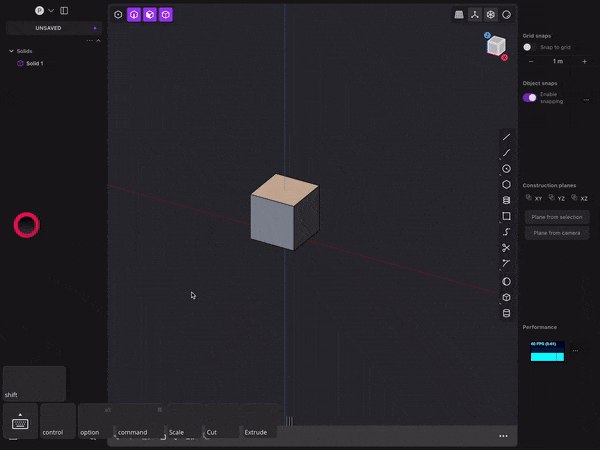
Default ‘Magic Gesture’ shortcuts
Astropad Studio includes finger/Pencil shortcuts called Magic Gestures available for commonly used shortcuts. These are the default gestures:
- Two-finger tap: Undo
- Three-finger tap: Redo
- One-finger + Pencil: Erase
- Two-finger + Pencil: Middle mouse button
- Three-finger + Pencil: Right mouse button
- Double tap: Unassigned, but assignable to any shortcut
- Squeeze: Right mouse button
These gestures are customizable as well, so you can have full control over your workflow. → More about Magic Gestures
Get started with Plasticity 3D on your iPad

Get the most out of Plasticity 3D with your iPad! Try out Astropad Studio with our free 14-day trial. No commitments, cancel any time.
- Mirror any desktop app on your iPad
- Compatible with Mac and PC
- Build your own shortcut panel, custom gestures, and custom quick keys
- Utilize pressure-sensitive and precise sculpting and painting
- Connects over WiFi or USB cable




