Medibang Paint Pro is a free painting software created in Japan that has now been making waves in art communities across the globe. Medibang has both a desktop and two iOS apps, though the desktop app has many more features available to its users with a clean UI and realistic brushes.
What if you want to use the full desktop app of Medibang Paint Pro and all of its features while harnessing the convenience of a touch screen and gesture support of an iPad? We’ve got you covered with Astropad Studio, which allows you to use the desktop version of Medibang on your iPad!
Mirror Medibang Paint Pro on your iPad with Astropad Studio
Astropad Studio mirrors your desktop on your iPad so that you can work directly in digital painting and illustration programs like Medibang.
- Mirror any desktop app on your iPad, not just Medibang!
- Works with both Mac and PC
- Build your own shortcuts panel, custom gestures, and custom quick keys
- Connects over WiFi or USB cable

Custom Shortcuts for Medibang on your iPad
Astropad Studio natively supports gesture shortcuts that’ll make your workflow a breeze. Pinch, pan, zoom, and seamlessly rotate your way around Medibang’s workspace, while switching tools at the press of a button!
You can also customize other gestures using Custom Quick Keys in Astropad Studio.
Quick Keys are shortcuts that sit in the corner of your iPad workspace. You can customize up to seven Quick Keys for any keyboard command, and we have the most common commands set up for you so you can dive right into painting.
In Astropad Studio, Quick Keys can be customized and saved per app — so you can customize one set for Medibang and another for Photoshop. You’ll have the power to streamline your creative process and get the most out of Medibang. → More about custom quick keys
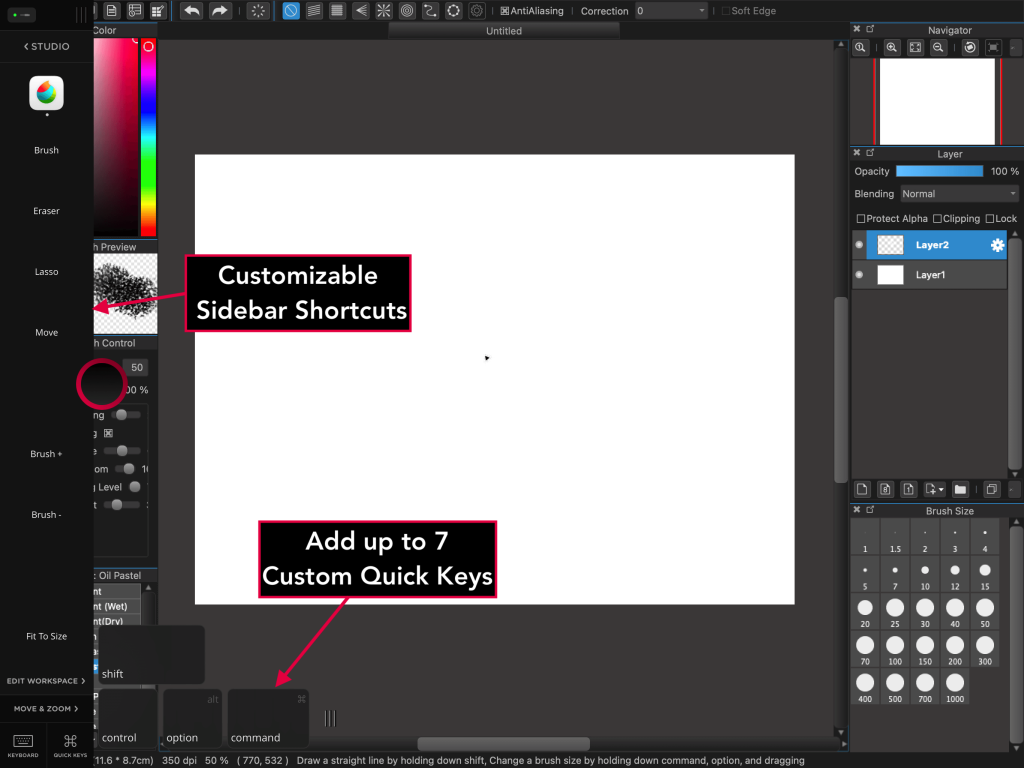
Other shortcuts can also be customized in the Astropad Studio sidebar. You can delete, rearrange, rename, and replace any shortcut in the Edit Workspace panel. Like the quick keys, we have some commonly used shortcuts already prepared for you.
Shortcuts and Quick Keys are per-app and savable — so you can save a shortcut set for Medibang and another for Illustrator.
Default ‘Magic Gesture’ Shortcuts
In the sidebar, you can also set your most frequently used commands as gesture shortcuts, called Magic Gestures. These may be gestures you are already accustomed to if you have ever used an art tablet or played around in an iPad app!
Below, you’ll find Magic Gestures that you can use with Astropad Studio and Medibang on your iPad:
- Two-finger tap: Undo
- Three-finger tap: Redo (Mac Only)
- One-finger + Pencil: Erase
- Two-finger + Pencil: Right Mouse button
- Three-finger + Pencil: Windows Modifier Key (Windows) and Option/Alt Modifier Key (Mac)
- Squeeze Pencil: Right Mouse Button (Apple Pencil Pro only)
- Double Tap Pencil: Switch between the Brush tool and Eraser (Apple Pencil 2 and later only)
While these are what Astropad Studio is set to use by default, they can be fully customized to suit your workflow needs. → More about Magic Gestures
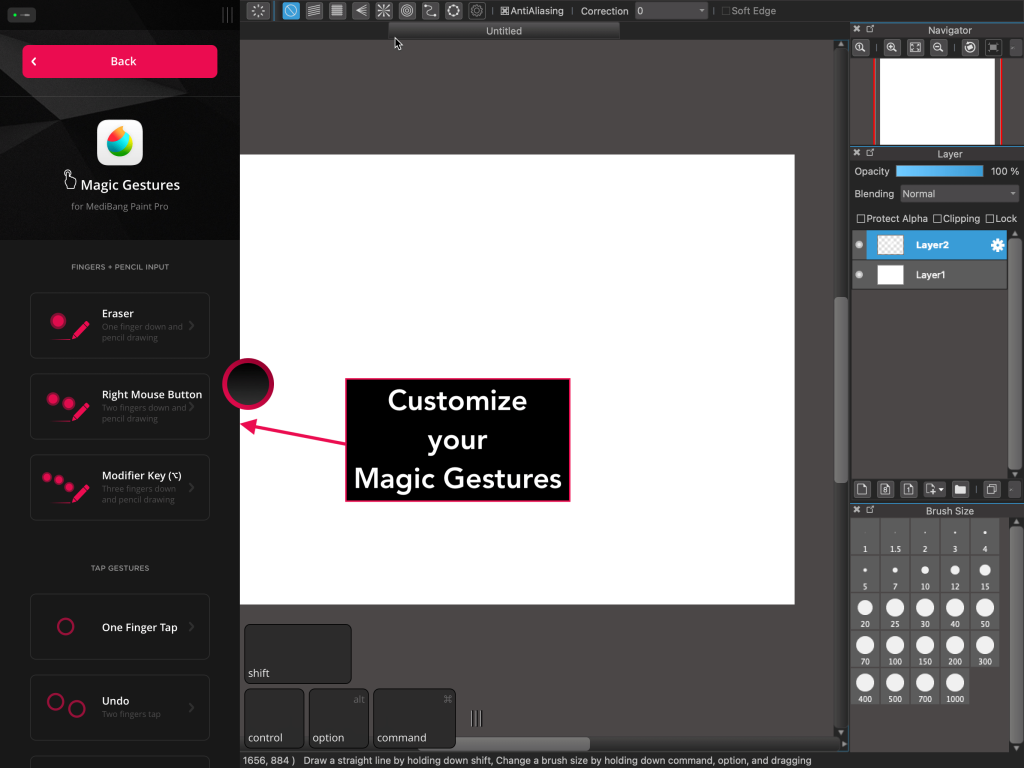
Get started today with Medibang on your iPad

Ready to combine the iPad Pro’s flexibility with the power of the full desktop version of Medibang? Take Astropad Studio for a spin with a free 14-day trial. No commitments, cancel any time.
- Mirror any desktop app on your iPad
- Works with both Mac and PC
- Build your own shortcut panel, custom gestures, and custom quick keys
- Fine-tune your Apple Pencil pressure curve and pressure smoothing
- Connects over WiFi or USB cable




