ArtRage is an art software created by the New Zealand-based company, Ambient Design. It has a strong focus on providing a life-like painting experience without the need for tiresome workarounds to get realistic results.
With ArtRage, you can let your imagination run wild, and sketch, paint, smudge, and blend your way to a beautiful illustration.
But what if you want to use ArtRage on an iPad? We’ve got you covered with Astropad Studio, which allows you to use ArtRage on your iPad. Get ready to unleash your creativity with Astropad Studio and ArtRage!
Mirror ArtRage on your iPad with Astropad Studio
Astropad Studio mirrors your desktop on your iPad so that you can work directly in digital painting and illustration programs like ArtRage.
- Mirror any desktop app on your iPad, not just ArtRage!
- Works with both Mac and PC
- Build your own shortcuts panel, custom gestures, and custom quick keys
- Connects over WiFi or USB cable

Gesture Shortcuts for ArtRage on your iPad
Astropad Studio natively supports gesture shortcuts that’ll make your workflow a breeze, with support for new features being added all the time. Pinch, pan, zoom, and rotate your way around ArtRage’s workspace like a pro!
Make full use of your Apple Pencil Pro with squeeze and tap gestures, as well as tilt and barrel rotation support to get the most out of your brushes.
You can also customize other gestures using Custom Quick Keys in Astropad Studio to truly tailor your experience when you use ArtRage on your iPad. Quick Keys are shortcuts that sit in the corner of your iPad workspace, and you can customize up to seven Quick Keys for any keyboard command.
In Astropad Studio, Quick Keys and gestures can be customized and saved per app — so you can customize one set for ArtRage and another for Photoshop. You’ll have the power to streamline your creative process → More about custom quick keys
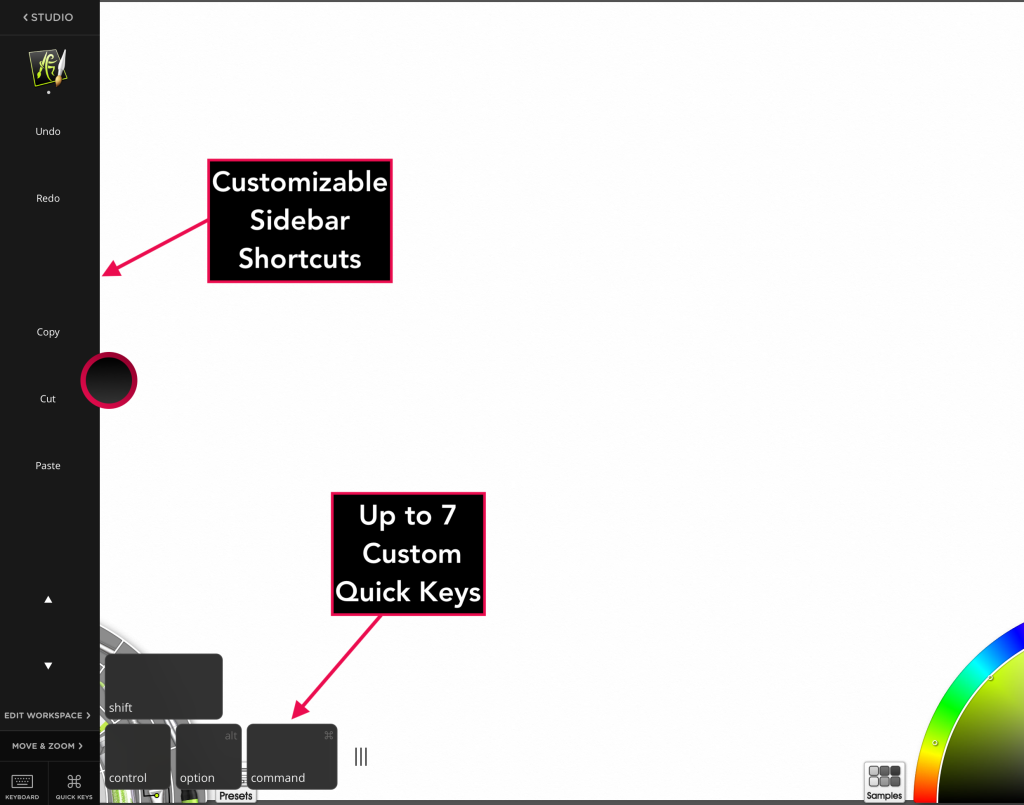
Other shortcuts can also be customized in the Astropad Studio sidebar. In the Edit Workspace panel, you can delete, rearrange, rename, and replace any shortcut.
Shortcuts are per-app and savable — so you can save a shortcut set for ArtRage and another set for Photoshop.
Default ‘Magic Gesture’ Shortcuts
Astropad Studio includes a sidebar with easy access to your favorite shortcuts. In the sidebar, you can set your most frequently used commands as gesture shortcuts, called Magic Gestures.
Below, you’ll find Magic Gestures that you can use with Astropad Studio and ArtRage on your iPad:
- Two-finger tap: Undo
- Three-finger tap: Redo (Mac Only)
- One-finger + Pencil: Erase
- Two-finger + Pencil: Right Mouse button
- Three-finger + Pencil: Windows Modifier Key (Windows) and Option/Alt Modifier Key (Mac)
- Pencil Squeeze: Right mouse button
- Pencil Tap: Switch between brush and eraser tools
While these are the default Magic Gestures, you can customize all of them to better suit your workflow → More about Magic Gestures
Barrel rotation in ArtRage
ArtRage is one of few programs that has had long-standing support for features like barrel rotation and tilt. Barrel rotation should be automatically enabled for your brushes, but if you ever want to make a change to tilt or barrel rotation, here’s how you do it:
- Click Settings above the brush wheel
- Click on the folder symbol within the Brush Settings
- Select the top option labeled Set Stylus Properties. Here the general options that include brush rotation and tilt will be listed.
If you would like to completely disable any of the settings listed here, you can click on the circled X on the right of the setting.
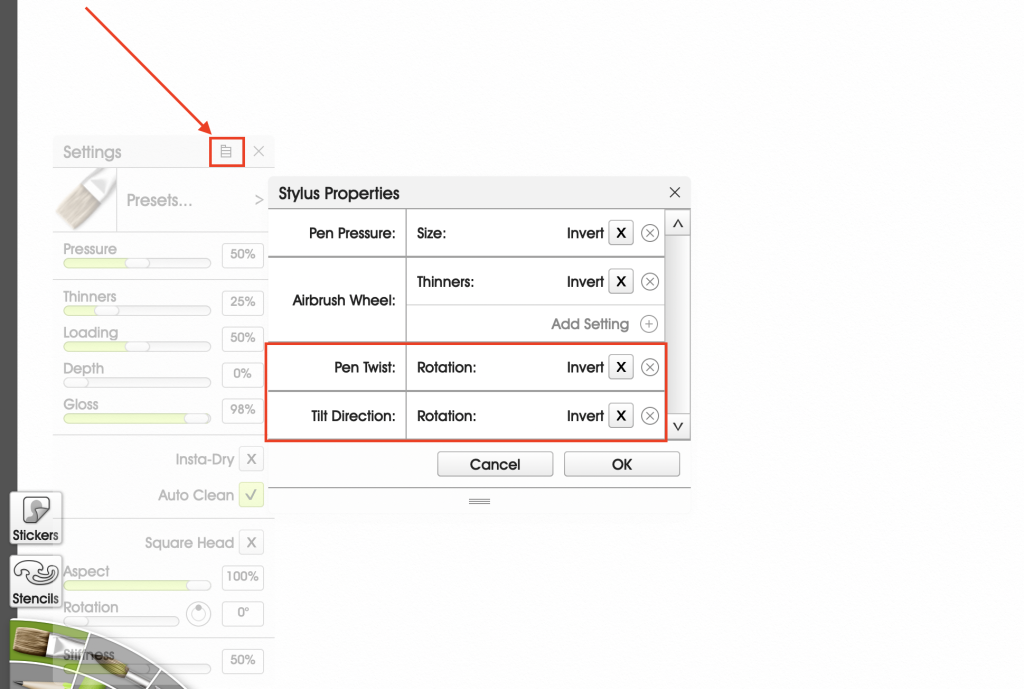
Get started today with ArtRage on your iPad

Ready to combine the iPad Pro’s flexibility and convenience with the power of the full desktop version of ArtRage? Take Astropad Studio for a spin with a free 14-day trial. No commitments, cancel any time.
- Mirror any desktop app on your iPad
- Works with both Mac and PC
- Build your own shortcut panel, custom gestures, and custom quick keys
- Fine-tune your Apple Pencil pressure curve and pressure smoothing
- Connects over WiFi or USB cable




