Discover the best note-taking app for iPad enthusiasts
If you’re familiar with the world of note-taking, you will know that it is a serious business. Notes are not just for students, although they do make up a large proportion of the user base. Professors, journalists, and avid writers use their iPads to jot down lesson outlines, story ideas, and to-do lists.
To make the most of your notes, you need to consider a few factors. Some apps are better than others and things like fonts, space, and graphics can transform a bland page into a stylish study session aid.
Let’s explore our 9 best note-taking apps for iPads.
Handwritten or Typed Notes?
We have to give airtime to the debate between handwritten and typed notes. You might prefer typing your notes, but are you being as efficient as possible?
Students, researchers, and journalists might be interested to know that handwritten notes are far better for recall. The act of writing with a pencil (or Apple Pencil) can make all the difference, at least according to some studies. One study found that “the additional context provided by the complex task of writing results in better memory”, and another concluded that typing notes results in “shallower processing” than handwriting notes.
The good news is that Apple has created the perfect companion for people who want to make the most of their notes. The 2nd generation Apple Pencil emulates the feeling of using a real pencil. Textured nodes work together to give you unbeatable pressure sensitivity and tilt control for an unbeatable experience.
Looking for other ways to take handwritten digital notes? Check out the 7 Best Digital Notepads in 2024.
GoodNotes
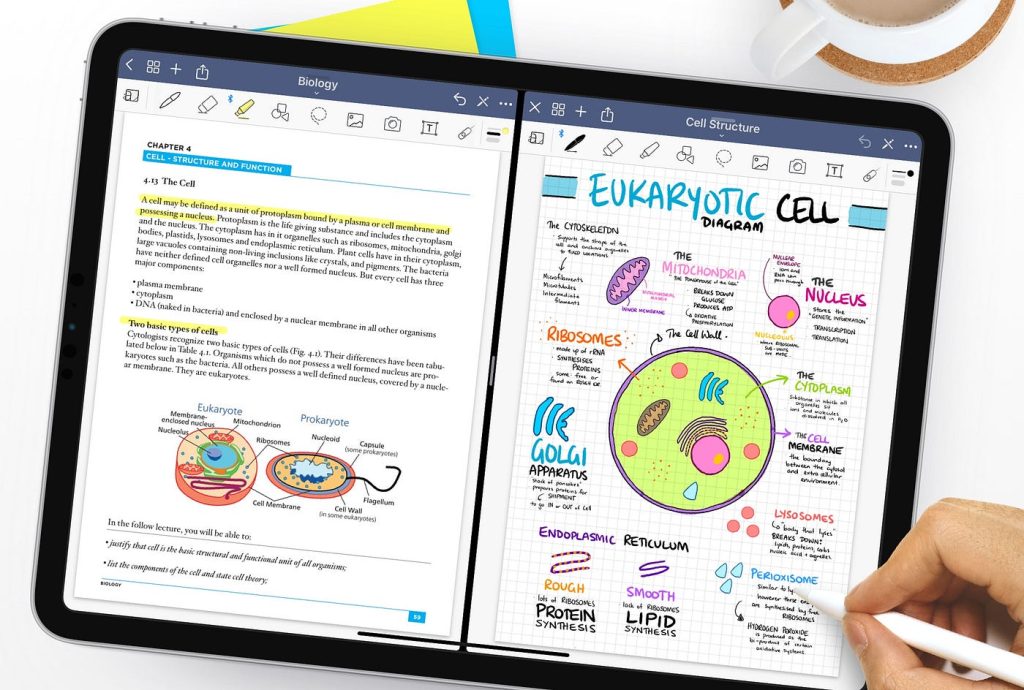
Price: $9.99 annually or a one-time purchase of $29.99
Coolest features:
- Palm Rejection – Prevents accidental marks
- Split Screen – Jot notes in two separate documents
- Custom Stickers – Combine shapes, highlighters, and text into an element to create your own stickers
When people talk about the best note-taking app for iPads, they often mention GoodNotes. One of the most impressive features is the notebook style that organizes the pages one after the other, like a real notebook. If you want to avoid swiping, just bookmark pages and add important pages to the outline of the book.
On top of that, users can enjoy a seamless audio feature that allows them to type while recording, a split screen that enables them to simultaneously write on two separate documents, and a system that stores digital stickers as reusable elements. GoodNotes also has lots of templates, including textured paper templates.
All in all, GoodNotes is the best note-taking app for iPad users who want to harness the power of their iPad, without forgetting about good old-fashioned pencils and paper entirely.
Despite the positives, there are a few niggling disappointments. Users can only pre-save their three favorite colors, and there are no pre-made dashed or dotted lines. If you want to use dashed or dotted lines, you have to draw them by hand, which can be frustrating.
The only overwhelming downside is the steep price. The developers behind GoodNotes clearly know that their app stands out from the crowd, and the price tag reflects that.
Pros:
- Audio recording feature – Recent updates have given GoodNotes a much-awaited audio recording feature. When you replay an audio clip, GoodNotes will even show you what you wrote while recording.
- Combine handwriting and text – When you use GoodNotes, you can switch between handwritten and typed text on the same page.
- Syncs across Apple devices – Instant iCloud syncing ensures your notes are always at your fingertips.
Cons:
- Searchability – The notebook setup is novel, but many users prefer the immediate searchability that comes with other apps.
- No links between pages – Given the limited searchability in the app, it would be useful to link between pages.
Want some tips to make your digital note taking experience even better? Explore How to Take Aesthetic Notes on an iPad (Typed & Handwritten).
Apple Notes

Price: Free
Coolest features:
- Dictate Text – Tap the microphone app on your keyboard to dictate quick notes
- Quick Note – Create notes without ever opening the app
- Password Protect – Protect your notes with a passcode or password
Notes is preinstalled on iPads, meaning it often gets overlooked as one of the best note-taking apps for iPads. This app supports typed text, Apple Pencil, links, photos, videos, and a few simple formatting options such as headings, checklists, and bullet lists. In short, Notes comes with all the basics notetakers need, and it’s completely free!
That being said, Notes is a relatively simple app, especially when we compare it to the capabilities of GoodNotes or Notability. There are a few drawbacks that might make more avid notetakers turn away.
Users can combine typed and handwritten content in the same note, but the process isn’t as streamlined as it could be. There is a dedicated section for handwritten notes and, although users can add multiple sections, it just doesn’t flow seamlessly.
Then again, this minor disruption might be worth it in exchange for the instant syncing between Mac, iPad, and iPhone. Users can also use the Quick Note function to type (or write) their thoughts without opening the app. The note will appear in your Notes files, allowing you to continue your thoughts at any point.
Pros:
- iCloud syncing – Users don’t have to worry about syncing across devices, it happens instantly.
- Handwriting – Notes supports handwriting, and it recognizes all sorts of data inputs, including cursive, diagrams, and maths formulas.
- Shading – When using the Apple Pencil, notetakers can tilt their stylus to enable shading.
Cons:
- No templates – Unlike a lot of popular note-taking apps, Notes does not offer pre-built templates.
- Interrupts flow – The handwriting/text integration is awkward, which disrupts creative flow.
Make your iPad feel like a real notebook. Get the most realistic pen-on-paper feel for iPad with Rock Paper Pencil – a reusable, matte screen protector + ballpoint Apple Pencil tips.
Nebo
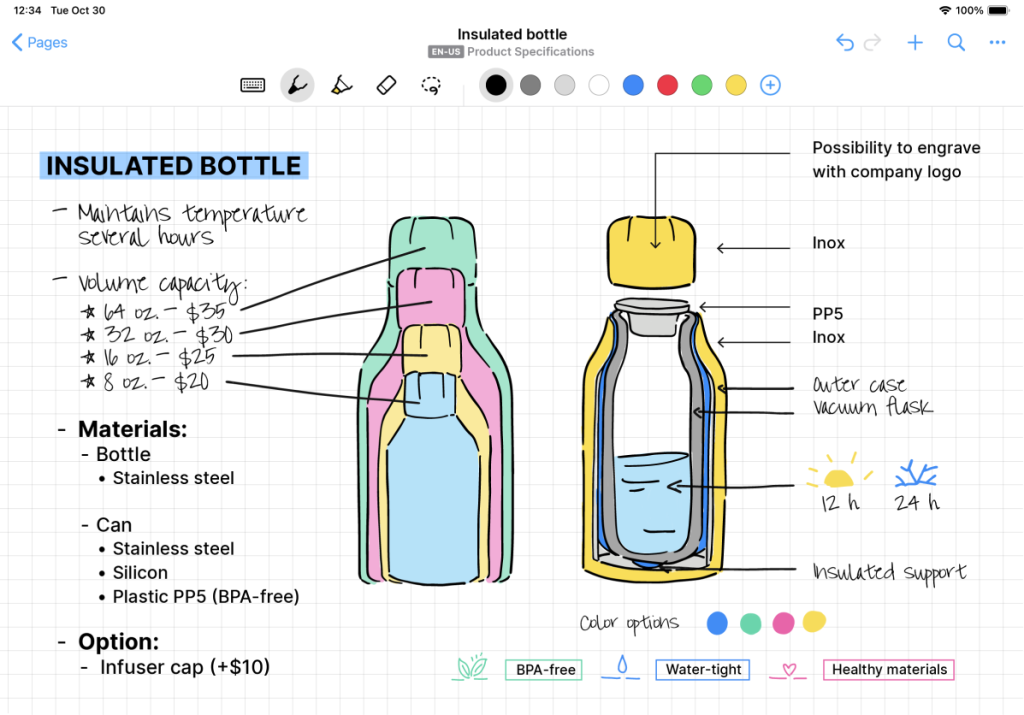
Price: Free
Coolest features:
- Supports PDFs – Import and annotate PDFs
- Dark Mode – Activate Dark Mode to take notes in low light
- Math Object – Create a math object to solve simple calculations
Nebo is a shining star for people who want to take handwritten notes. This app can not only handle handwritten paragraphs, but it also uses MyScript’s Interactive Ink technology to convert handwritten math formulas into equations.
Unlike its competitors, this app does not have templates. However, it does have two options, a Nebo Document and a Nebo Note. A Nebo Document looks like a typical lined sheet of paper. You can add note areas, sketch areas, images, and more, and even combine handwriting and typing in the same sentence.
A Nebo Note offers much more flexibility. There are no lines or guides, so you can use the infinite canvas however you like. Need a bit more structure? Just tap the “more” button and choose from a grid, lined, dotted, or blank background.
Users can customize the Highlighter tool with six line thicknesses, along with the same color presets and test window as the Pen tool. We love the highlighter because it automatically snaps into a straight line behind the text, which is a pretty unique feature in the note-taking world.
Of course, the lack of templates is a massive disadvantage for students, professionals, and professors who want to speed up the note-taking process with guided study logs, brainstorms, and journal entries. Then again, we’re sure that maths students will appreciate the handwritten math formula feature.
Believe it or not, Nebo is free, with the only exception being the multi-device syncing feature. All three note formats are free to use, so even if this app does not become your favorite, it is still worth a try!
Pros:
- Affordable – Nebo is free, which makes it a great affordable option.
- Highlighter tool – Notetakers love the fact that the highlighter tool transforms to look uniform throughout their Notes and Documents.
- Supports cursive handwriting – Nebo easily understands everything from individual letters to cursive words.
Cons:
- No templates – Nebo flies in the face of convention by not including templates, something that is unusual for note-taking apps.
Notability
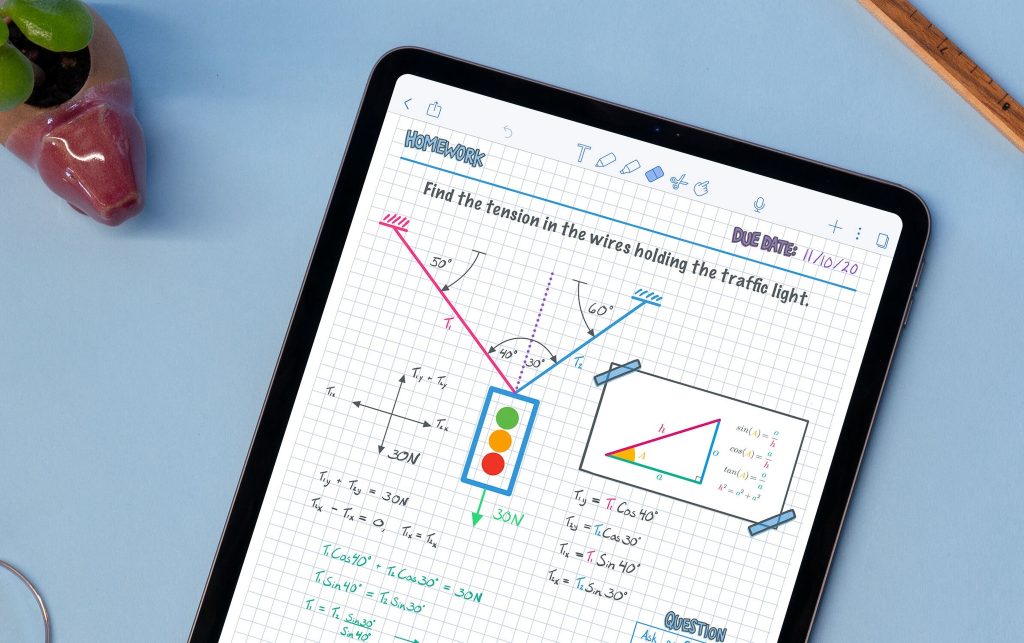
Price: Free, or $2.99 for the Plus plan
Coolest features:
- Formatting – Unlock your creativity with different types of paper, colors, and line styles
- Link Audio Recordings – Audio recordings automatically link to your notes
- Notability Gallery – Share your notes with the public
Notability launched in 2010, and since then, it has made its way to the top of the iPad note-taking charts. Don’t let the minimalist design fool you; this app can help you create, organize, and manage all kinds of notes.
True to its name, Notability has some pretty notable features. Audio recording, sync audio playback, PDF annotation, handwriting conversion, photos, and GIFs are just a few of the tools you can use. In short, Notability is a one-stop shop for all your note-taking needs.
You can also collaborate with others via shared documents, which is perfect for students and professionals alike who need to meet deadlines within their teams. Just share the link to the note that you are working on, and let others view your work. These notes will appear in your library under the Shared Notes section.
When Notability first hit the market, some users were not pleased with the handwriting support. Now, Notability’s ink rendering engine has been rewritten, making the whole process smooth and flawless. We had no problems creating legible handwritten notes with Notability, which goes to show that the developers listen to customer concerns.
Pros:
- Intuitive UX – The minimalist, intuitive user interface means that Notability has a low learning curve.
- Collaborative – The collaborative element is perfect for students and colleagues who want to work with their peers.
Cons:
- Plus plan costs money – To unlock the full Notability experience, you have to pay for the Plus plan.
Freeform
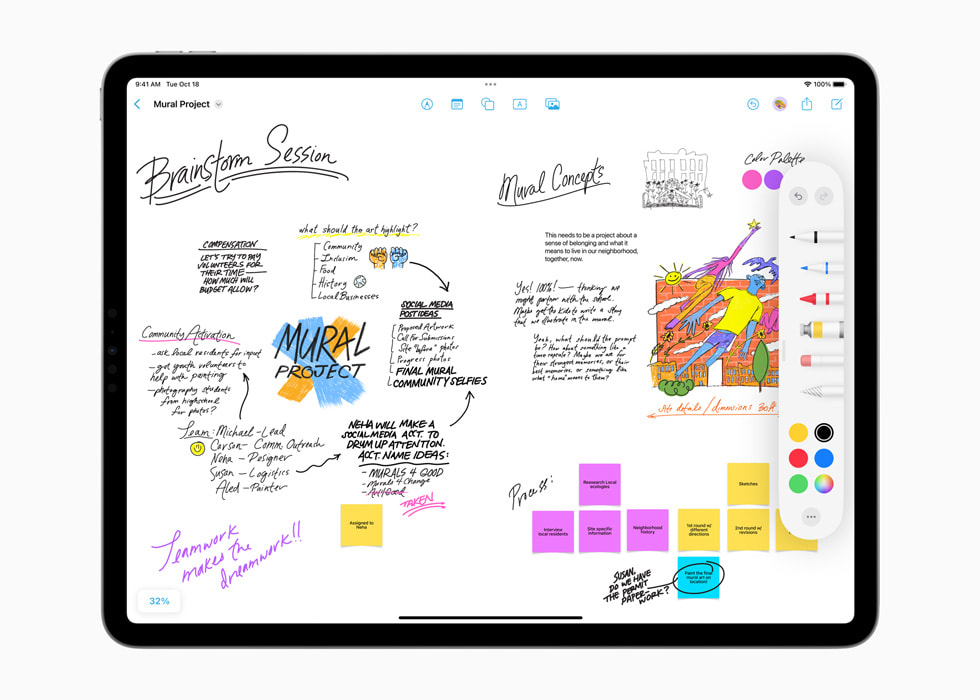
Price: Free
Coolest features:
- Sketch – Add fun, informative diagrams and doodles to your notes
- Sticky Notes – Pin reminders and ideas to your notes
- Colors – Choose any color and use sliders to adjust the hue or type in a color hex for a specific shade
Freeform is a little different but no less deserving of the title of one of the best note-taking apps for iPad. Students, creatives, and professionals from all over the globe use this app to make well-structured mindmaps. In essence, Freeform operates a lot like a whiteboard, but with all the benefits of digital tools.
You can write or type your notes, insert media anywhere, and add sticky notes to make your points stand out. Auto-snapping arrows enable you to connect ideas across the infinite canvas, and you can even attach files and share URLs straight from your browser.
Freeform has plenty of sketching options, including pens, crayons, and markers with adjustable line thickness, color, and opacity. You can make aesthetically pleasing notes with diagrams and doodles in your own art style. If you are a visual learner, this is an excellent option.
Pros:
- Free – This app is entirely free, so you do not have to splash the cash.
- Infinite canvas – The Freeform app features an infinite canvas that encourages endless ideas.
Cons:
- No folders – The lack of folders is one of our biggest gripes with this note-taking app because it makes organization unnecessarily difficult.
- Manual syncing – Syncing can sometimes be a problem, so you may need to enable and disable syncing on your iPad manually.
evernote
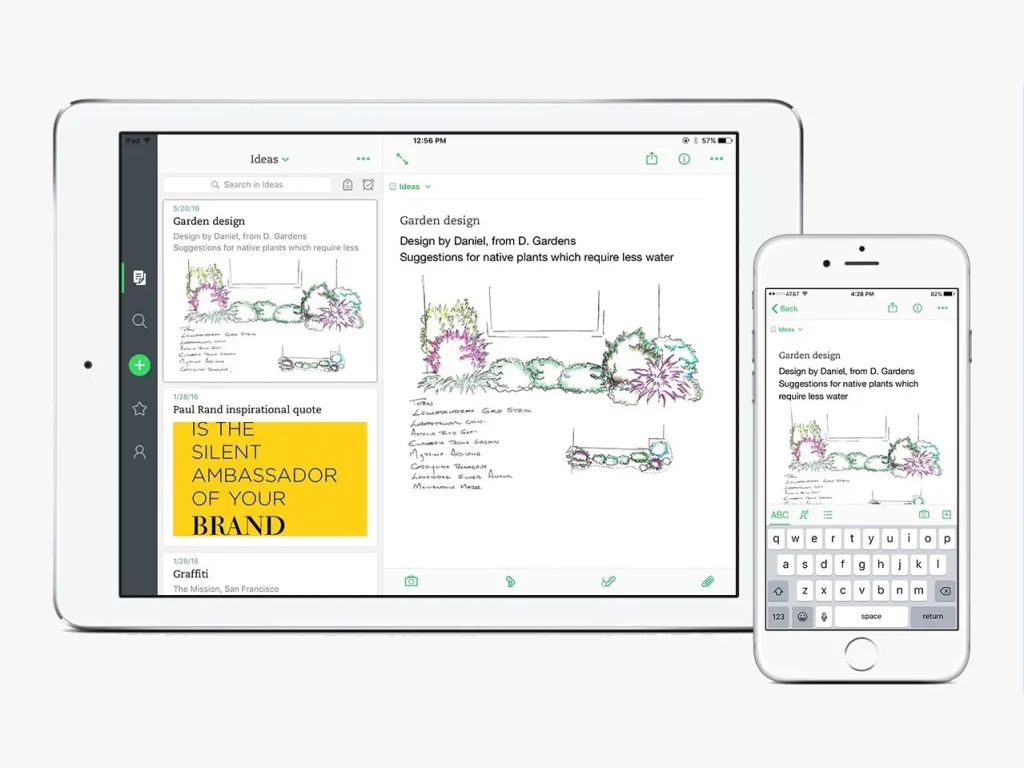
Price: free, or $14.99 monthly or $129.99 annually
An article about the best note-taking apps for iPad fans would be incomplete without mentioning EverNote. The biggest benefit of this app is that it isn’t just for notes; users can add a full webpage or excerpt, a photograph, a voice memo, or tasks to a dedicated to-do list section.
It’s fair to say that EverNote supports a wide range of external tools, including Gmail, Notion, Slack, Google Drive, Dropbox, and more. And the user interface makes integrating other apps super easy.
Pros:
- Lots of templates – You can choose from more than 50 templates! There’s something for everyone, including templates for school studies and personal goals.
- Integrated to-do lists – The integrated to-do list sections allow you to stay focused on your goals.
Cons:
- Sketch Mode – You can only take handwritten notes in Sketch Mode, which might put a hitch in your workflow.
- Limited features – The free version of EverNote leaves a lot to be desired; you only get 60 MB of storage per month, it doesn’t work offline, and you can’t connect to Calendar and add reminders, among other things.
noteful
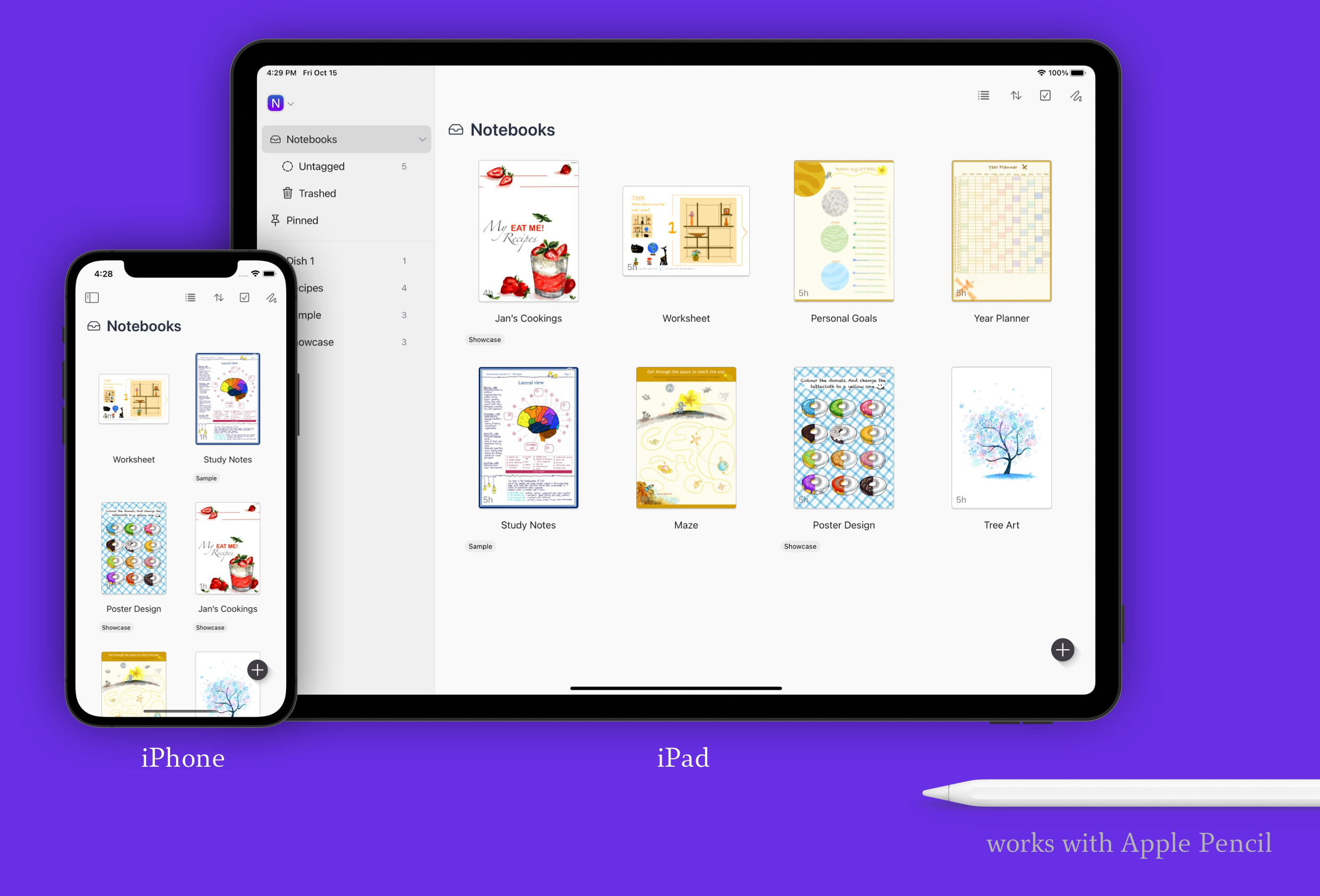
Price: Free or $4.99 for Premium
Noteful caught our eye because of one distinctive feature – it has layers! This app really takes advantage of the digital realm to offer something that the traditional note-taking experience just can’t replicate. You can type or handwrite notes on multiple layers and hide them whenever it suits you.
Students can use the Layers feature to quiz themselves on important information, and professionals can keep confidential information in the right place while only sending neat, relevant information to clients. And once you’ve activated Noteful’s Presentation Mode, you can use Layers to create a click-to-reveal slideshow.
We’ve got to mention the pen tool, which some say is one of the best of its kind. You can fine-tune the motion smoothness, pressure sensitivity, and more. The other writing and drawing tools aren’t as detailed, but you can still customize them. For example, the highlighter tool has five thicknesses.
Apart from the standard stuff, there are loads more features to explore. Add images from your Photos, snap pictures with your camera, resize and rotate images and text boxes, and add audio notes that sync to handwritten text… the sky is the limit!
Multi-device syncing and a handful of other features are hidden behind a paywall, but compared to the other subscriptions on our list, Noteful is pretty affordable.
Pros:
- Aesthetically pleasing notes: With all the image import, resizing, and element features, you can easily create eye-catching notes.
- Affordable: For the cost of a coffee, you can integrate this note-taking app into your personal and professional life.
- Customizable writing tools: You can customize the Pen tool to truly represent your personal style.
- Layers: Keep rough drafts close by with this handy feature.
Cons:
- Audio recordings: You can only add audio recordings to handwritten notes, an odd distinction for a note-taking app.
- Search tool: Unfortunately, the search function can’t scan through your handwriting.
onenote
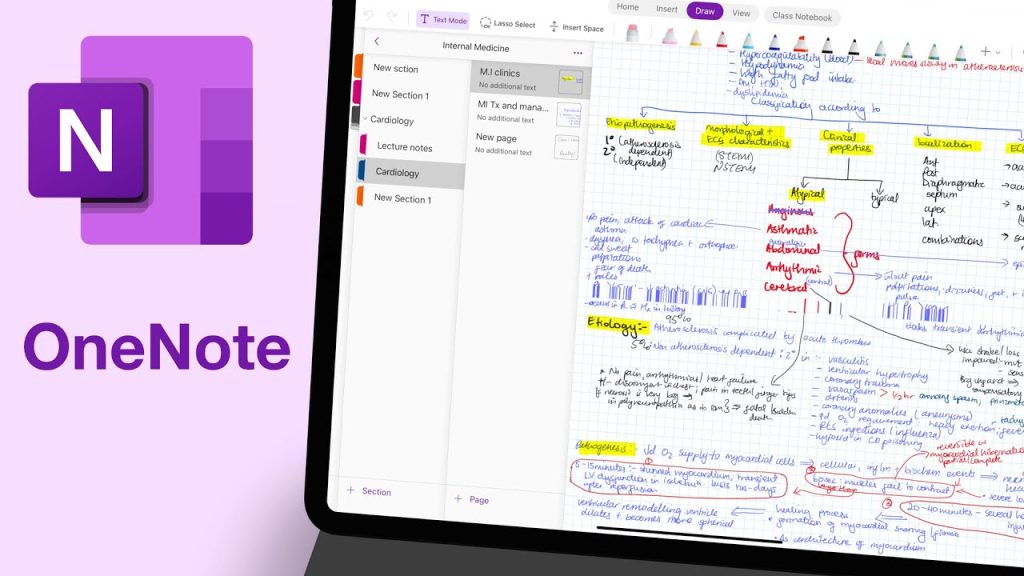
Price: Free, $6.99 per month for Premium*
*Some Microsoft plans include OneNote as standard, like Microsoft 365 Personal and Family accounts.
OneNote is very organized, complete with two folder sections on the left, a big drawing and writing area on the right, and all the customization tools at the top. Jumping from one note to another is super easy so, if everything else goes according to plan, there shouldn’t be any hitches in your workflow.
But for all its plus points, OneNote falls short in some areas. The customization tools aren’t the most exciting we’ve seen. You can expect the standard highlighter, pen, pencil, eraser, but that’s about it.
This app supports handwriting via Apple Pencil, but this is a relatively new development, so we wouldn’t be surprised if there are a few niggling problems and bugs. However, you can easily switch between text mode and Pencil mode to combine handwritten notes and text in the same document. Better yet, your Notes sync to your device, so you can view and edit them when you’re offline.
OneNote might be one of the best note-taking apps for iPad users, but it’s also available on Windows, Android, and the web! So, if you’re searching for a cross-platform note-taking app that you can use on multiple devices, you’re in the right place.
Pros:
- Cross-platform – If you’re one of the few people out there who like to mix their operating systems, OneNote is perfect for you!
- Free version is impressive: The free version of OneNote includes all the features, something unheard of in the world of subscriptions.
Cons:
- User interface might seem cluttered: OneNote allows you to see all your notes and folders on one screen, which some people might find cluttered and unappealing.
penbook

Price: Free, or $14.99 per year, or a one-off payment of $49.99
Penbook is one of the most customizable note-taking apps out there. It features over 1,000 different templates, including specific options for musicians, developers, and more. From the get-go, you can create a notebook that caters to your exact needs, like a notebook for chemistry class, a monthly calendar to track your mood, or a storyboard style for more creative workflows.
Users can also customize background colors, accent colors, fonts, and the number of pages in their notebooks. You can even mix and match templates in the same notebook, making Penbook the best note-taking app for iPad fanatics who want to be as creative as possible.
The biggest downside is the free trial, which only includes one notebook. To really unlock the power of Penbook, you have to invest in a monthly or yearly plan.
Pros:
- Customizable – Over 1,000 customization options.
- Shortcuts – You can add six custom tools to your toolbar for a more streamlined workflow.
Cons:
- Medium learning curve – UX is not as intuitive as other note apps we’ve reviewed, so it can take some time to navigate.
- No sharing – There is no way to share virtual notebooks that allows someone else to edit in-app, making collaboration more stilted than it needs to be.
Take notes on your iPad with the feeling of writing on paper
Taking notes on an iPad can feel strange, especially if you’re accustomed to using paper. On its own, the iPad’s glass screen is a slippery surface that can cause messy handwriting. Luckily, a small but mighty market has emerged for paper-like iPad screen protectors.
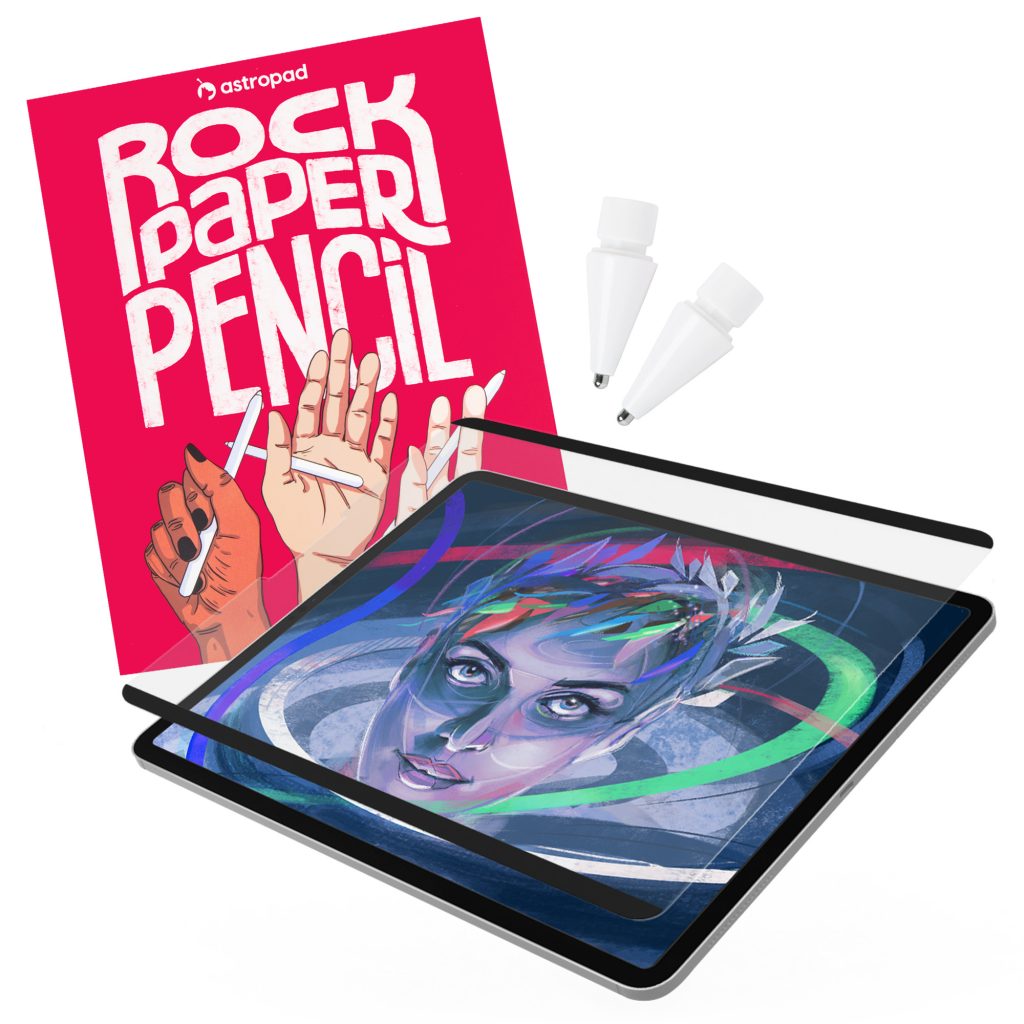
Rock Paper Pencil includes a reusable, paper-feel iPad screen protector and two ballpoint Apple Pencil tips. Built with nano-texture technology, Rock Paper Pencil adds subtle friction between your screen and Pencil, giving you more control while drawing or writing.
- NanoCling Screen Protector: Securely bond your screen protector to your iPad using static cling. Easy application, non-adhesive, removable and reusable.
- Matte Texture: Subtle friction mimics the feel of paper (no more slippery glass!)
- Precision Apple Pencil Tips: Smoother, more controlled strokes




