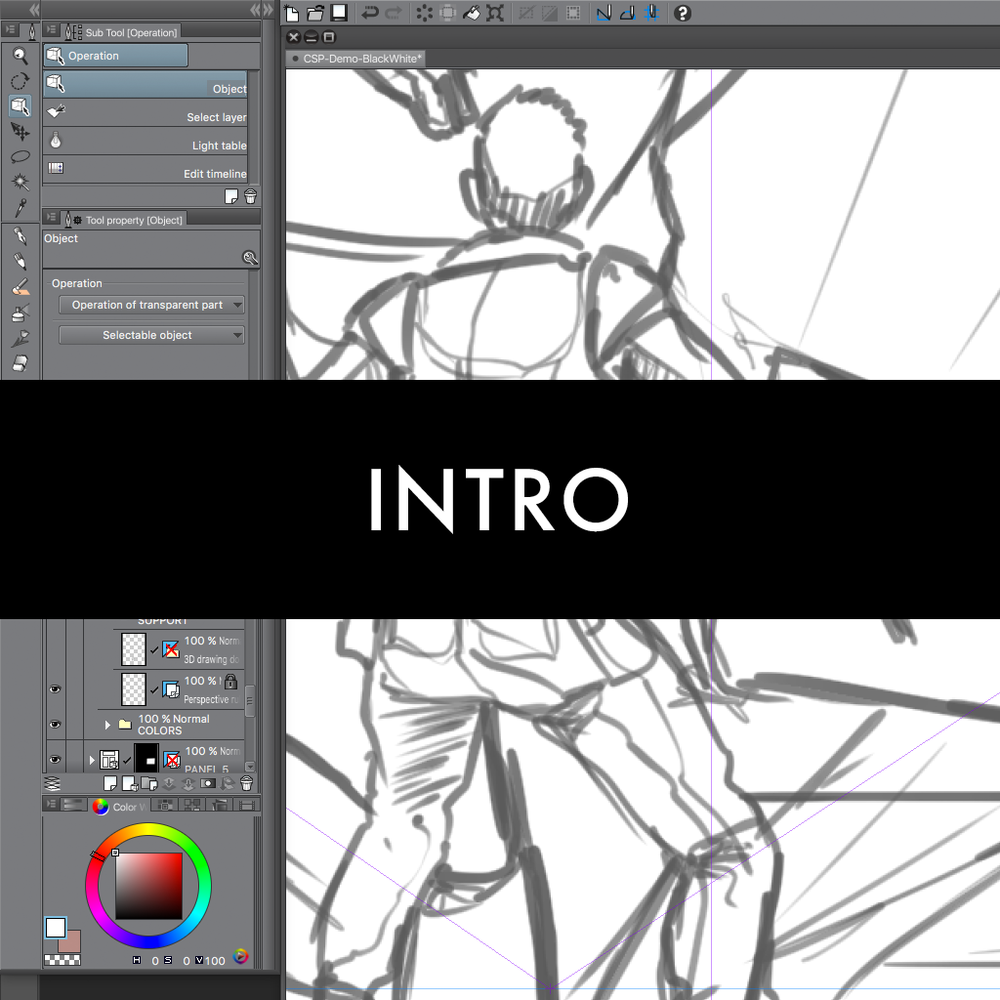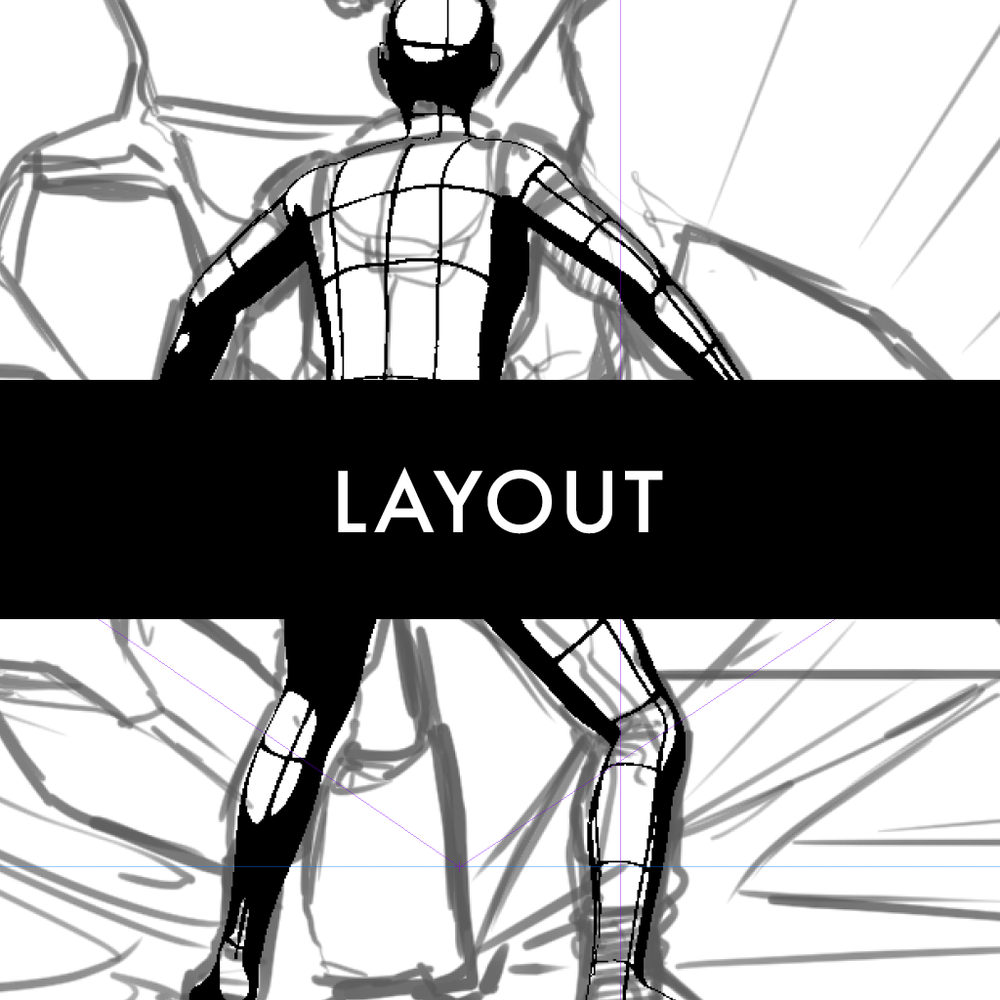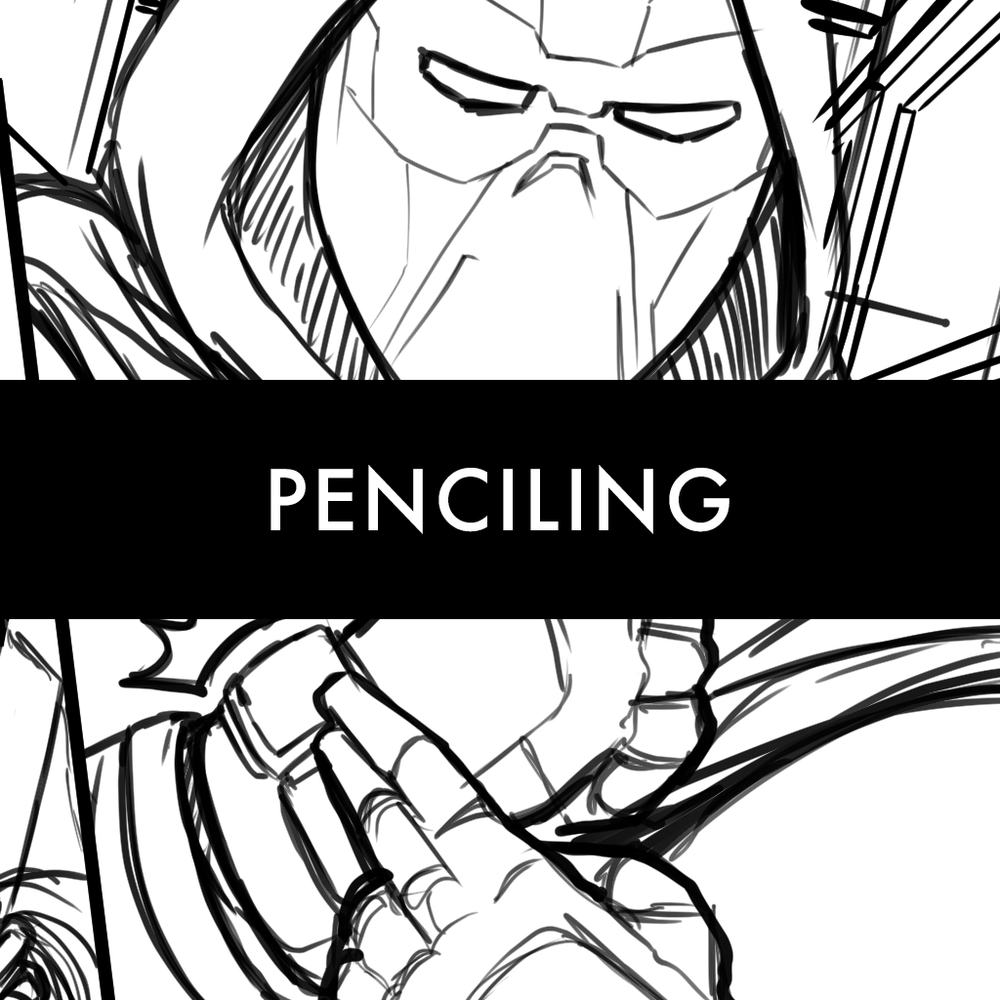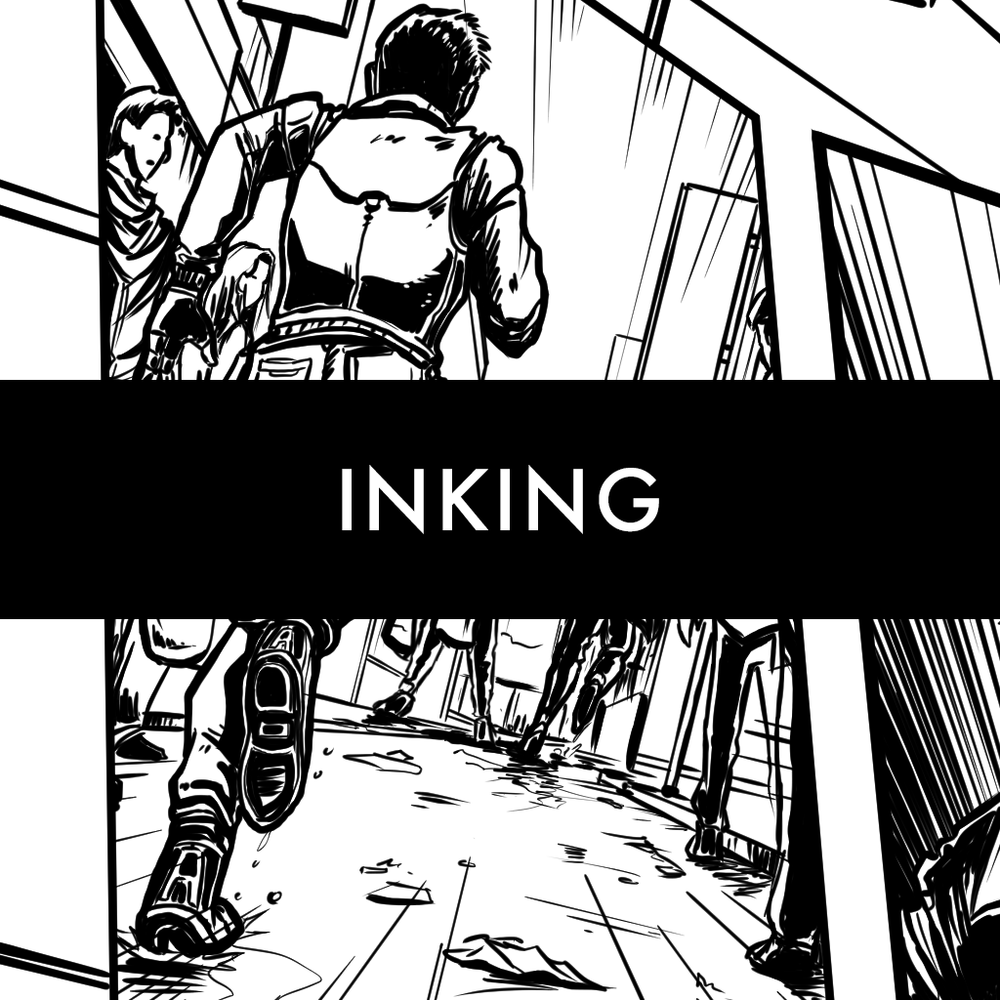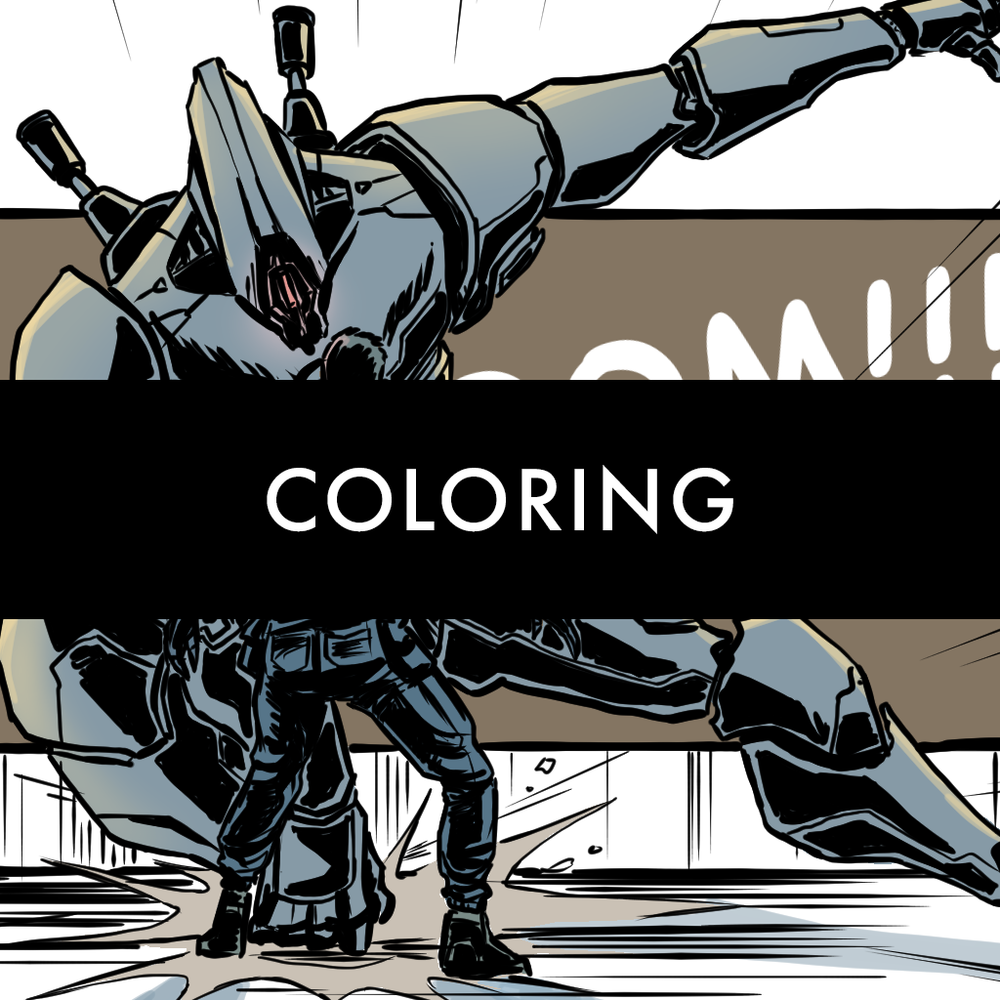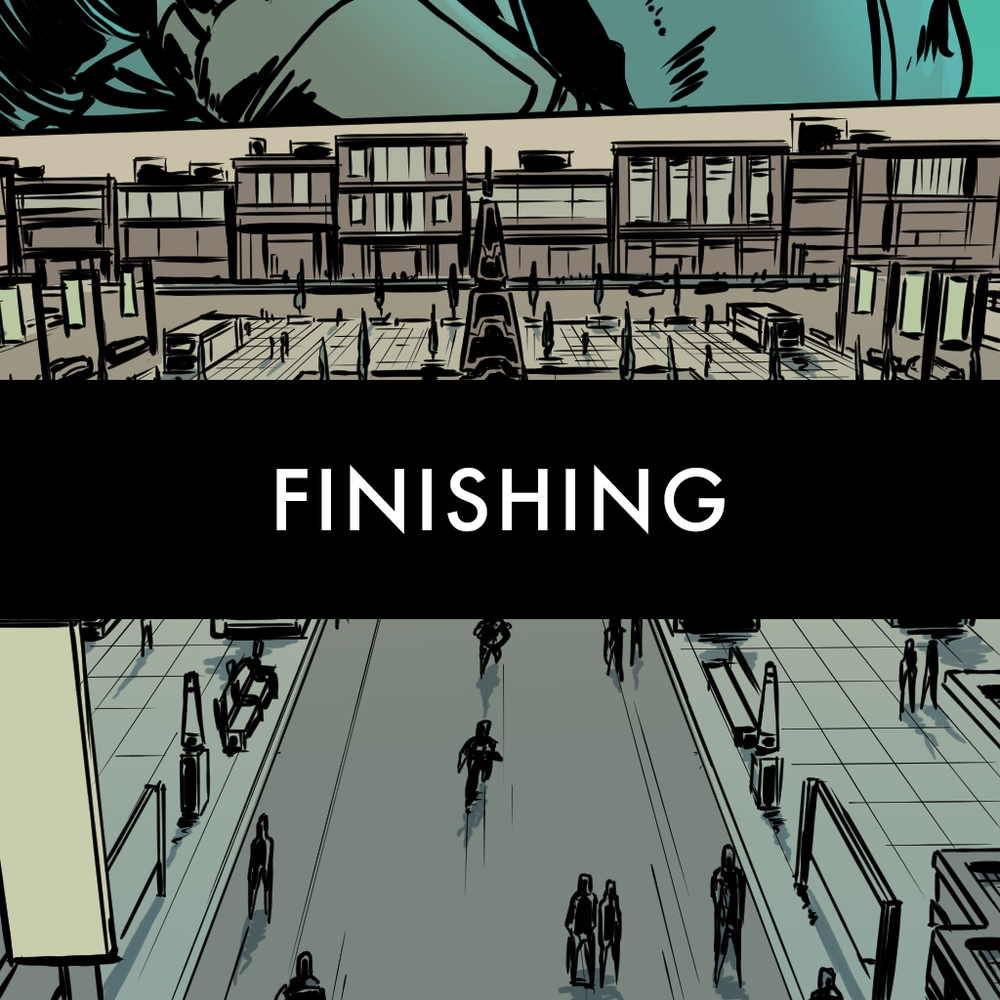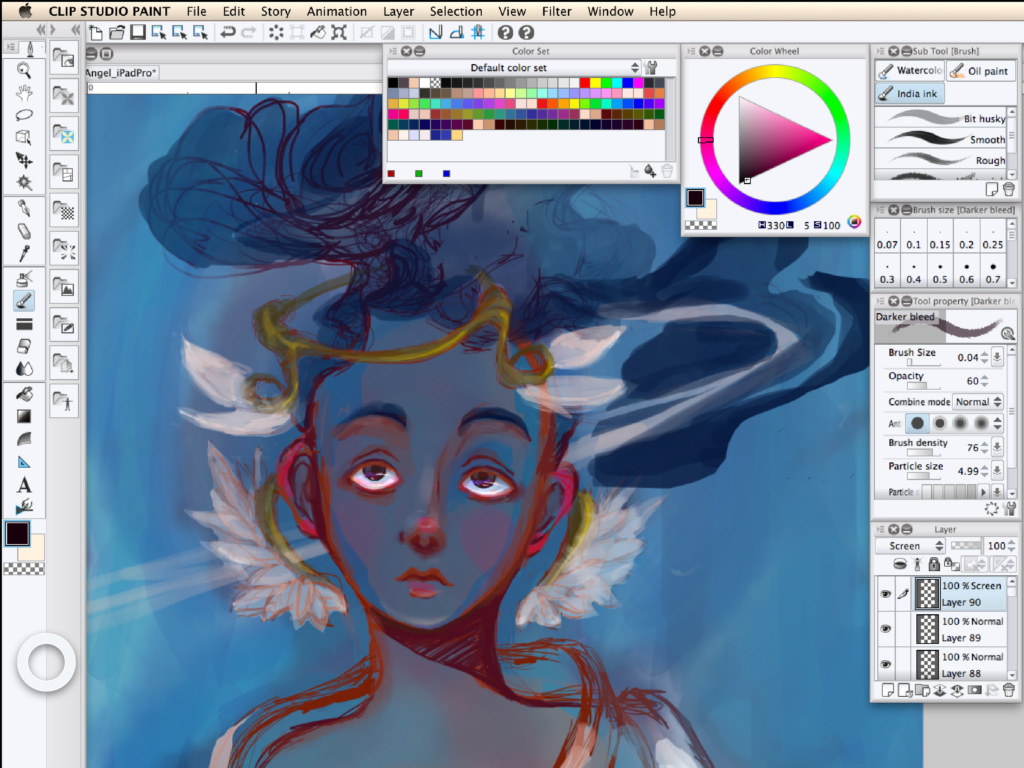What is Clip Studio Paint?
Clip Studio Paint is the most popular software tool for digital comic art. Its robust features are perfect for creating both manga and Western-style comics.
How to use the Clip Studio Paint desktop app on your iPad
You can pair Clip Studio Paint with Astropad Studio to use the full desktop version on your iPad. Astropad Studio mirrors any desktop app on your iPad, with support for Apple Pencil and touch gestures. → Free 14-day trial
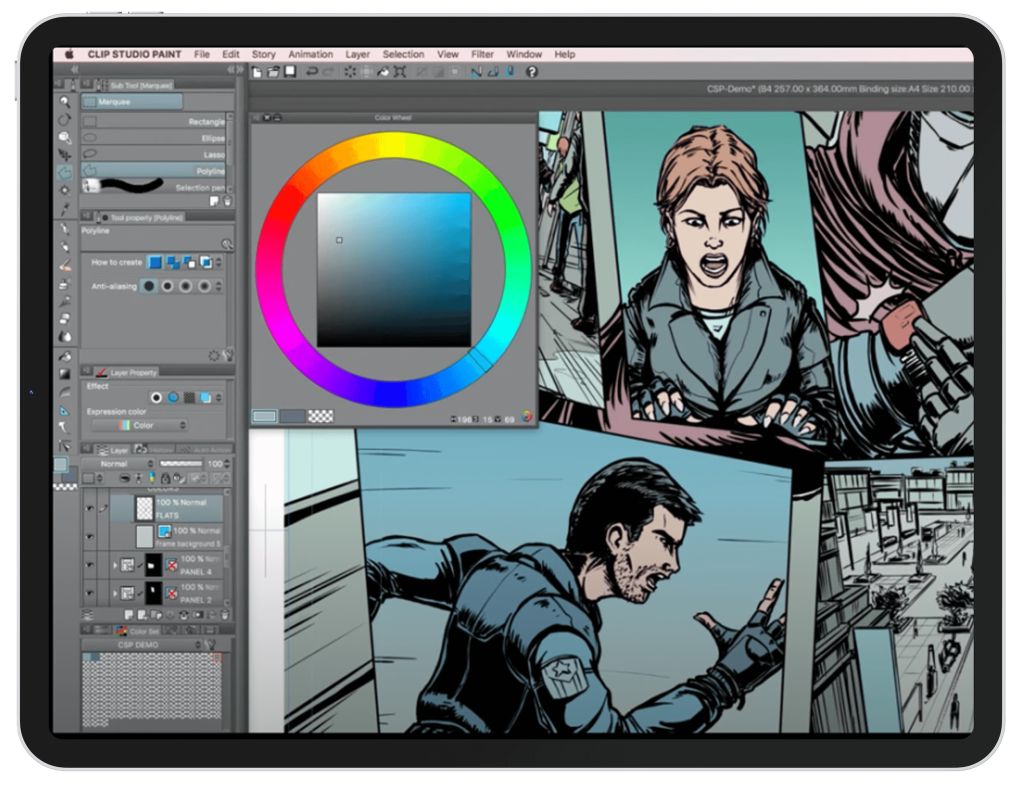
Video tutorials:
How to make a comic book in Clip Studio Paint
In these step-by-step tutorials, we’ll help you get started with your first comic in Clip Studio Paint.
The videos follow each phase of the comic creation process: Layout and lettering, penciling, inking, coloring, and finishing touches. Let’s get started!
Getting Started
An overview of helpful tools within Clip Studio Paint; How to create a new file with print-ready preferences; How to set up your workspace and assign shortcut keys. → Go to tutorial
Layout & Lettering
How to lay out a comic page based on the script; Loosely drawing the layout with basic figures and composition; Posing characters and adding text balloons. → Go to tutorial
Penciling
What Clip Studio Paint tools to use to make penciling more efficient; How to adjust light sources; How to use the ‘Create Ruler Perspective’ tool. → Go to tutorial
Inking
Understand the difference between outline inking versus detailed inking; How to adjust the G-pen in Clip Studio Paint. → Go to tutorial
Flatting & Coloring
How to use the fill from reference layer tool for flatting; How to create a color correction layer; How to select shading colors for your comic illustration. → Go to tutorial
Finishing
How to make last-minute changes to the background, colors, and text of your comic; How to prepare your comic for printing. → Go to tutorial
mirror any desktop app on your iPad
Use the full Clip Studio Paint desktop app on your iPad with Astropad Studio.
- Turn your iPad into a drawing tablet
- Works with Mac and PC
- Connect over WiFi or USB cable
- Set unlimited custom shortcuts
- Quickly switch tools with tap gestures
- Customize your pressure curve
Try Astropad Studio free for 14 days

more resources for
clip studio paint
How to Organize a Clip Studio Paint Workspace for iPad
In this guide, we’ll help you organize an efficient workspace for using the Clip Studio Paint desktop app on your iPad:
- Arranging panels
- Setting menu shortcuts
- Using quick keys, the on-screen keyboard, and touch gestures