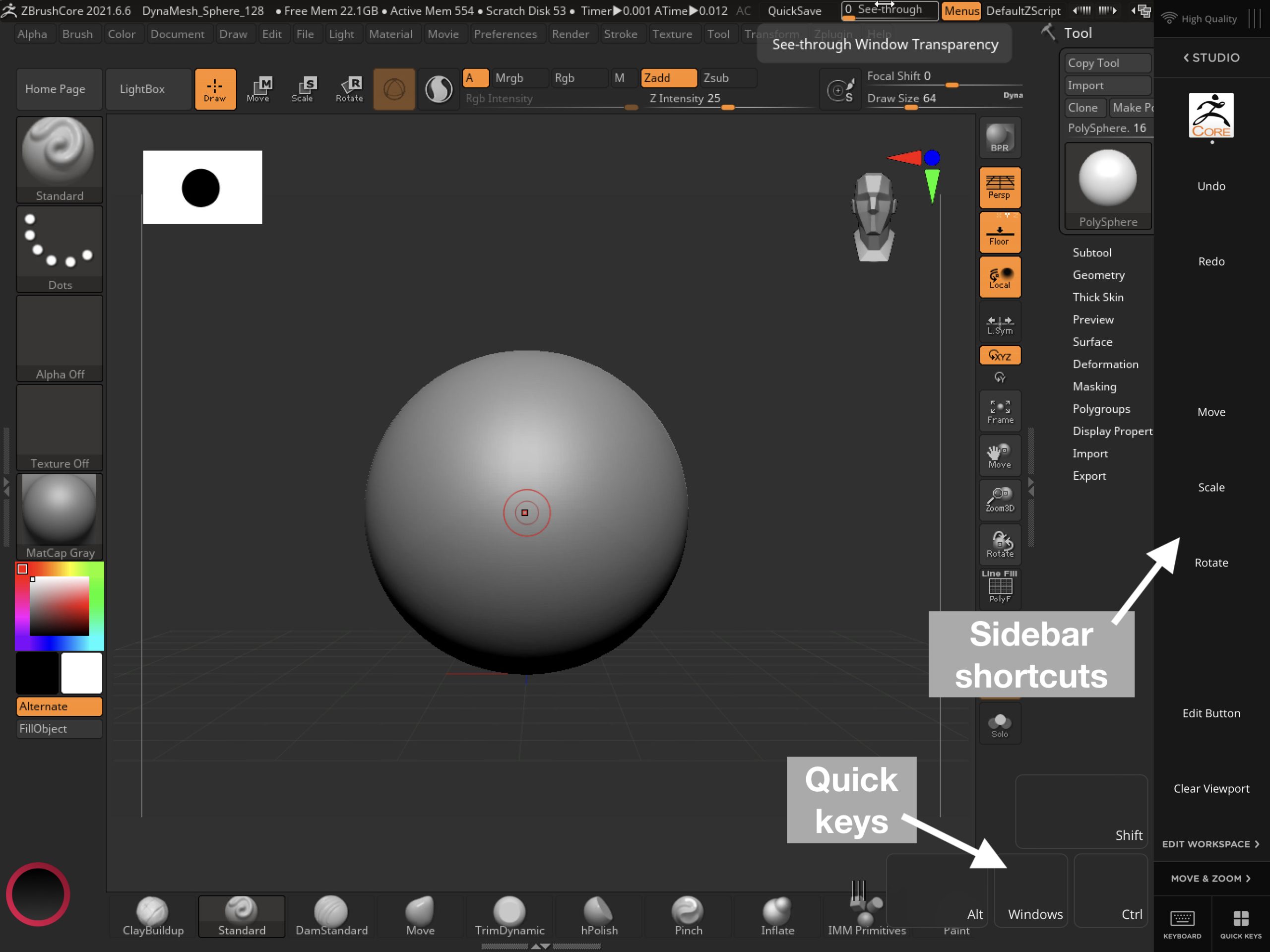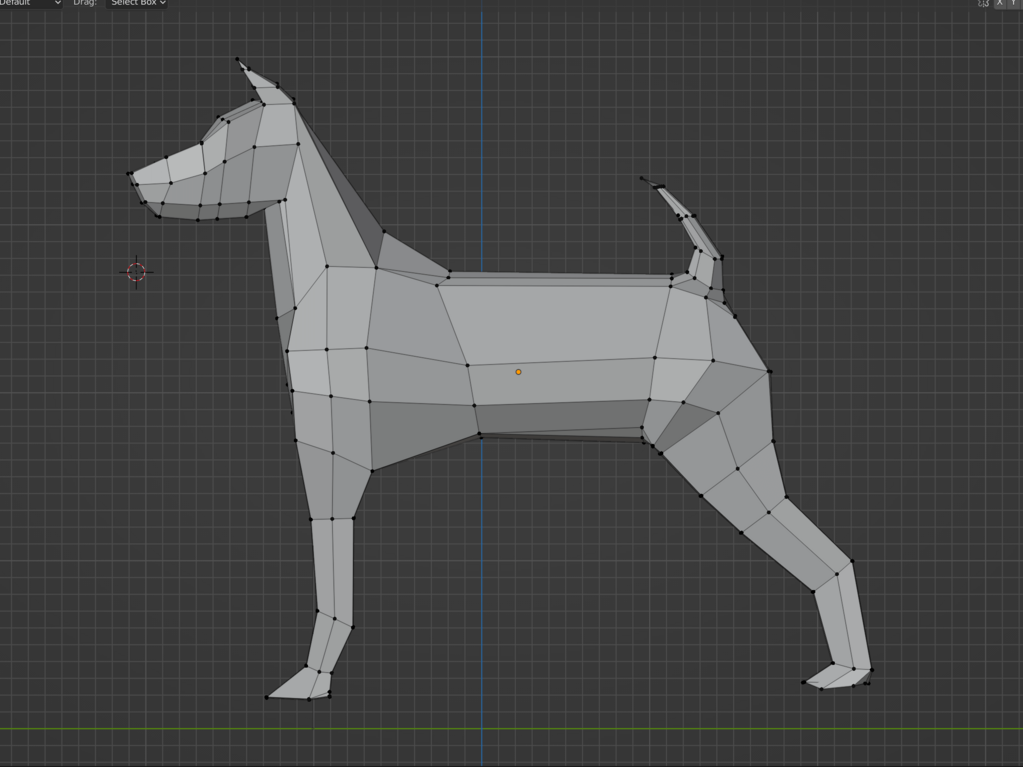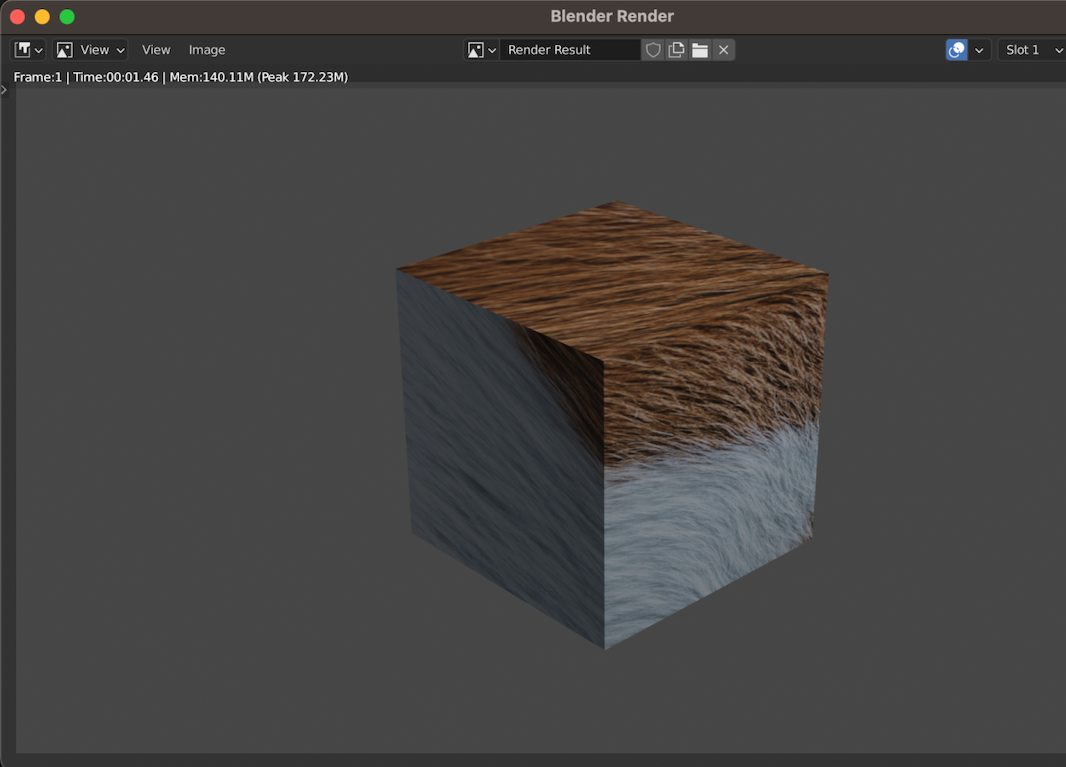take your 3D workflow to iPad
Want to use 3D programs like Blender or ZBrush on your iPad? With Astropad Studio, you can use the full desktop version of any 3D program or creative app on your iPad.
Astropad Studio mirrors any desktop app on your iPad, with support for Apple Pencil and touch gestures. → Free 14-day trial

ZBrush and Blender Guides for iPad
If you’re using Blender or ZBrush on your iPad, it’s important to set up an efficient workspace. In these guides, we’ll walk you through the default shortcut settings for 3D programs on your iPad:
- Touch and Apple Pencil gestures
- On-screen quick keys
- Sidebar shortcuts
You’ll also learn how to customize each of these settings to fit your 3D workflow.
Guide to Using ZBrush on Your iPad
ZBrush is the most advanced software for 3D sculpting. It features an extensive range of tools for manipulating organic 3D shapes, making it a popular tool for character design. In this guide, we’ll show you how to set up a ZBrush workspace for iPad. → Go to tutorial
Guide to Using Blender on Your iPad
Blender is one of the most widely used 3D programs. It’s a free and versatile tool that’s great for hobbyists and professionals alike. In this guide, we’ll show you how to set up a Blender workspace for iPad. → Go to tutorial
How to model a low-poly dog in Blender
In this tutorial, we’ll be modeling a low-poly version of our Astrodog, a process that is applicable to any creature or character you would like to create in Blender. → Go to tutorial
How to add texture to a 3D model using UV Mapping
Learn how to add texture to a 3D model using UV mapping, the process of projecting a 2D image onto a 3D object. → Go to tutorial
ZBrush on the iPad: “This is a huge step ahead for 3D artists.”
Play the video to see Pakito Longofilo’s (@pakito.longofilo) candid feedback on his 3D workflow. Pakito uses Astropad Studio to work directly in ZBrush on his iPad Pro.
Sculpt on the go: “I use Astropad Studio for its on-screen hot keys, commands, and gestures.”
Joey Judkins (@jjmotionstudio) shows how he customizes his ZBrush workspace for his iPad, including Quick Keys for his custom menus.
mirror 3D software on your iPad
Use 3D programs like ZBrush and Blender on your iPad with Astropad Studio.
- Turn your iPad into a drawing tablet
- Works with Mac and PC
- Connect over WiFi or USB cable
- Set unlimited custom shortcuts
- Quickly switch tools with tap gestures
Try Astropad Studio free for 14 days