New to Adobe lllustrator, there is now an option to control the size of anchor points, handles, and bounding boxes in Illustrator CC18.
This feature is particularly useful for selecting anchor points with your finger or a stylus on your iPad. You can adjust the size for better visibility and control while creating complex artwork on your iPad.
With Astropad Studio, you can use the full desktop version of Adobe Illustrator on your iPad, with full support for Apple Pencil and touch gestures.
How to adjust anchor points, handles, and bounding box display sizes in Illustrator
In the top menu bar, click on Illustrator CC → Preferences → Selection & Anchor Display.
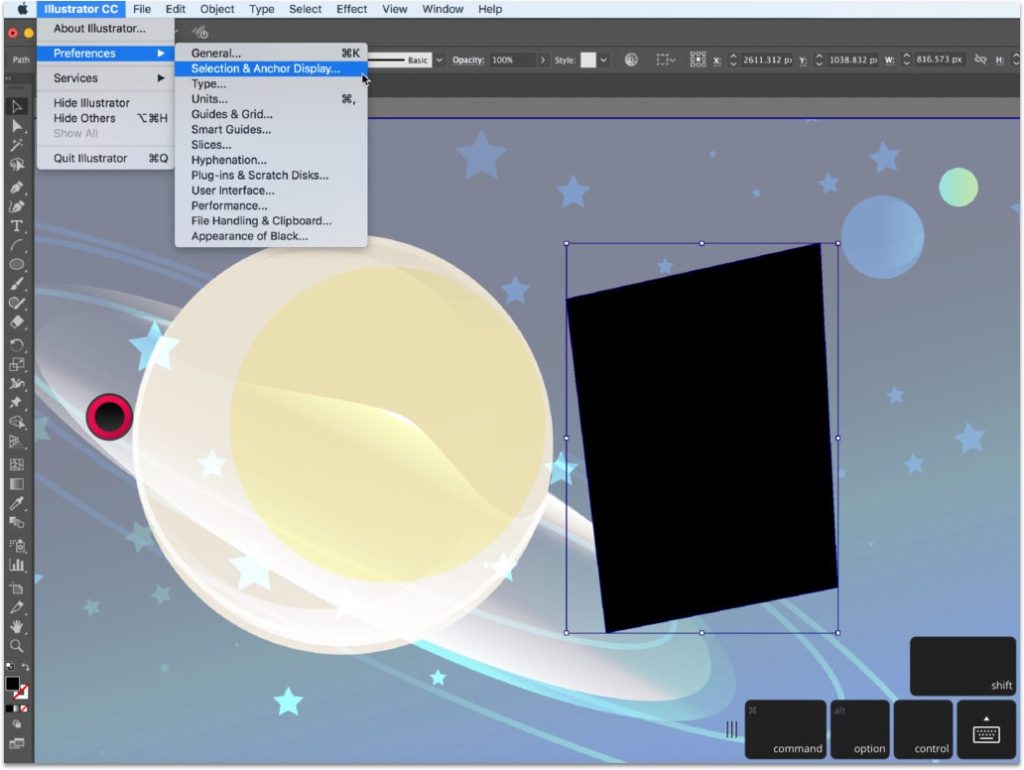
You will find an adjustable slider towards the bottom of the Selection and Anchor Display preferences.
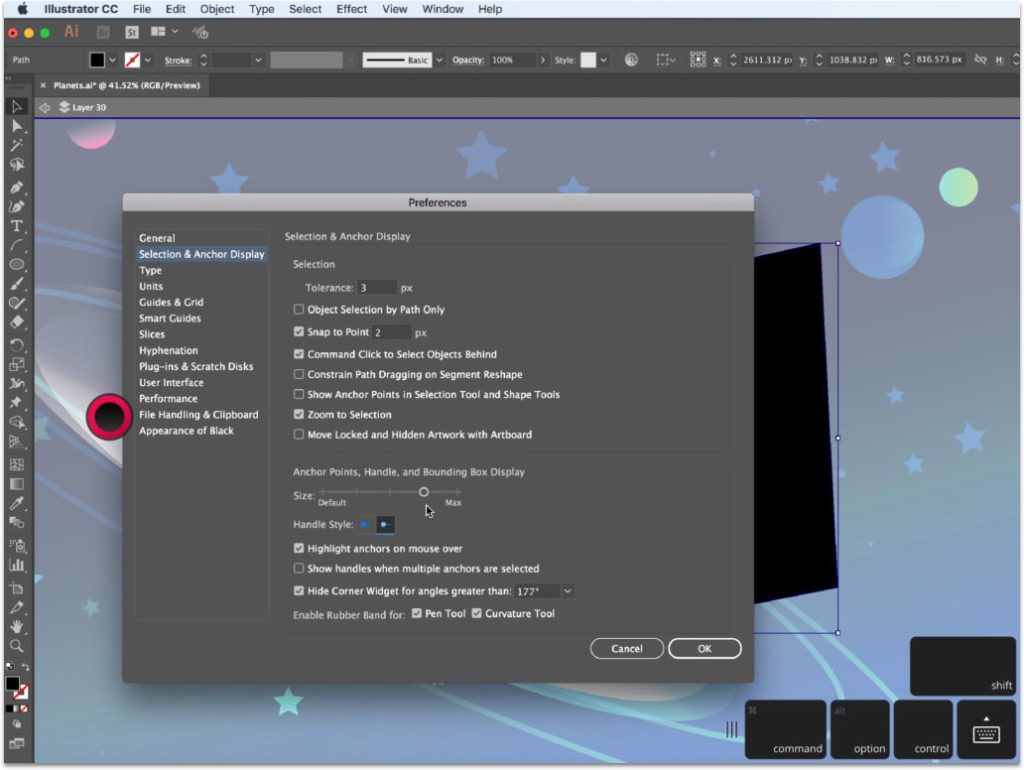
Move the slider between Default and Max to increase or decrease the size of anchor points, handles, and bounding boxes. Select a size that’s comfortable for your setup in Illustrator.
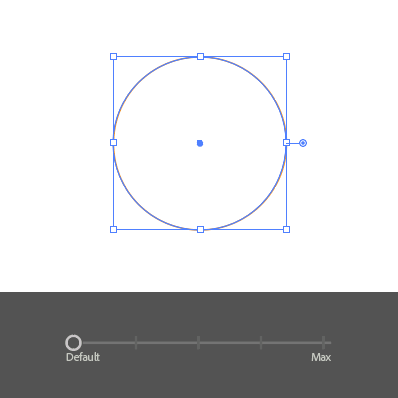
Setting anchor points and handles to a larger size can help you better control create and simplify paths, work with the pen tool, and adjust your objects.
And that’s all there is to it!
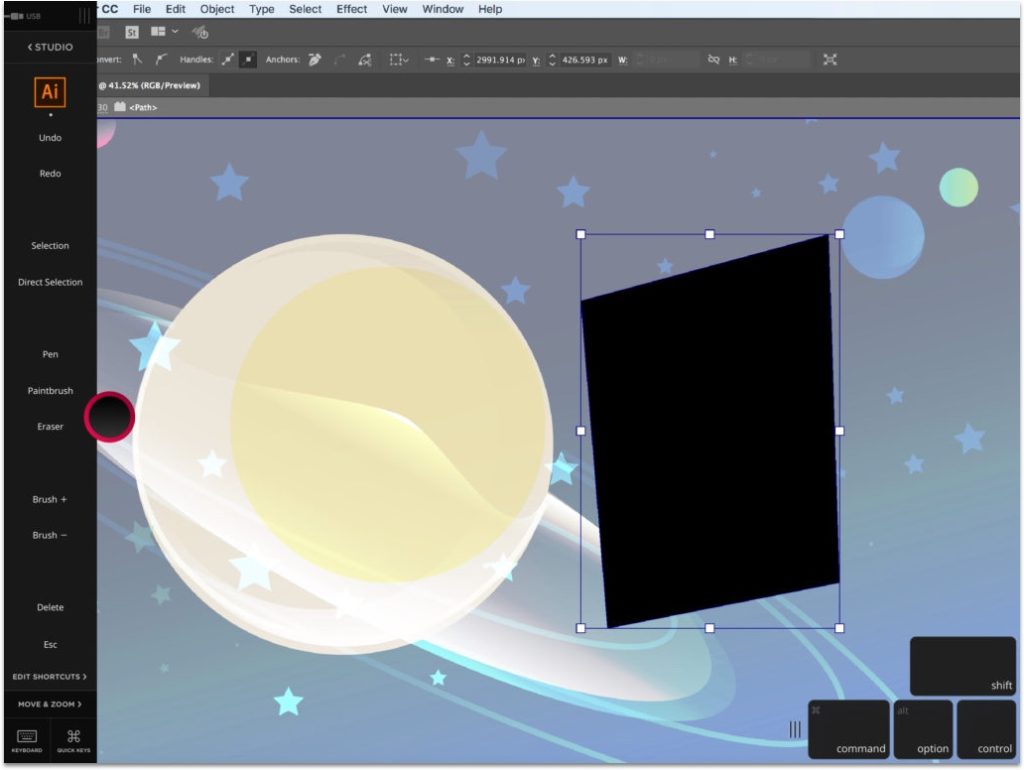
How to use Adobe Illustrator on your iPad
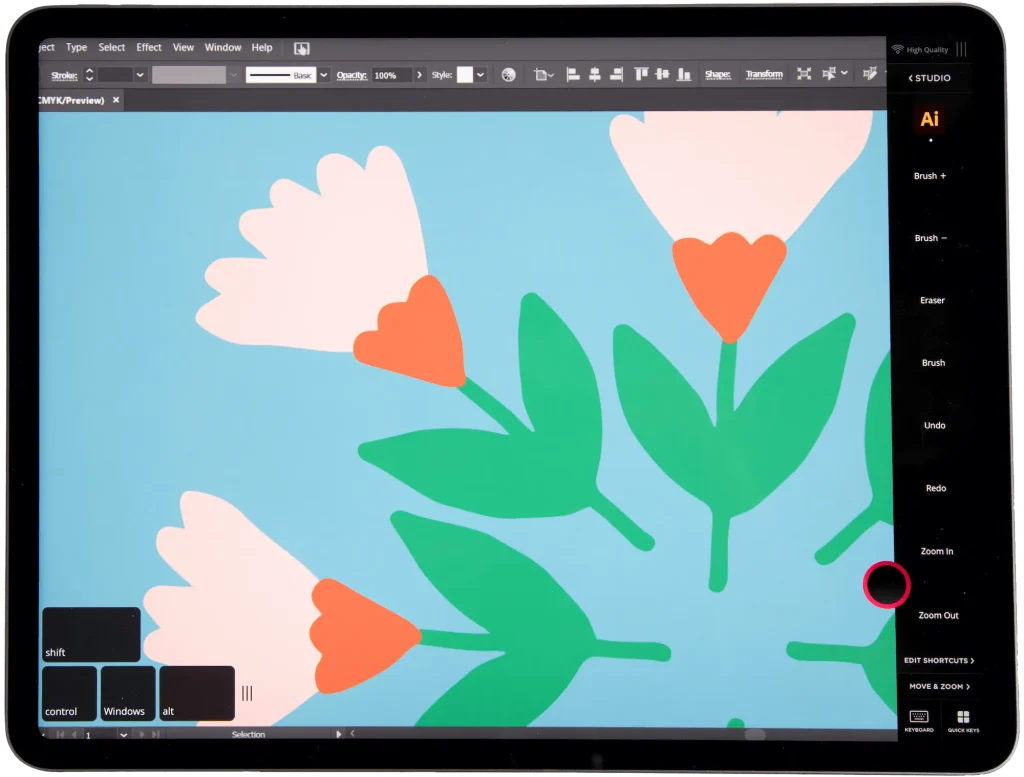
Ready to level up your creative workflow?
Astropad Studio turns your iPad into a customizable drawing tablet. Draw directly into your favorite desktop apps like Photoshop, Illustrator, Clip Studio Paint — right on your iPad!
- Mirror any desktop app on your iPad
- Compatible with Mac and PC
- Build your own shortcut panel, custom gestures, and custom quick keys
- Utilize pressure-sensitive and precise sculpting and painting
- Connects wirelessly or over USB cable




