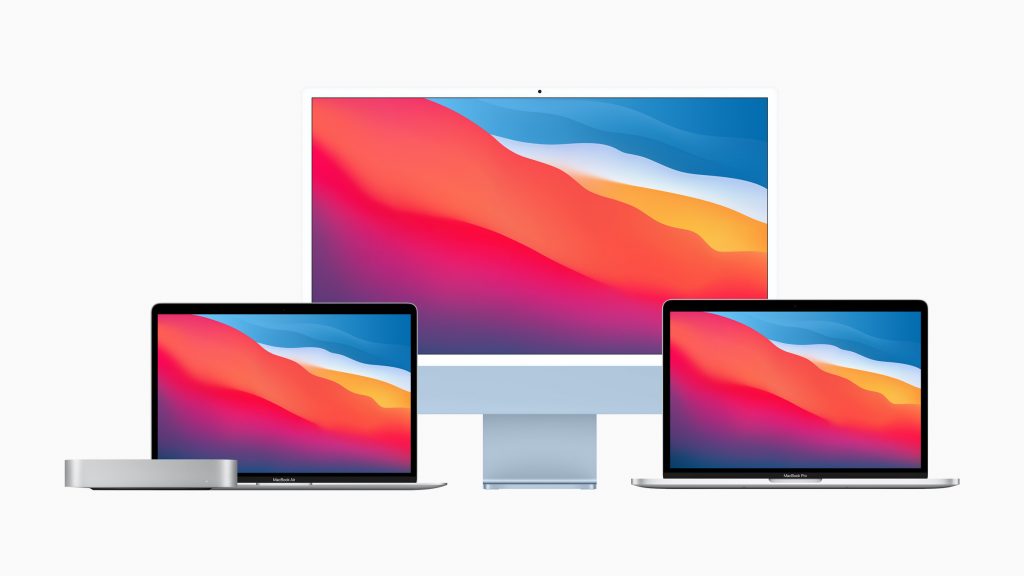
Today, we’re talking about one of the most-loved Apple features that, much to the dismay of iMac users everywhere, was removed from the Apple ecosystem. Apple introduced target display mode in the late 2000s, but it only lasted until the early 2010s.
Since then, Apple enthusiasts have been looking for an alternative. We’ve found a solution, but first, let’s dive a bit deeper into iMac’s target display mode.
what is apple’s target display mode?
iMac target display mode is one of those unique ideas that just makes sense. It allows you to use older Macs as external monitors for newer Macs. Back when it first came out, target display mode worked via Thunderbolt cables.
Unfortunately, target display mode didn’t last long. iMacs released after 2014 don’t support it, leaving iMac users frustrated by the sudden rug pull.
does my imac have target display mode
Here are all the iMacs with target display mode:
- iMac (27-inch, Late 2009)
- iMac (Mid 2011 to Mid 2014)
- iMac (27-inch, Mid 2010)
And here are the requirements for target display mode:
- The primary Mac must have macOS Catalina or earlier.
- The secondary iMac must have macOS High Sierra or earlier.
- The two iMacs must be connected with a Thunderbolt or Thunderbolt 2 cable.
benefits of imac target display mode

So, why are iMac users feeling the loss of target display mode more than a decade after it was discontinued?
The obvious benefit of this mode is that it allows you to use multiple screens at once without buying new Apple equipment which, as we all know, costs a pretty penny. If you’ve got an old iMac hanging around, it makes sense to use that instead of investing your money in a new one. And that’s a much better alternative to throwing your monitor away, especially at a time when e-waste is rising five times faster than e-waste recycling.
Besides, even older iMac models have impressive displays. Back in the day, iMac target display mode gave you a high-quality monitor without the cost or environmental impact.
why did apple discontinue target display mode?
It’s not unusual for Apple to go radio silent when it discontinues a feature, and iMac’s target display mode is no different. But Apple fans are a smart bunch, and they’ve thought up a few reasons why it might have been axed.
Some think the feature was discontinued because it uses an old version of Thunderbolt that isn’t compatible with modern iMacs.
Others say it happened when iMacs with Retina displays hit the market. This idea holds more weight because iMacs with Retina displays have a custom internal timing controller, something that would make target display mode impossible.
Regardless, iMac’s target display mode only supports a 2560×1440 resolution, which is relatively low compared to the newer iMacs.
will apple revive target display mode?
There’s no indication that Apple will revive the beloved target display mode, which leaves iMac users with only one option. If they want to use their old iMac screen as a second monitor, they need to find an alternative.
introducing luna: an alternative to target display mode
Luna Display acts as an alternative to target display mode. Originally, we created our Luna Display hardware to transform iPads into wireless displays, but we added Mac-to-Mac mode so you can also use your old Mac as a secondary monitor.
You can also mix and match devices. Here are all the possible combinations for Mac-to-Mac:
- iMac + MacBook Pro 🖥️ → 💻
- MacBook + MacBook 💻→ 💻
- Mac mini + MacBook ◻️ → 💻 (Yes, you can even use your MacBook as the main display for your mini!)
Keep in mind, that you can also use a compatible iPad as your display, but we will be focusing on Mac-to-Mac for this post.
how to use luna’s mac-to-mac feature
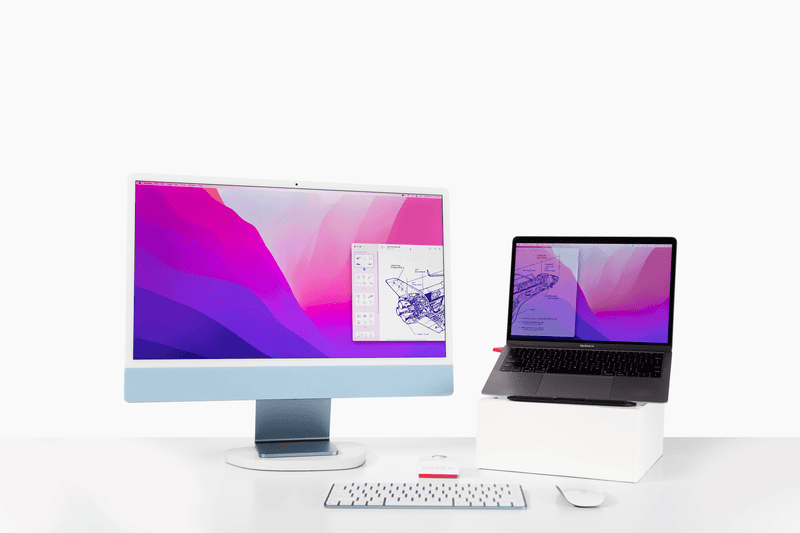
You need to connect the USB-C Luna Display to your Mac to use your iMac in full 5k resolution. Here’s everything you need to harness the power of Luna Display for Mac-to-Mac connections:
- A Mac with at least one Thunderbolt USB-C port.
- An iMac that runs MacOS 10.15 or later for a USB connection, or MacOS 10.13 or later for Ethernet or Thunderbolt connections.
- A Luna Display USB-C*.
*Older Macs or PCs might need Mini DisplayPort or HDMI Lunas, which Luna Display also supports. If you plan to use a PC as your primary device, we recommend checking our article on a Windows setup here.
*The Mini DisplayPort Luna has been discontinued.
step one: plug luna display in
First things first, plug Luna Display into your primary Mac. The Luna Display dongle is only compatible with USB-C ports that support Thunderbolt or DisplayPort. This can be tricky on the M-series Mac Mini and Mac Studio. If you’ve got one of these devices, you need to plug Luna Display into the Thunderbolt ports on the back. The ports on the front won’t work.
step two: connect your iMac to your device via cable
Luna Display supports Wi-Fi connections, but we recommend using a cable for iMac displays. Since iMac displays require a lot of bandwidth, cables offer the most consistent performance.
The type of cable you use depends on the device, and we have some great recommendations here. The ports available on each device will decide whether you can use USB, Ethernet, or Thunderbolt.
step three: download and launch luna display
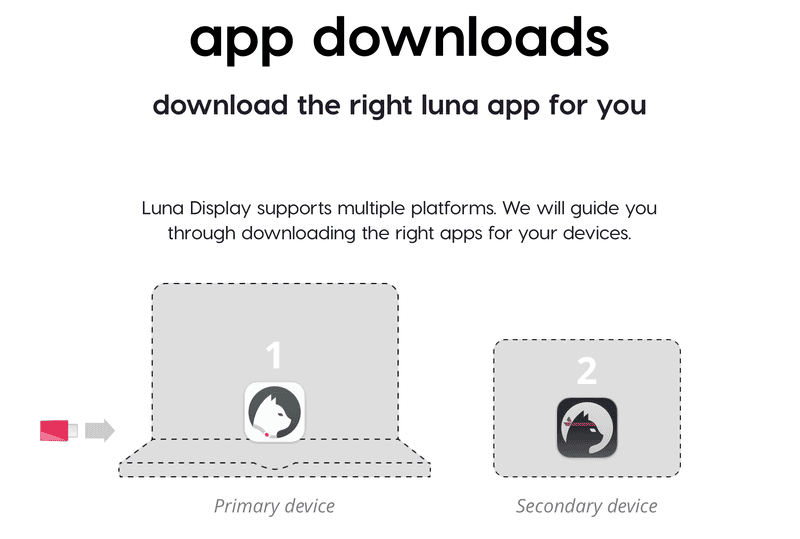
With all the necessary hardware plugged in, all you need to do is download the software on your Mac. Before we get started, you need to know there are two Luna apps called Luna Display and Luna Secondary.
Follow these simple steps:
- On your PC or Mac, download the Luna Display app.
- On your old iMac, download and launch the Luna Secondary app.
The apps can be downloaded and installed for free from our website here.
step four: use your iMac as a monitor
Your new Mac (or PC) and old Mac should automatically detect each other. Hey presto, you’ve found an alternative to the now-defunct target display mode and successfully turned your old iMac into a secondary monitor.
Now, you can put your old iMac to good use and enjoy all the benefits of having a second screen. And you don’t have to shell out for a brand-new monitor!
Bring your old Mac back to life
Try Luna Display today as a Target display Mode alternative and breathe new life into your old Mac. Available for both PC and Mac!




