Office mode is a new feature in Luna Display for users who commonly work in an environment where multiple people are using the application. With Office Mode enabled, Luna Display will no longer automatically connect to the first computer it sees on the network. Instead, you must either connect via WiFi Manual Connect or via USB. Once you connect via WiFi Manual Connect, the information is stored on the device and will automatically connect in the next session.
How to enable Office Mode
Because this is not a default feature, there are two ways that you can enable Office Mode:
1. Via the Connection Screen
On the connection screen, there is now a new button underneath the WiFi symbol. Here, you can toggle between Home Mode (normal behavior we’ve always had) and Office Mode.
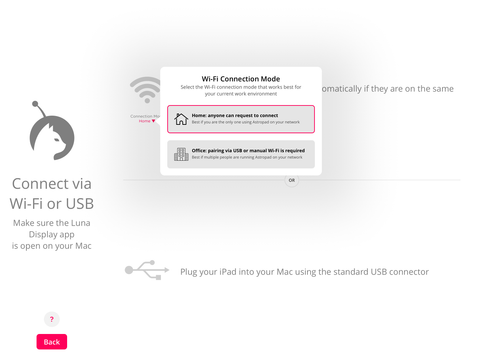
2. Via the WiFi Shortcut
As a shortcut, you can also tap the WiFi network name in the upper left corner of the Discovery screen.
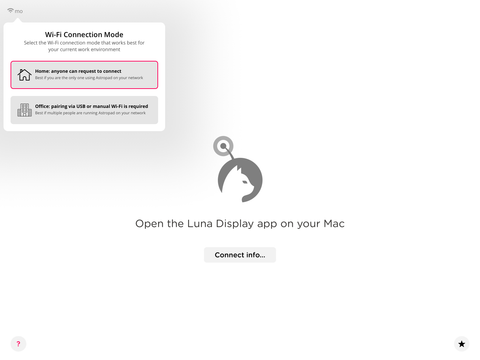
If you have more questions about using Luna Display in Office Mode, please contact our support experts using our chat support tool.





