So much of our lives revolve around digital screens. Sometimes, it feels like we need to be glued to our phones to stay updated on the world around us. But eye strain, accessibility issues, and general digital fatigue can make us feel like we’re missing out.
Apple has a simple solution. Your iPhone’s text-to-speech feature can revolutionize your reading experience, eliminating all the unwelcome physical effects that come with using your phone for too long.
what is iphone text-to-speech?
If you’ve Googled “how to get my iPhone to read to me?” you’ve probably heard of this feature before.
Your iPhone’s text-to-speech feature does exactly what it says on the tin. It converts text into audio, allowing you to sit back and listen to interesting articles, Facebook statuses, and your favorite books without ever looking at a screen.
benefits of using text-to-speech
Text-to-speech is a great tool for people who have accessibility needs. If you struggle to hold your phone still, scroll, or see text on a screen, the text-to-speech tool is perfect for you.
You may also like this feature if you’re an auditory learner or simply don’t want to strain your eyes.
do all iphones have a text-to-speech feature?
Apple released its text-to-speech feature in June 2009, so it’s safe to say it’s pretty well integrated into the Apple ecosystem. Nowadays, all iPhones and iPads come with the text-to-speech tool.
speak screen vs. speak selection
There are two iPhone text-to-speech options: Speak Screen and Speak Selection. Speak Screen reads the entire screen, whereas Speak Selection only reads selected text.
Speak Screen is great for PDFs and text messages. Basically, any uninterrupted body of text.
On the other hand, Speak Selection is good for websites that have lots of competing information. With Speak Selection, you can really get to the heart of the matter.
Eager to use your iPhone’s text-to-speech feature? Here are our top 5 best apps for reading on iPhones.
how to get my iphone to read to me?
Here’s how to activate your iPhone’s text-to-speech feature for Speak Screen.
- Go to Settings > Accessibility > Spoken Content
- Turn on Speak Screen
- Go to the page you want to read
- Swipe down with two fingers from the top of the screen
Here’s how to activate your iPhone’s text-to-speech feature for Speak Selection.
- Go to Settings > Spoken Content
- Turn on Speak Screen or Speak Selection
- Select the text you want to read
- Tap Speak
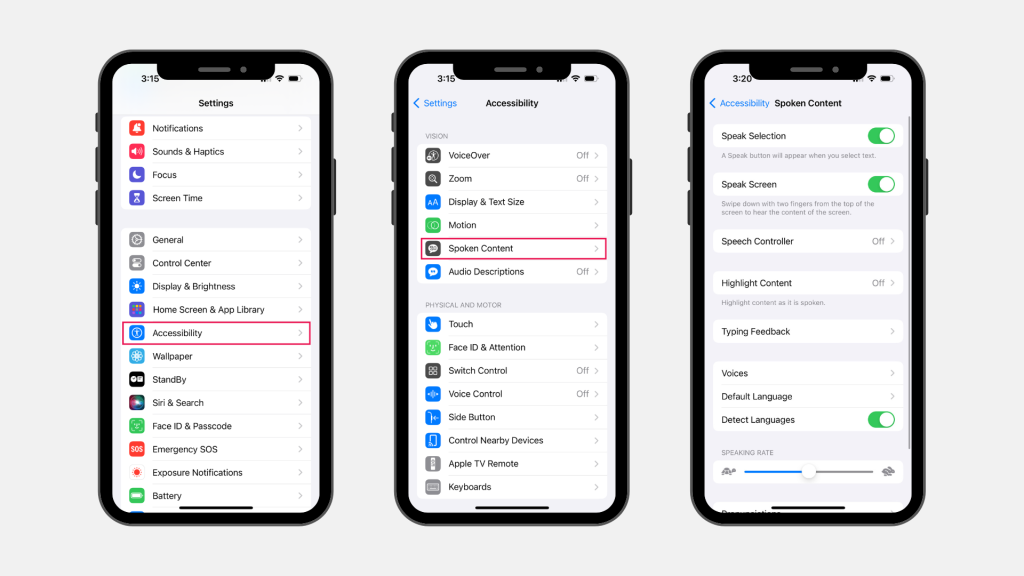
customize your iphone’s text-to-speech feature
You can adjust your iPhone’s text-to-speech feature to create a more personalized experience.
To adjust the speaking rate:
- Go to Settings > Accessibility
- Tap Spoken Content
- Adjust the Speaking Rate slider
To choose a voice for Speak Screen and Speak Selection:
- Go to Settings > Accessibility
- Tap Spoken Content
- Turn on Speak Screen, Speak Selection, or both
- Select Voices
- Choose from a range of voices and dialects
For more tips on how to create a truly personalized reading experience, explore our guide on how to read more on iPhones.
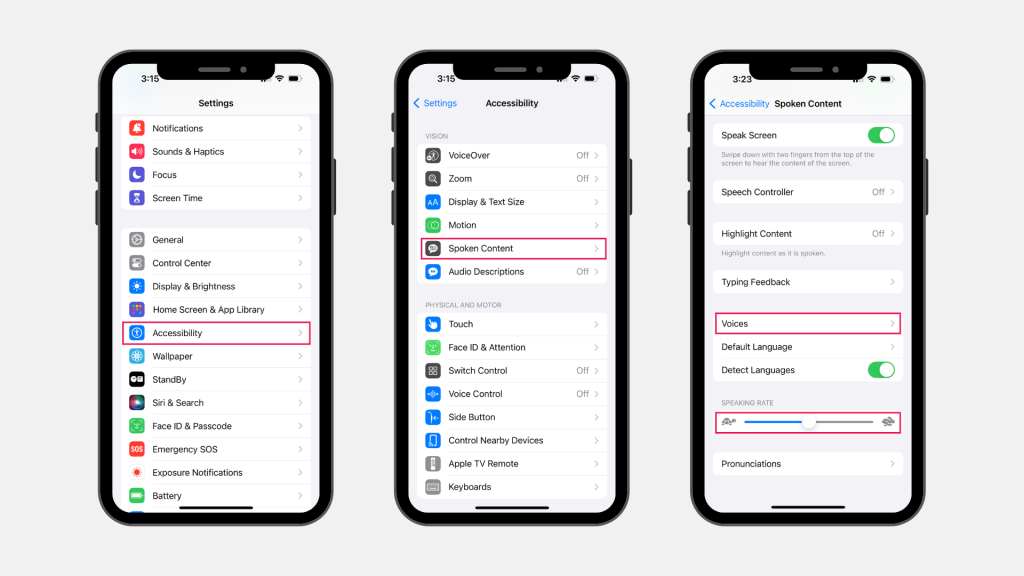
make reading on your phone more comfortable with bookcase
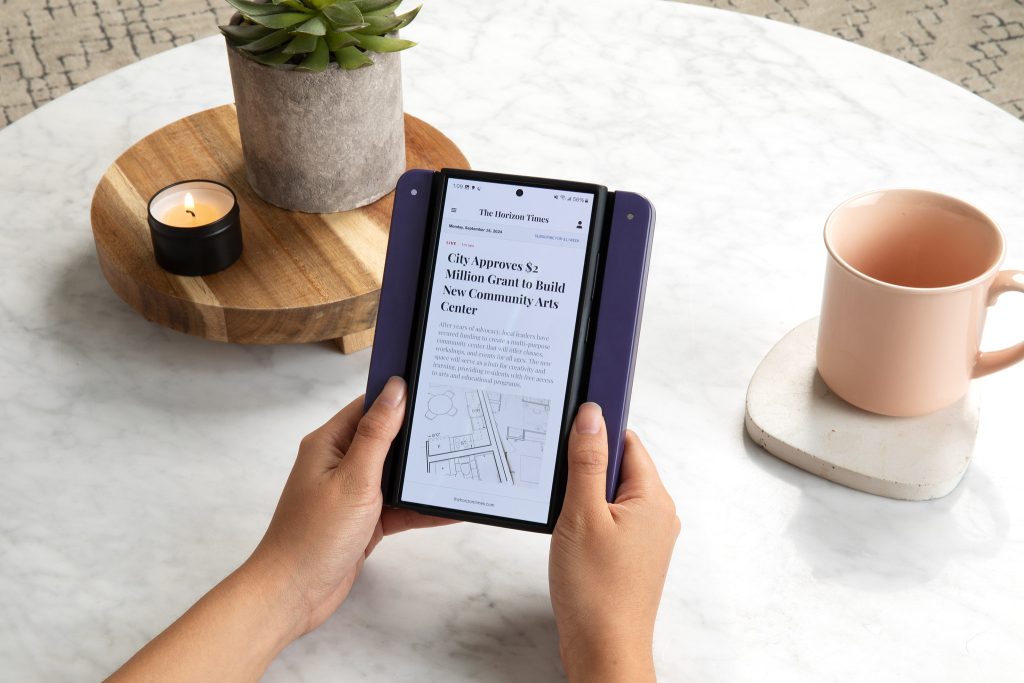
Between neck strain and hand cramps, reading on your phone can be uncomfortable. Bookcase transforms any smartphone into an ergonomic e-reader by extending the area around the screen.
The edges of the case provide grips on both sides of your phone so you can hold it more comfortably and enjoy a clear view of your screen while reading.
Plus, Bookcase carries an embedded NFC tag for creating user shortcuts. With the companion app, you can tell Bookcase which of your favorite reading apps to open and which phone settings to toggle (Do Not Disturb, Reading Mode, etc.) when your phone is connected. The next time you place your phone into Bookcase, your settings will trigger automatically.
Bookcase helps you avoid doomscrolling and encourages you to build a more productive reading habit without buying an expensive e-reader or carrying around an extra paperback.




