Each time your phone pings, buzzes, or rings, you are rewarded with a dopamine boost. Unfortunately, the positive effects of dopamine quickly subside, leaving you on the wrong end of the reward cycle.
Anyone who has a favorite app knows how difficult it is to put their phone down. After a long day, many people find themselves doomscrolling through endless social media posts, emails, and videos.
We’ve written this comprehensive guide on how to set time limits on iPhone apps so that you can reclaim your spare time.
what is screen time?
In 2018, Apple released iOS 12. This landmark update included Do Not Disturb, Screen Time, and a handful of other helpful features.
Designed to empower users to “take control of how much time they spend in a particular app, website, or category of apps,” Screen Time gives you minute-by-minute updates on your usage.
The idea is that when you understand where your time is going, you can avoid bad habits and boost productivity.
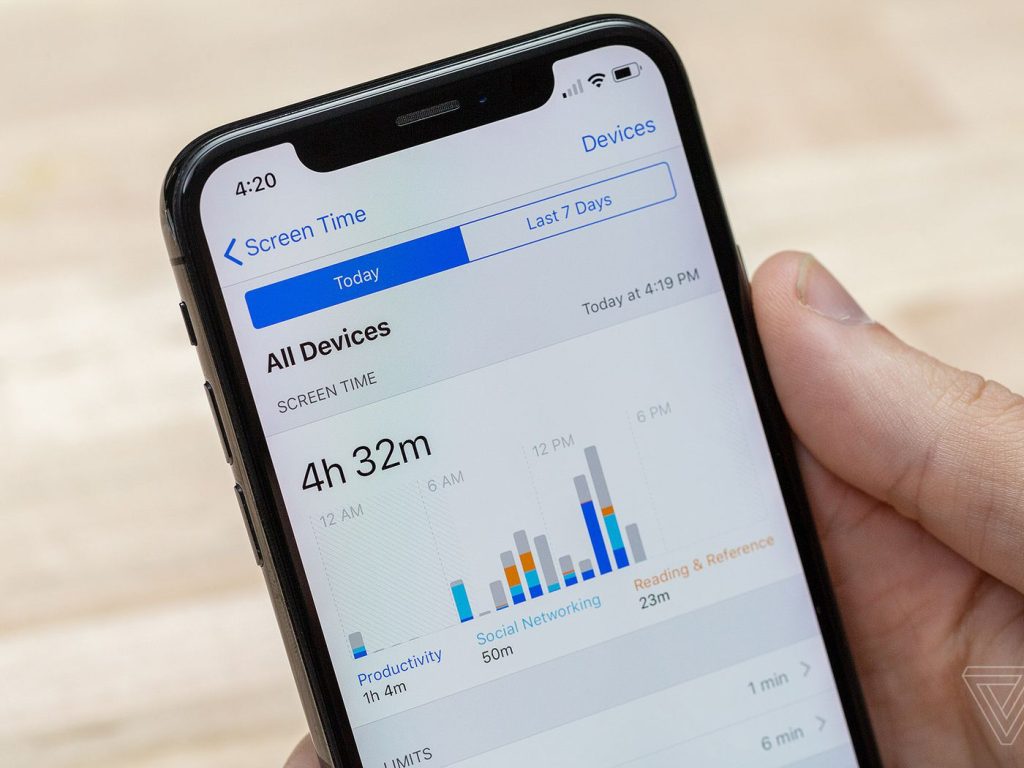
activity report
Screen Time is not just about numbers; this helpful app comes with a number of handy features, most of which are in the Activity Report.
To access your Activity Report, go to Settings > Screen Time > See All App & Website Activity.
The Activity Report includes:
- Existing limits. If you’ve already set time limits on apps, you’ll see a list of them here.
- Most used apps. A list of your most used apps, with the amount of time you’ve spent on each.
- Pickups. The number of times you’ve picked up your phone today, including the timestamp for the first time.
- Notifications. The number of notifications you’ve received today, including a breakdown of how many notifications have come from each app.
Want a broader view? To see your weekly habits, toggle from Day to Week at the top of the page.
Once you’ve seen your Activity Report, the chances are that you want to set time limits on apps.
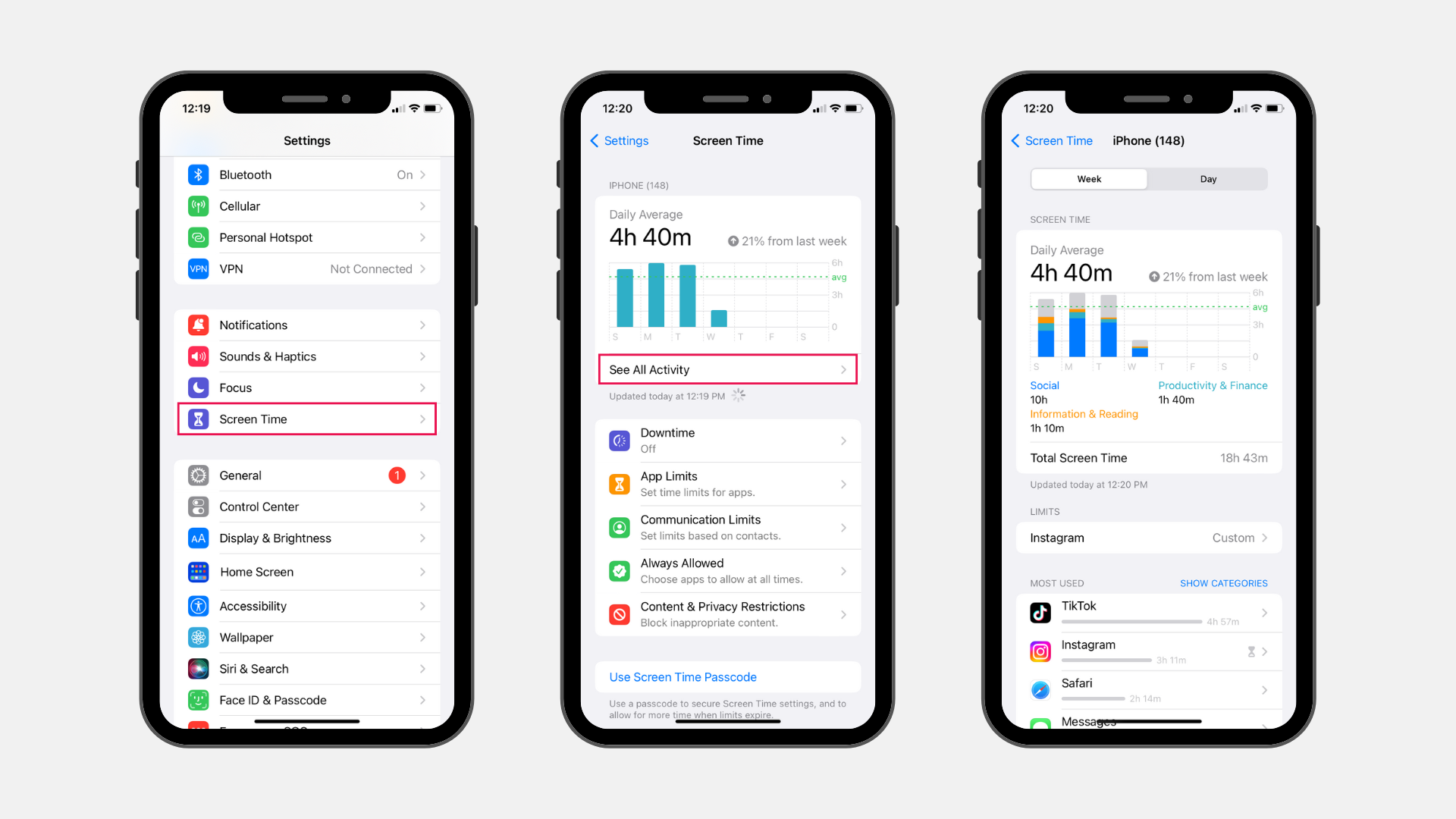
how to set app limits on iphone
If you’re wondering how to set time limits on apps, you’re not alone. Plenty of iPhone users have activated this feature in a bid to reduce doom scrolling.
The good news is that it’s super simple.
- Go to Settings
- Press Screen Time
- Click App Limits
- Activate App Limits
- Add Limit
When you add a new limit, you will see a long list of categories. You can select entire categories or press the arrow icon on the right-hand side to see a drop-down list of individual apps. For example, you can set a limit for all the entertainment apps on your iPhone, or simply set one for whichever is most likely to capture your attention. For me, it’s TikTok.
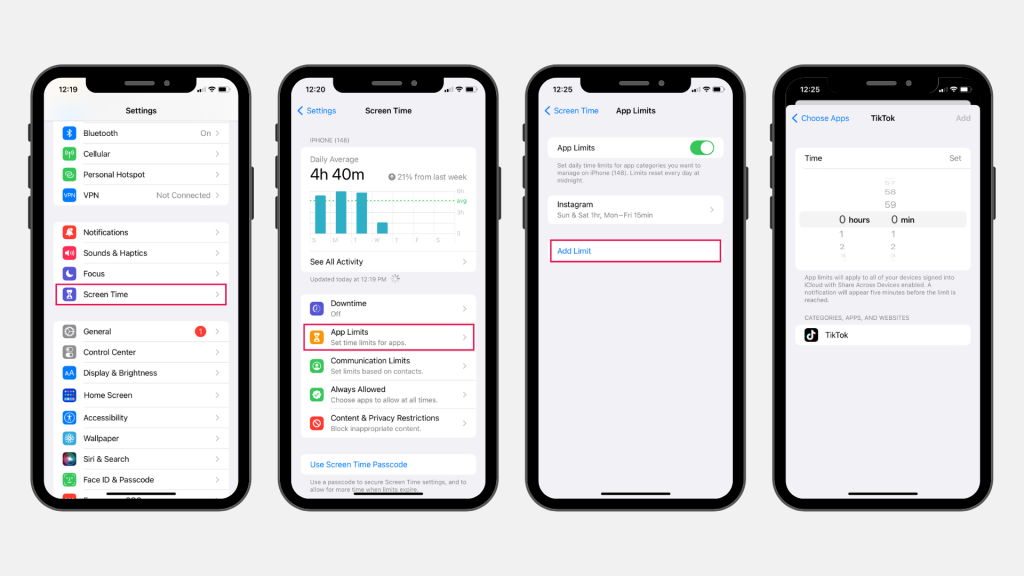
how app limits work
You can set time limits on apps for anything from one minute to 23 hours and 59 minutes.
A screen will pop up informing you that you’ve reached your limit. You can either press OK, which closes the app and sends you back to the home screen, or press Ignore Limit and continue browsing.
On the home screen, all apps that have reached the time limit appear gray. As long as you press Ignore Limit, you can still click on the app and use it.
Searching for a better way to spend time on your phone? Discover the 5 best apps for reading on iPhones.
parental controls: app limits
Time limits are a great way for parents to stop their children from becoming addicted to Subway Surfer, YouTube, or any of the other dopamine-inducing apps on iPhones.
To set time limits on apps for children, go to Settings > Family > [child’s name] > Screen Time. You can create time limits as usual or take advantage of any number of the other features designed to keep your child (and your wallet) safe.
Here are a few of the other features:
- Change restrictions for iTunes & App Store purchases
- Change access to apps and features
- Change ratings and restrictions for Store, Web, Siri, and Game Center content
frequently asked questions on how to set time limits on apps
can i disable app limits?
Yes, you can easily disable app limits. Go to Settings > Screen Time > App Limits and toggle the button off.
can my child disable time limits?
Yes, your child can disable time limits by simply pressing Ignore Limit. For stricter controls, set up Family Sharing and create app limits through there.
why are app limits not working on iphone?
There are a few reasons why your app limits might not be working.
- Downtime settings. Downtime enables you to set schedules for notifications. In some cases, your Downtime settings could overlap with time limits that you’ve set separately.
- Software glitches. Sometimes, the fault is with the manufacturer. iOS bugs and other glitches can cause your screen time settings to malfunction.
- Syncing issues. If your iPhone is synced with other devices, you might need to make sure that all devices have the same time limits.
User error. As unlikely as it might seem, it’s possible that you entered the wrong time limit. Go back to Settings and see for yourself.
bookcase: turn your smartphone into an ergonomic e-reader

Want to use your phone more mindfully? Say goodbye to doomscrolling and hello to reading. Built for iPhone and Android – Bookcase transforms any smartphone into an ergonomic e-reader by extending the area around the screen.
The edges of the case provide grips on both sides of your phone so you can hold it more comfortably and enjoy a clear view of your screen while reading.
Plus, Bookcase carries an embedded NFC tag for creating user shortcuts. With the companion app, you can tell Bookcase which of your favorite reading apps to open and which phone settings to toggle (Do Not Disturb, Reading Mode, etc.) when your phone is connected. The next time you place your phone into Bookcase, your settings will trigger automatically.
Bookcase helps you avoid doomscrolling and encourages you to build a more productive reading habit without buying an expensive e-reader or carrying around an extra paperback.




