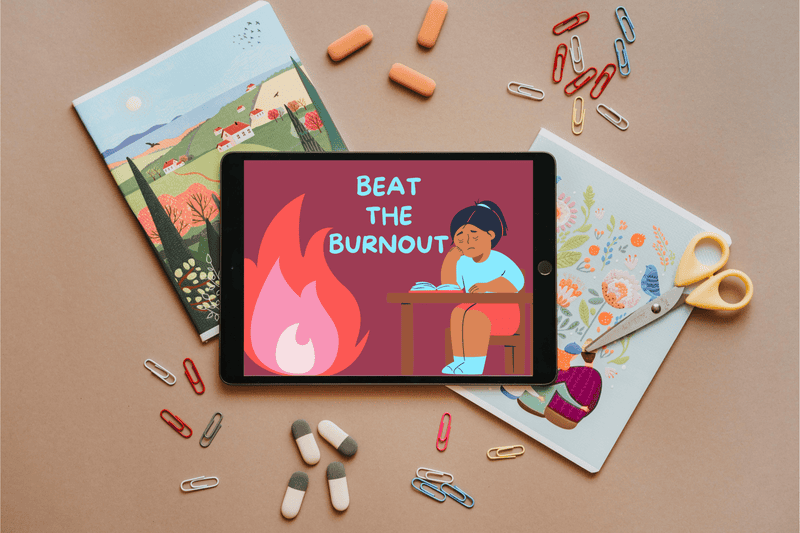
Wondering how to overcome creative block? You’re in the right place. It’s every artist’s worst nightmare, and it can strike at any time. That’s why it’s important to have a toolkit ready.
Luckily, iPads are jam-packed full of tools, tutorials, and customizable features for creatives who want to rekindle their creativity. To point you in the right direction, we’ve collected all the best tips for getting the most out of your iPad and breathing new life into your artwork.
what is creative block?
Creative block is a phenomenon most often associated with writers, but it also affects digital artists, photographers, composers… Basically, creative block can strike anyone who has to communicate creatively.
The main cause is stress, but some digital artists experience creative block when they’re simply feeling uninspired. Whatever the cause, it needs a solution. Here’s what our community members have come up with.
invest in new equipment

We’re the first to admit that digital artists don’t need the latest tablets, but there’s nothing wrong with updating your toolkit. Take iPads, for instance. Apple is constantly reinventing the iPad and introducing and improving features for digital artists.
Procreate is a good example. It’s exclusive to iOS and is famous in the digital art sphere for its low price point, user-friendly interface, and extensive brush library. And don’t forget the Apple Pencil, which offers pressure sensitivity, low latency, and a bunch of other customizable features.
You can leverage the power and versatility of iPads to restore your creativity and get started on your next big project. And when you need some downtime after painting, drawing, and creating 3D models, you can stream movies, play games, and chat with friends.
All iPads are versatile, but the latest model might have just what you need to refresh your creative outlook. In ‘Are the new iPads worth the upgrade?’ we look at the ins and outs of the latest iPad.
watch tutorials

Sometimes the simplest solution is the most effective. Watching tutorials could spark your imagination, teach you how to use a tool, or introduce you to your new favorite digital art app.
Here’s a tutorial for ArtRage, an art software focusing on life-like paintings.
stop doomscrolling
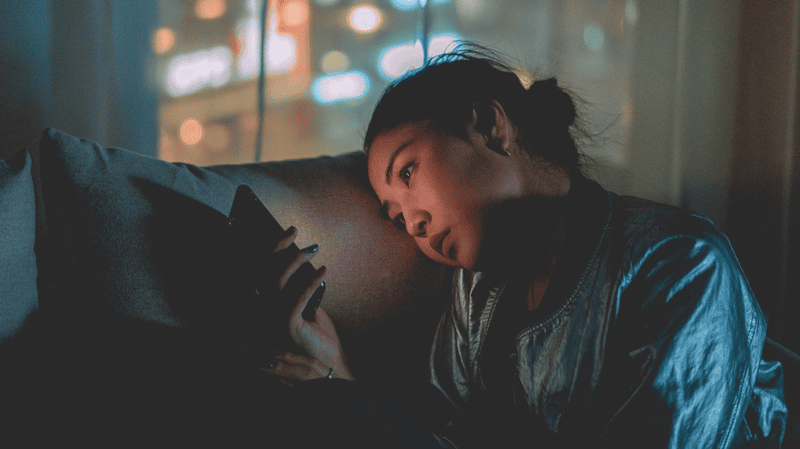
We’re all guilty of spending too much time on social media, but doomscrolling takes it to a new level. Bad news and dopamine overload our brains with stress hormones like cortisol and adrenaline, trapping us in an endless cycle of negativity that isn’t likely to stir our creative juices.
One of the most effective ways to stop doomscrolling is to set time limits on your apps. Social media sites like Instagram and TikTok have built-in timers, or you can set a limit in Settings.
Here’s how to set a time limit on iPad:
- Go to Settings
- Tap Screen Time
- Tap App Limits
- Tap Add Limit
- Choose the app you want to set a time limit on
- Tap add
Voilà – you’ve just added a time limit to your iPad! Now you can focus on what matters most.
For more tips, discover how to stop doomscrolling.
give your brain a break
Constantly pursuing your next big idea can be draining. It might seem counterintuitive, but stepping away from work and switching to a stress-free activity might be what you need to overcome creative block once and for all.
When I’m feeling stressed, I reach for my digital coloring book. Not only is coloring proven to improve your mental health, but digital coloring is also significantly better for the environment and more affordable. It’s an all-around winner!
Here’s our list of the best coloring apps for iPad, complete with pros and cons for each app.
brainstorm new ideas
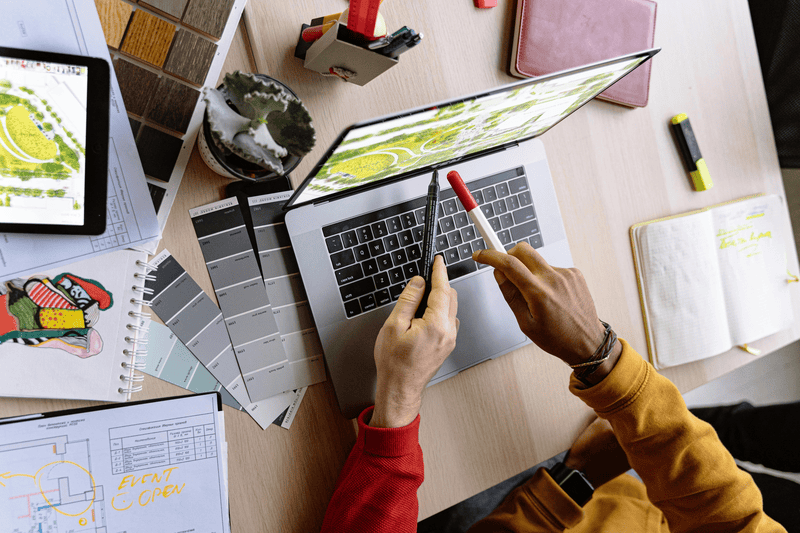
If you Google how to overcome creative block, you’re likely to come across this answer. Everyone knows what brainstorming is, but you might not know the best way to do it.
One option is investing in a digital planner. Not only do they act as excellent organizational tools, but most digital planners are packed full of extra templates to track progress in other areas of your life.
You can use your planner to schedule creative time, write a summary of your day, or even bullet point creative ideas. It’s a great way to relax from the stress of the day. Besides, research suggests that writing by hand, instead of using a keyboard, enhances learning and memory. Apple Pencils are perfectly designed to give you this kinetic experience, with the added benefit of a bunch of customizable controls.
Here are our top picks for digital planners for iPads.
try new tools
If you’re struggling to make your mark as a digital artist, it might be time to rethink your approach. Why not experiment with a new tool?
To get you started, we’ve compiled a list of the 10 best free Procreate brushes.
play around with different drawing apps

Astropad Studio turns your iPad into a professional drawing tablet. You can combine full-scale desktop apps like Adobe Illustrator with the ergonomic comfort of your iPad and Apple Pencil.
Here are some of the other benefits that digital artists enjoy:
- Pressure curves: Create your own pressure curves to personalize your artwork.
- Hover support: Supports Apple Pencil hover interactions.
- Shortcut sidebar: Customizable sidebar shortcuts automatically match whatever desktop app you’re using.
- Quick keys: Quick access to your favorite shortcuts.
All you need is an iPad, a PC or Mac, and Astropad Studio. For step-by-step instructions, read our guide on how to use your iPad as a drawing tablet.
final thoughts
Now that you know how to overcome creative block, there’s no reason you can’t bring your ideas to life. For more inspiration, head over to our blog, where you’ll find tutorials, how-to guides, and the latest news on iPad accessories.
Rock Paper Pencil: A Pen-On-Paper Experience for iPad
Trying new tools doesn’t always have to pertain to digital brushes or new drawing apps; a change to your iPad accessories is just as effective!
Rock Paper Pencil is the best iPad drawing accessory for artists who are looking to ditch their slippery glass screen and get a realistic pen-on-paper feel for their iPad.
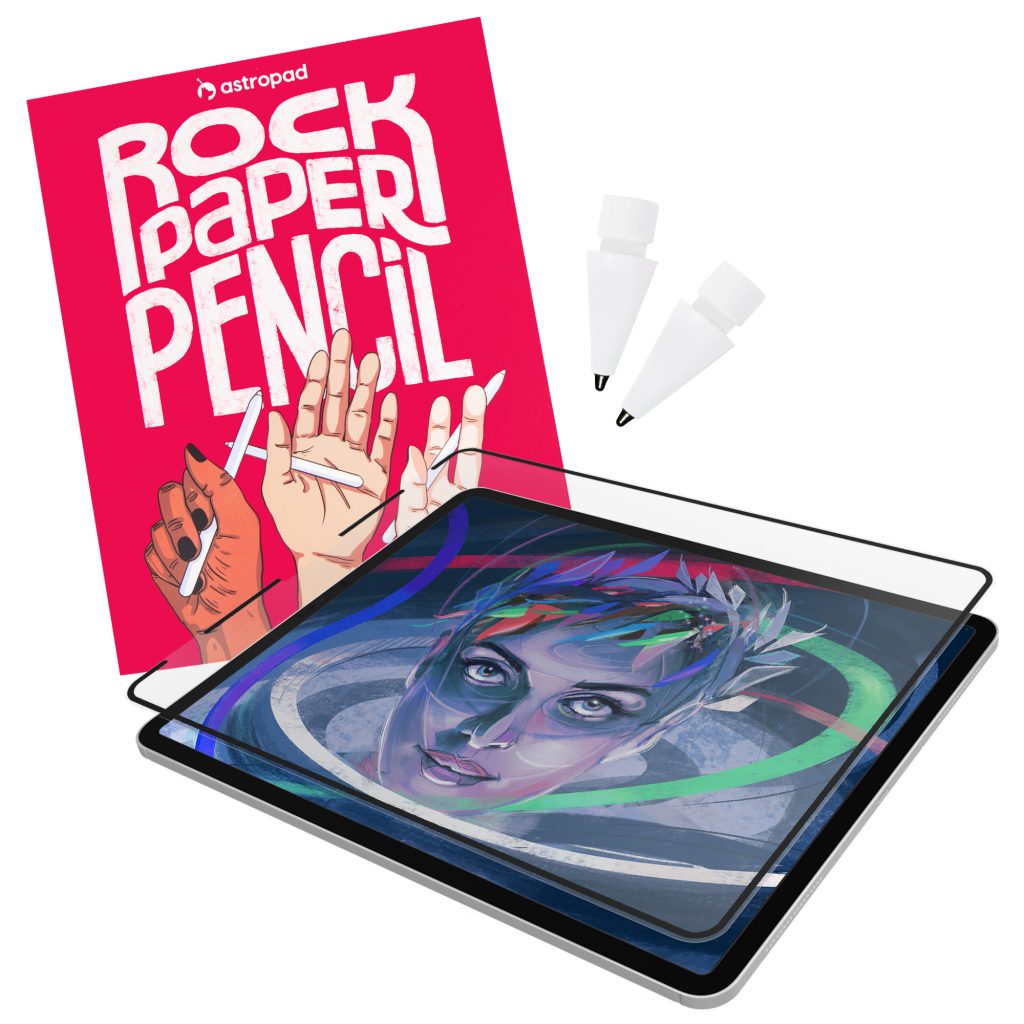
This product includes a reusable, paper-feel iPad screen protector and two ballpoint Apple Pencil tips. Built with nano-texture technology, Rock Paper Pencil adds subtle friction between your screen and Pencil, giving you more control while drawing or writing.
- NanoCling Screen Protector: Securely bond your screen protector to your iPad using static cling. Easy application, non-adhesive, removable and reusable.
- Matte Texture: Subtle friction mimics the feel of paper (no more slippery glass!)
- Precision Apple Pencil Tips: Smoother, more controlled strokes




