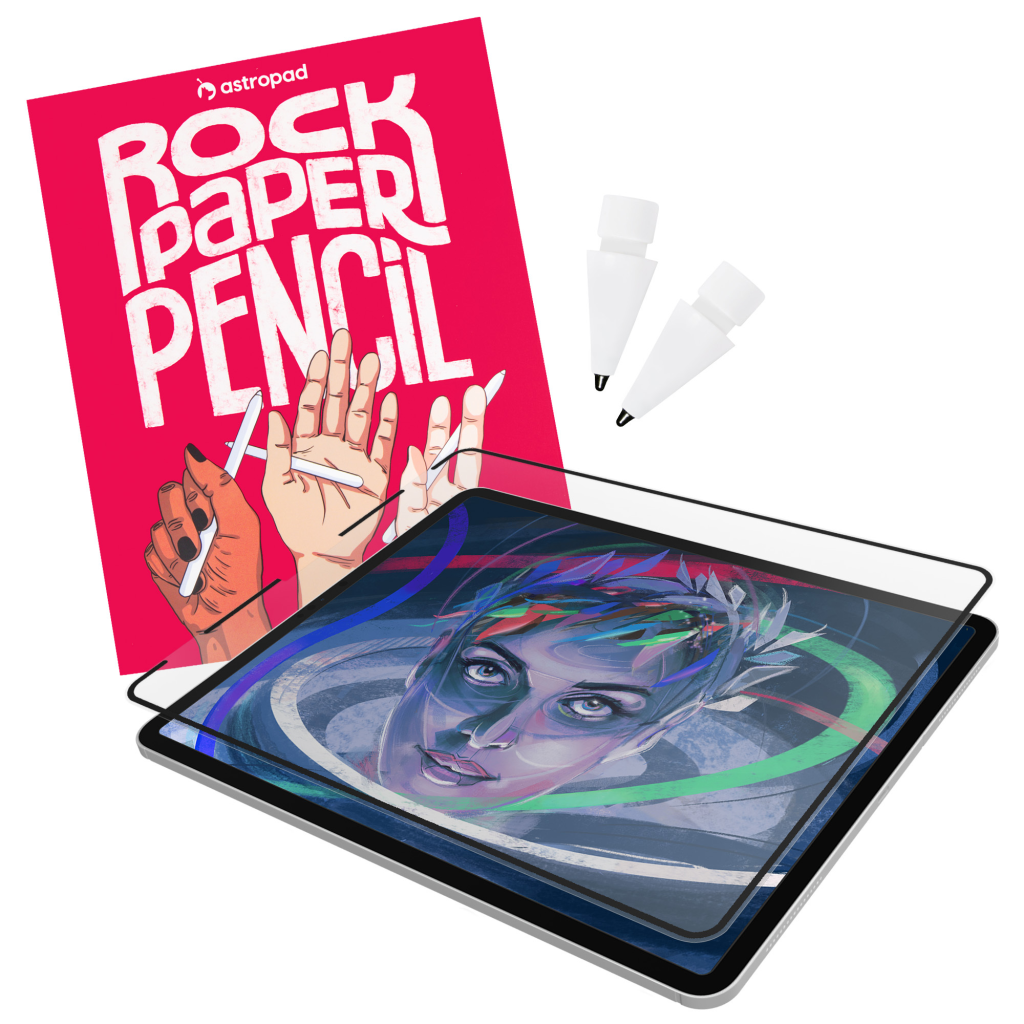Picture the scene: you have just spent hundreds of dollars on an iPad and Apple Pencil, only for your stylus to disappear under mysterious circumstances. Even though the Apple Pencil 2 and Apple Pencil Pro both have a magnetic edge that connects to your iPad, one second is all it takes to lose them.
Luckily for you, the creatives at Apple have come up with a built-in solution. The Find My app will keep your stylus safe, and with an Apple Pencil costing over $100, it has the power to protect your wallet too.
what is the Find My app?
If you are desperately Googling “how to find my Apple Pencil” you might have come across the Find My app. This aptly named app is on all iOS devices.
Essentially, when you lose your iOS device, the Find My app should be your first pit stop. It locates lost devices, provided you have added them to the app. You can get directions to the location of your missing iOS device and even play a sound when you’re nearby.
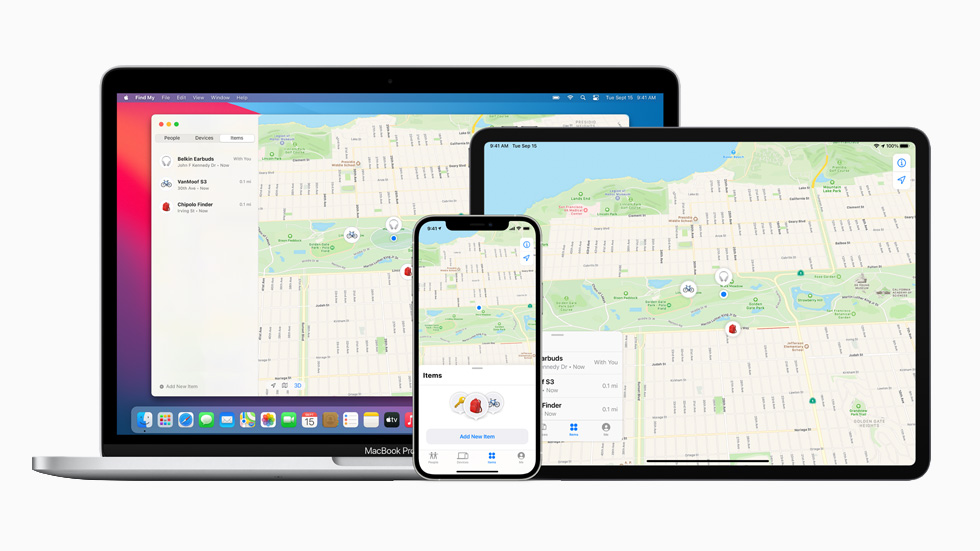
Can I add my Apple Pencil to the Find My app?
This will depend on the model you have, and anyone with an older pencil is out of luck.
Only the Apple Pencil Pro supports Find My tracking. Earlier models, including the 1st and 2nd generation, as well as the USB-C Apple Pencil, don’t include the hardware needed to connect with Apple’s Find My network.
This is one of the biggest downsides of purchasing the other Apple Pencils, especially for college students and professionals who want to travel with their Apple Pencil. And considering all the other benefits of the Apple Pencil Pro, spending $30 extra to get one of the newer styluses makes sense.
Here’s a quick comparison:
| Apple Pencil Model | Find My Support |
|---|---|
| Apple Pencil (1st gen) | ❌ Not supported |
| Apple Pencil (2nd gen) | ❌ Not supported |
| Apple Pencil (USB-C) | ❌ Not supported |
| Apple Pencil Pro | ✅ Supported |
💡 Tip: Even though older Apple Pencils can’t be tracked, keeping your Pencil magnetically attached to your iPad or storing it in a case can help prevent it from getting lost in the first place.
To learn everything you need to know about your new stylus, read the complete guide to Apple Pencils.
how to add Apple Pencil Pro to the Find My app
Adding your Apple Pencil Pro to the Find My app is super simple.
- Go to the Find My app
- Tap Devices
- Attach your Apple Pencil Pro*
- Follow the onscreen instructions
It really is that simple! You should be able to add your Apple Pencil to the Find My app within a minute.
💡 *Remember, you need to turn Bluetooth on to pair Apple Pencil 2 and Apple Pencil Pro to your iPad.
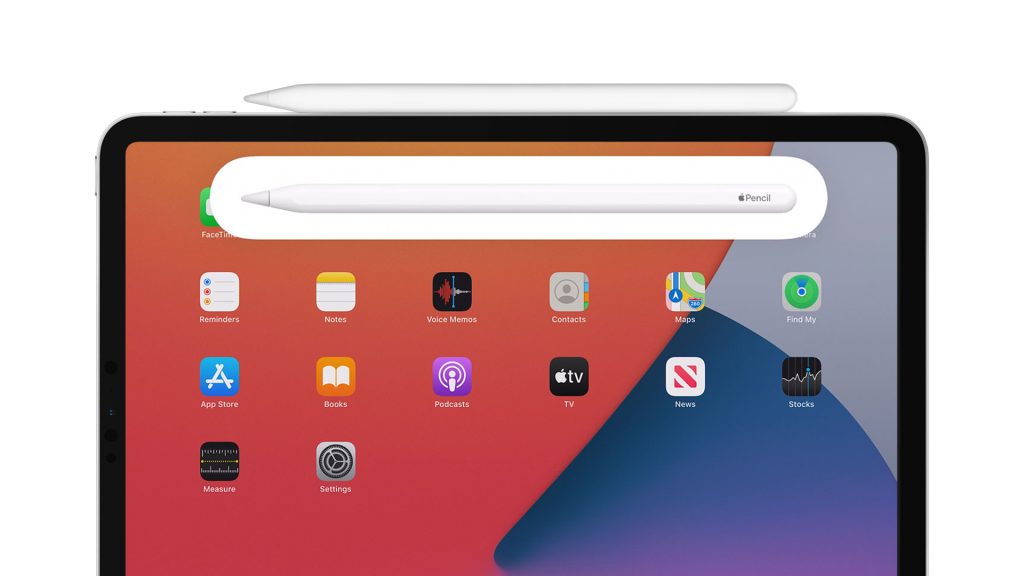
how to add your iPad to the Find My app
If you’re searching for how to find my Apple Pencil, the chances are you want to protect your iPad too. We recommend adding your iPad to the Find My app for an extra layer of protection.
To connect your iPad to the Find My app, you need to connect the device to your Apple ID.
- Go to Settings > [your name] > Find My
- Sign in or, if you don’t have an Apple ID, tap “Don’t have an Apple ID or forgot it?”
- Follow the instructions
- Select Find My iPad, then activate the feature
While you’re doing this, you can also activate Find My Network. This allows the Find My app to locate your iPad even when it is not connected to Wi-Fi or a cellular network. You can also turn on Send Last Location, which automatically sends the location of your iPad to Apple when the battery is critically low.
Upgrade your Apple Pencil experience with Rock Paper Pencil
Rock Paper Pencil is a unique screen protector and Pencil tip pairing — designed for digital artists and notetakers.
- Reusable iPad Screen Protector: Easy application, removable and reusable
- Matte Texture: Subtle friction mimics the feel of paper (no more slippery glass!)
- Precision Apple Pencil Tips: Smoother, more controlled strokes with the ballpoint Pencil tip
- Ditch the slip: On its own, the iPad’s glass screen is a slippery surface that creates an inconsistent drag on your Apple Pencil.
- Smoother, more precise strokes: Rock Paper Pencil adds subtle friction between your screen and Apple Pencil tip, giving you more control with each stroke output.