Latency is the delay or lag between actions on the computer and the response you see on the secondary device when using Luna Display. Essentially, it is the amount of time it takes for movements on the computer, such as moving the cursor or clicking on a file, to be reflected on the secondary device’s screen.
Lower latency means less delay, resulting in a more immediate and responsive experience. High latency can make the interaction feel sluggish or out of sync.
Luna Display aims to minimize latency so that the actions you take on the computer are quickly relayed to your secondary device, providing a smoother and more real-time experience.
Comparing latency in Luna Display, Duet Display, and Air Display
LIQUID is the video codec infrastructure that powers Astropad Studio and Luna Display. LIQUID latency outpaces competitors at just 11.32ms of average latency.
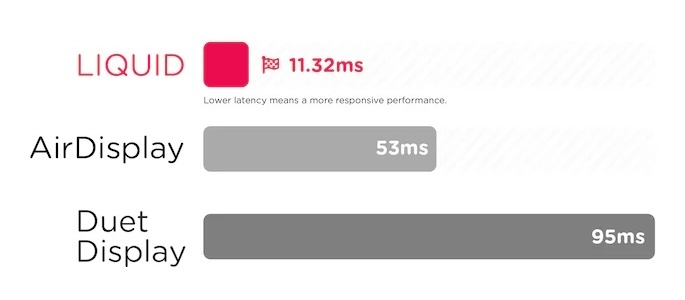
This report provides a baseline of how LIQUID latency compares with other second display apps like Duet Display and Air Display. We also ran a frame rate test to determine the maximum frame rate that each product runs at.
Experiment Setup
For this test, we used a 2017 MacBook Pro 13″ (MacOS 10.14.2) along with a 2018 iPad Pro 11” (iOS 12.1.1). It is worth noting that throughout the entirety of the tests, the computer was always plugged into a charger and a Razer LanceHead Mouse.
We made sure to run the latest version of the software, which included:
- Luna Display 3.0
- Duet Display (Mac: 2.0.4.6, iPad: 2.0.9)
- Air Display 3.2
All software was configured to run at the highest quality setting when available (60FPS) unless otherwise noted.

Latency Test
For the latency test, we used this test page from AnyDesk:
https://anydesk.com/benchmark/latency.html
To run the experiment, we mirrored the MacBook Pro screen to the iPad, and then took a picture of both devices. Then, we took the difference between the MacBook Pro reading and the iPad reading. This measures the end-to-end latency across devices.
Here’s an example:
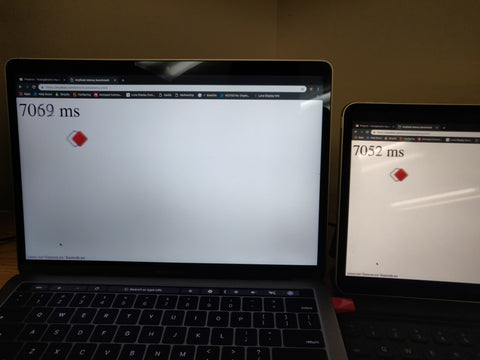
So, in this case, we would take the result on the Mac (7069) and subtract the value on the iPad (7052) giving us 7069 – 7052 = 17ms, which tell us the iPad is 17ms behind the Mac or about 1 frame running at 60FPS.
The USB connection test is straightforward; For Wifi, keep in mind that the network we tested on was a standard home network and the network wasn’t the greatest. We had rather low quality but continued with the test as it’s representative of real-world use.
You can access all the files of the raw captures here:
- USB Duet 60FPS
- USB Duet 30FPS
- USB LIQUID V3
- USB Air Display
- Wireless Duet 60FPS
- Wireless Duet 30FPS
- Wireless LIQUID V3
- Wireless Air Display
Latency Test Results
To perform the test, we took 50 samples of each software and got the average latency from those samples. If you look at the above Sheets document the two columns on the left of each highlighted column is the raw data (MacBook on the left column, iPad on the right). To get the latency estimate we took the MacBook number minus the iPad number.
Results: You can find the test results here
If you don’t want to dig through a spreadsheet, we’ve also summarized the results here:
Results of USB Connection:
| Duet 60FPS | Duet 30FPS | Air Display | Luna Display | |
| Average (ms) | 95 | 98.5 | 52.9 | 11.3 |
| Median (ms) | 85 | 100 | 50 | 16 |
| Standard Dev | 23.5 | 14 | 13.7 | 9.8 |
| Max (ms) | 184 | 137 | 111 | 37 |
| Min (ms) | 64 | 79 | 31 | 0 |
Results of Wireless Connection:
| Duet 60FPS | Duet 30FPS | Air Display | Luna Display | |
| Average (ms) | 108.1 | 101.7 | 131.4 | 22.4 |
| Median (ms) | 100 | 100 | 133 | 17 |
| Standard Dev | 35.8 | 21.1 | 55.1 | 12.8 |
| Max (ms) | 300 | 184 | 416 | 86 |
| Min (ms) | 33 | 64 | 50 | 12 |
Potential errors: The engineering team mentioned there could potentially be some rendering issues within the browser itself that could skew the results. However, this should still give us an idea where each product is at. The fix would be to make sure that the browser is updating the timer on strict 60 FPS intervals.
For the network section, we would like to try this again on a strong, stable network. Due to the bad network, Duet Display had lots of lag issues and had a very hard time catching up.
Frame Rate Test
For this test, we also used the test page from AnyDesk: https://anydesk.com/benchmark/framerate.html.
If you were to run this on your computer and choose something other than 60FPS, you should see the line spinning. In this case, we tested with 60FPS. You know you are around 60FPS if what you see looks like a cross and doesn’t spin.
You can access the video samples we took by clicking below.
- USB Duet Display
- USB Air Display
- USB LIQUID V3
- Wireless Duet Display
- Wireless Air Display
- Wireless LIQUID V3
There are some additional videos in the raw files linked above as well.
Frame Rate Results
We found that LIQUID is able to run at a consistent 60FPS on both WiFi and USB. Air Display and Duet Display, on the other hand, ran at slightly less than 60FPS on USB, and significantly less than 60FPS on Wifi.
| USB 60FPS | WiFi 60FPS | |
| Air Display | No | No |
| Duet Display | No | No |
| LIQUID v3 | Yes | Yes |
This is a comparison of Luna Display, Duet Display, Air Display and the built-in Mac display to see how closely they run to 60FPS.
Ideally, when running at 60 fps the graphic in the center appears as a cross that wiggles a little bit. If the graphic doesn’t appear as a cross or rotates in one direction, that means the display isn’t running at a full 60FPS.




