To-do list apps streamline your day, week, and month. Gone are the days of hauling ten different notebooks around campus or the office. Tablets – and more specifically iPads – have revolutionized the way we live, including how we organize our days.
But with hundreds of to-do list apps in the App Store, how do you choose the best one? We’ve gathered all the top ranking paid and free apps to bring you the best to-do list apps for iPads.
Notion
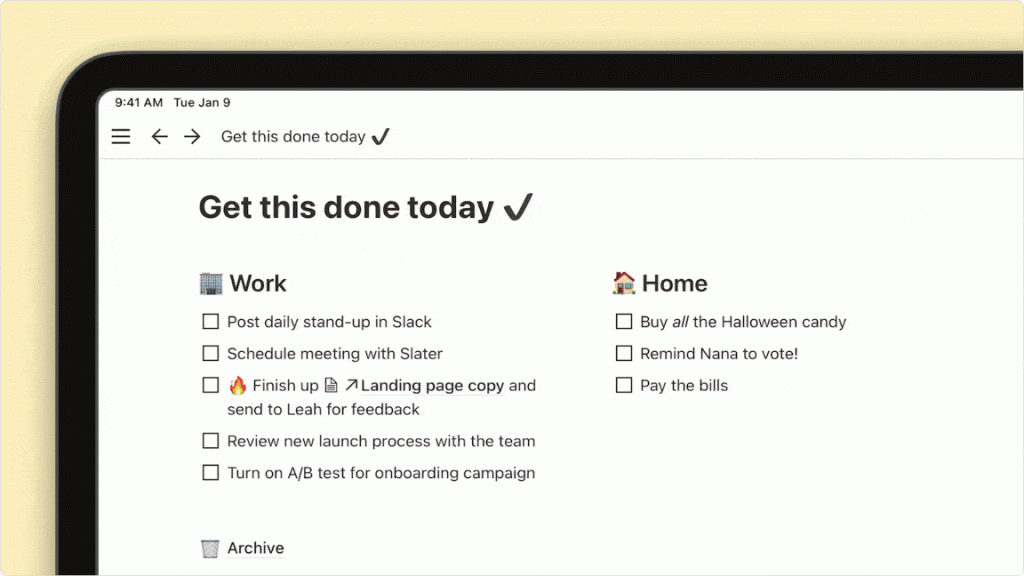
Price: Free for the basic plan
It’s impossible to talk about the best free to-do list apps without mentioning Notion. The task management system is intuitive, making it perfect for people just dipping their toes into the world of digital to-do lists. And if you do struggle to find your way around the app, you can watch tutorials in the Help section.
Notion allows you to take notes, brainstorm ideas, and plan your next move. There are plenty of templates to choose from, including paid templates made by other creatives and uploaded to the Marketplace.
Notion has all the basic to-do list functions, as well as a few extras. If you want to go the extra mile, you can build a project plan and organize your to-do lists. Tasks (a.k.a. items in your to-do list) are nestled within a project. At a glance, you can see the status, people, related tasks, and completion percentage of any given project.
Don’t forget, Notion is much more than just a planner app. It has a collaborative feature that makes it great for teams. Friends, colleagues, and teammates can edit and comment on your tasks in real time. However, you need to upgrade to a paid plan before you can collaborate with others.
Ultimately, Notion has a broad appeal, making it great for college students, home maintenance, big projects, and whatever else you have on your to-do list.
Pros
- Intuitive interface: Notion is easy to navigate, so you can get the ball rolling and start a to-do list right away.
- Lots of templates: Templates make life so much easier, and can even make your to-do list more aesthetically appealing.
Cons
- Paywall: Most of the collaborative features are hidden behind a paywall.
- Limited offline capabilities: Notion works offline, but you can’t open new pages or import blocks from new pages into it.
To really get the most out of your iPad, you need to know about the newest iPadOS 18 features.
Asana
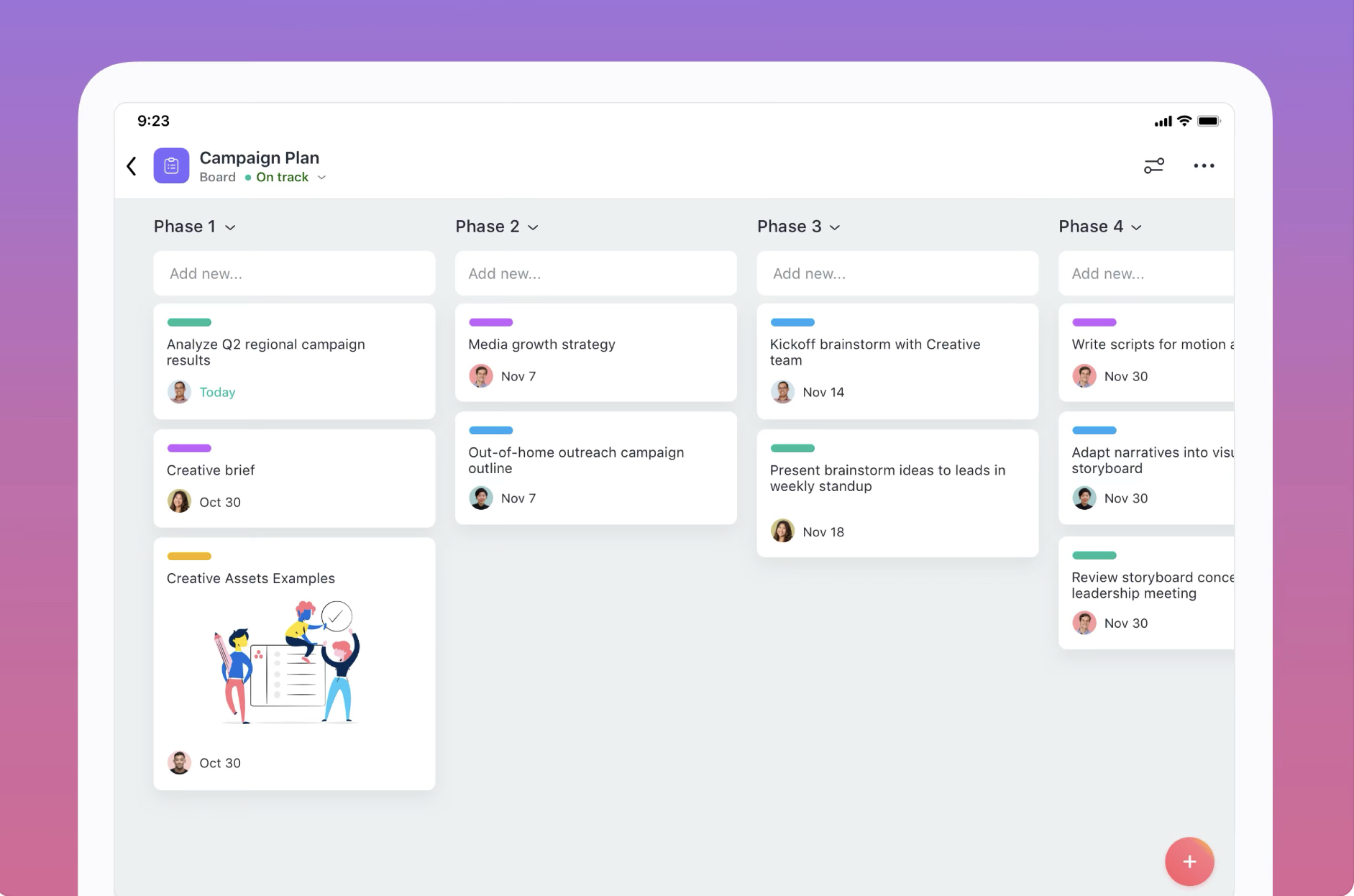
Price: Free for the basic plan
To-do lists are just a small part of Asana. It’s a major player in the project management space, but individual users can still benefit from the customizable templates and automated reminders.
Everything starts with a task. Each task is an item on your to-do list, and you can organize tasks by adding them to projects. You can customize projects by adding due dates, other people, and descriptions.
Asana is one of the best to-do list apps for iPads because it expands your horizons, introducing even more tools to organize your life. It has time tracking, scheduling, and a whole host of nifty integration features. You can integrate Gantt charts, Google Calendar, Slack, accounting software, and your email.
Pros
- Easy integration: The integration feature means Asana seamlessly fits alongside your other digital tools.
- Ideal for big projects: Asana is made for big-scale projects and teams.
Cons
- Paywall for teams: The Personal plan is only free for up to 15 users.
- Focused on teams: Asana might be too big and complex for personal use.
things 3
Price: One-off payment of $19.99 for the iPad version
Few to-do list apps are both minimalist and intuitive, but Things 3 manages to tick both boxes. Developed by German-based development company Cultured Code, Things 3 won the Apple Design Award in 2017 and has stayed at the top of its game ever since.
One of the biggest downsides of Things 3 is the lack of collaboration. Unlike other to-do list apps, Things 3 doesn’t support real-time sharing of tasks or lists, which could pose a problem for teams.
It’s primarily for personal task management. Areas are folders for Projects, whereas Projects are for more focused tasks that can be customized with titles, notes, checklists, and deadlines. You can also use the Label feature to filter your tasks and the ‘This Evening’ view to split your day in two.
Things 3 even has a section for ‘Anytime’ and ‘Sometime’ tasks that don’t fit into the black-and-white categories we see in the other best to-do list apps. Another great feature is the Logbook, where you can write notes and track your progress. If the Logbook appeals to you, you might be interested in the 12 best digital planners for iPads.
There are no subscription fees, so once you’ve bought the app you’ve got it forever. Unfortunately, there’s no free version of Things 3.
Pros
- Minimalist design: Things 3 is as complex as apps like Trello, but with a far more minimalist user interface.
- Integrates into the Apple ecosystem: It seamlessly syncs your data across iPad, iPhone, Apple Watch, and Mac.
- One-off cost: You don’t have to worry about monthly payments.
Cons
- Price: $19.99 is a hefty upfront investment for a to-do list app, especially considering the iPhone and Apple Watch versions are half the price.
- No collaboration feature: Things 3 doesn’t let you collaborate with others, a seemingly large oversight for an otherwise detailed task management app.
Google Calendar
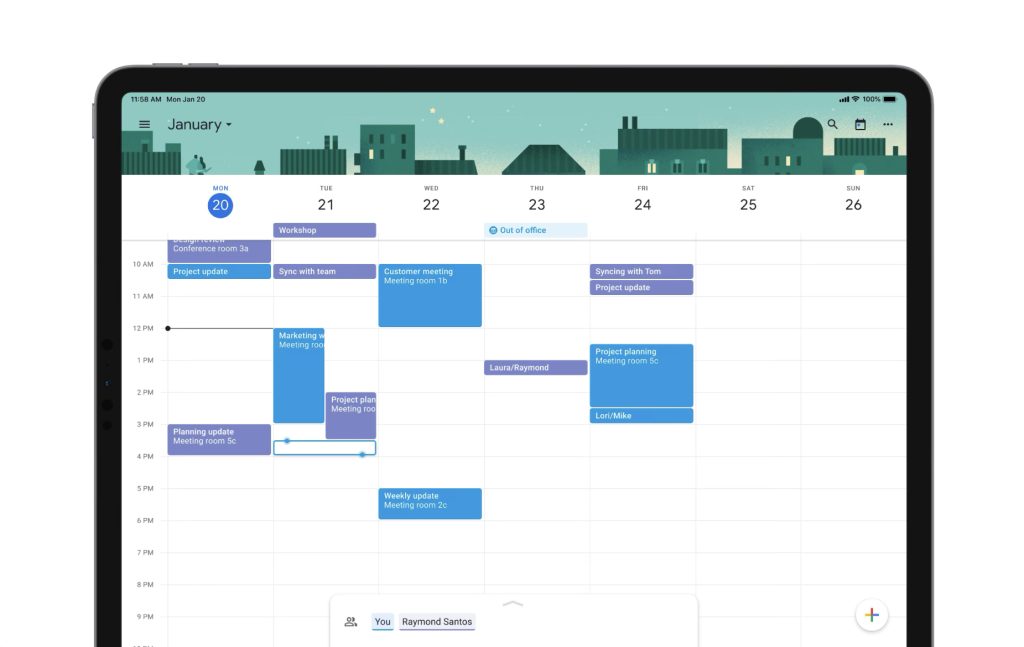
Price: Free
Google Calendar is a contender for the best free to-do list app for iPad. Instead of the traditional drop down list, you schedule ‘Blocks’ of time on any given day and set a reminder for the task. It’s pretty intuitive, so you’re not likely to face roadblocks when inputting your list into the app.
There are a number of customizable features, including color coding, reminders, attachments, and sharing capabilities. These might not be the most innovative features, but they help us stay organized.
You can share your calendar with others, control what they see, and whether they can edit your blocks. However, the Google Calendar integration isn’t as extensive as apps like Asana or Notion.
Pros
- Date-specific: Google Calendars offers a built-in deadline for your apps, so you can stay up-to-date with a single glance.
- Collaboration: The shared calendar feature keeps your partner, friends, and colleagues in the loop.
Cons
- Confusing: When you add lots of deadlines to the same date and time, the calendar becomes confusing.
- Limited: Compared to the other apps on this list, Google Calendar is a bit on the basic side, but the minimalist approach is extremely effective.
Todoist
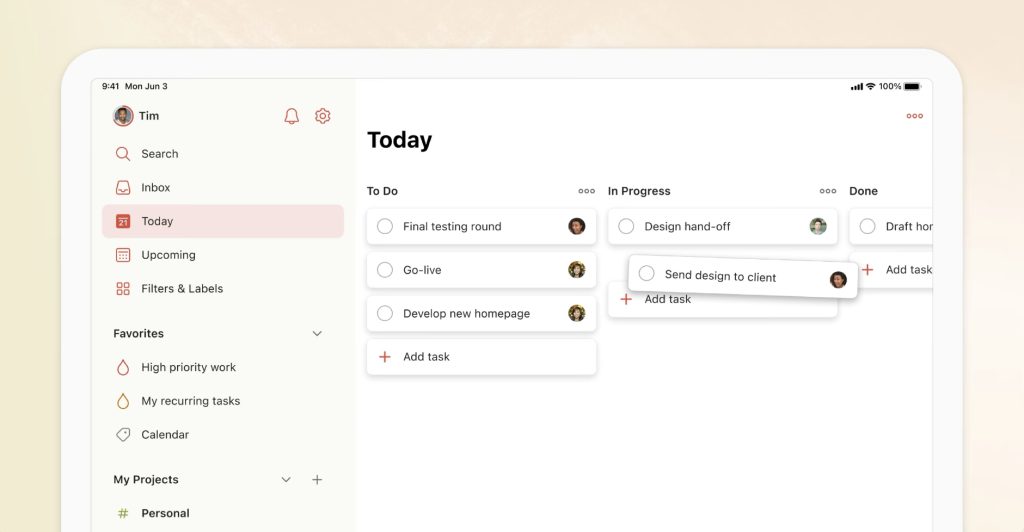
Price: Free for the basic plan
Todoist is a convenient digital planning app that’s especially well known for its task management abilities. It has several core features, including the ability to assign notes, files, and reminders to tasks. The recurring reminder feature is also handy, allowing you to set reminders for weekly events like your yoga class at 8 pm on Wednesday.
Want to make your tasks even more detailed? Simply use subtasks to break your tasks into easily digestible chunks.
Like many to-do list apps, Todoist supports collaboration. You can share file attachments, assign others to your tasks, and comment on other people’s to-do lists.
And finally, Todoist integrates a bunch of external organization and note-taking tools. You can personalize your experience by connecting to Dropbox, Google Drive, Evernote, and more nifty apps.
The free plan is extensive, allowing you to create up to five personal projects, collaborate with up to five people per project, upload files of up to 5 MB, and use third-party apps.
Teams can also use Todoist for $4 per person per month. The Pro plan gives you access to calendar layouts, custom task reminders, automatic backups, and the ability to manage up to 300 projects.
Pros
- Cross-platform support: Todoist effortlessly syncs with other apps, creating a comprehensive, personalized tool.
- Extensive basic plan: For most people, the basic plan contains more than enough features to effectively plan their day.
Cons
- Limited customization: Todoist is customizable, but it has far fewer options than some of the more popular to-do list apps.
- Not suitable for reporting: It only has basic reporting features that aren’t suitable for large-scale projects.
any.do
Price: Free for the basic plan
If you’re anything like me, you forget about your to-do list as soon as you’ve made it. So, what’s the solution?
Any.do integrates into Google and Outlook calendars, meaning you can see all your appointments and tasks at a glance. When you look at your calendar, you’ll also see your daily, weekly, and monthly tasks, lessening the likelihood of a memory lapse.
Another great feature is ‘Plan My Day’, which forces you to schedule time to complete tasks. In other words, it makes sure you actually get things done. Your scheduled time slots will appear in your calendar, reminding you to work toward your goals.
And of course, Any.do wouldn’t be one of the best to-do list apps for iPad without a built-in AI feature, which is only available for Premium, Family, and Team users. It suggests subtasks to make jobs more manageable and even makes recommendations based on your preferences and patterns.
However, for every positive there’s a negative. Many users say Any.do is inconsistent across platforms, with the mobile version offering the most intuitive interface. And although the app itself is free, you won’t get all the features unless you upgrade to Premium for $5.99 per month or $35.99 per year.
The Premium plan includes features like enhanced reminders, more customization options, and AI suggestions. Premium for Teams also includes a collaborative workspace and unlimited project boards.
Compared to the other apps on our list, Any.do is far more focused on the to-do list aspect of task management. It has plenty of tools to support you in ticking off your tasks, but not many to broaden your horizons and organize other aspects of your life.
Pros
- Calendar integration: Any.do effortlessly pairs with calendars to give you a bird’s eye view of your day.
- Niche focus: Whereas the other apps on our list have a broader focus, Any.do centers around to-do lists. This could be a positive or a negative depending on your needs. For instance, if you want to cut through all the babble and focus on your tasks, Any.do might be the best to-do list app for you.
Cons
- Basic features: Customization options are a bit limited, and the features are nowhere near as complex as other top-ranking to-do list apps.
- Limited collaboration: The Teams plan has some collaboration features (like the ability to share lists and tasks) but the free plan focuses on individual users.
Trello
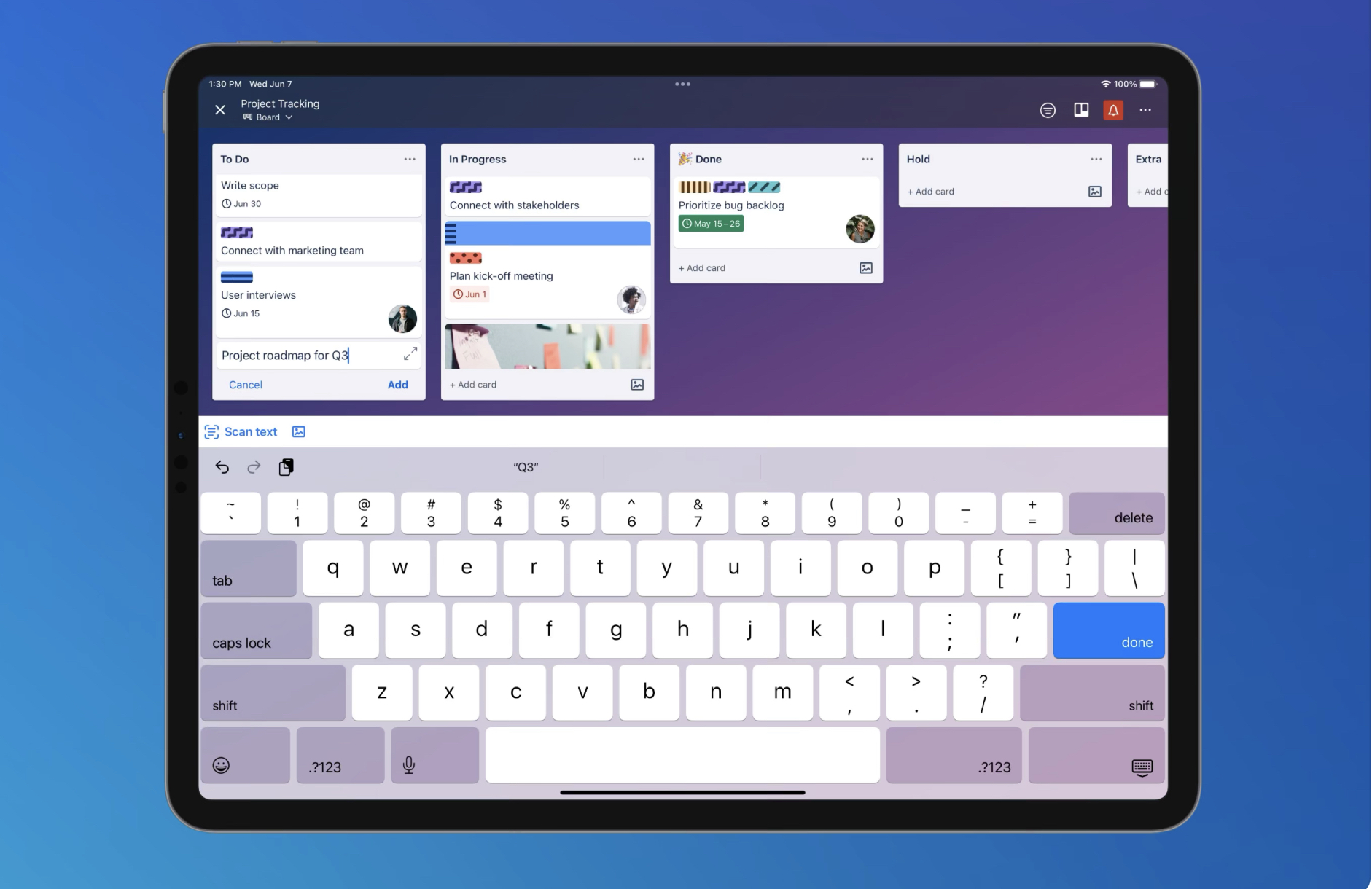
Price: Free for the basic plan
It’s no surprise to see Trello on a list of the best to-do list apps for iPad. It excels in all-in-one task management, making it great for project managers and team leaders. Some say it’s in the same league as Asana and Notion, and it’s much more complicated than minimalist apps like Google Calendar.
Trello has a distinctive kanban style that translates to the Japanese word for signboard. In keeping with this style, each task is represented as a single card on a board. It’s a highly visual style that appeals to visual learners.
You can create separate boards for individual topics and populate them with personalized cards. Each card is customizable, with space to enter names, email addresses, labels, attachments, dates, and more. To rearrange the cards, just drag and drop them into the right section.
Granted, Trello might seem too complicated or time-consuming for individuals. However, it excels in team environments, allowing you to create niche funnels leading to specific tasks.
One Trello account can connect to any number of boards. For instance, a graphic designer might have access to the company’s social media, photography, and marketing boards. It’s ideal for freelancers with multiple clients, students who need to see briefs from different professors, and professionals who work with several departments.
The free plan is pretty comprehensive, giving you (and nine others) access to all the necessary tools in your Workspace. Pay $5 a month, and you’ll get unlimited boards, card mirroring, and more opportunities for automation.
Pros
- AI Butler: Trello’s Butler is an automated AI feature. The Butler will implement any rules, buttons, and commands you create. For instance, you might tell the Butler to move cards to ‘Done’ when complete, a handy tool that streamlines your workflow. And the cherry on the cake is that it’s completely free!
- Encompassing solution: Allows you to create and connect to multiple boards.
- Intuitive Kanban style: Plenty of people benefit from a visual approach to task management.
Cons
- Too complex: If you’re looking for the best minimalist to-do list app, you might feel frustrated by all the customization options Trello has to offer.
Which is the best to-do list app for you?
To find the best to-do list app, you need to understand your goal. Here are a few questions you might want to ask yourself:
- Do I want an app just for to-do lists? Or do I need something with a broader focus?
- Is cross-platform syncing important to me? For instance, the ability to add your calendar to your to-do list app, merging dates and tasks for a more intuitive experience.
- Am I willing to purchase a Premium plan for more advanced features? E.g. recurring reminders, AI suggestions, and unlimited project boards.
Looking for more helpful iPad apps to bring out your creative side? Discover the 7 Best Graphic Design Apps for iPads.
Rock Paper Pencil: A Pen-On-Paper Experience for iPad
Taking notes on an iPad can feel strange, especially if you’re accustomed to using paper. On its own, the iPad’s glass screen is a slippery surface that can cause messy handwriting. Luckily, a small but mighty market has emerged for paper-like iPad screen protectors.
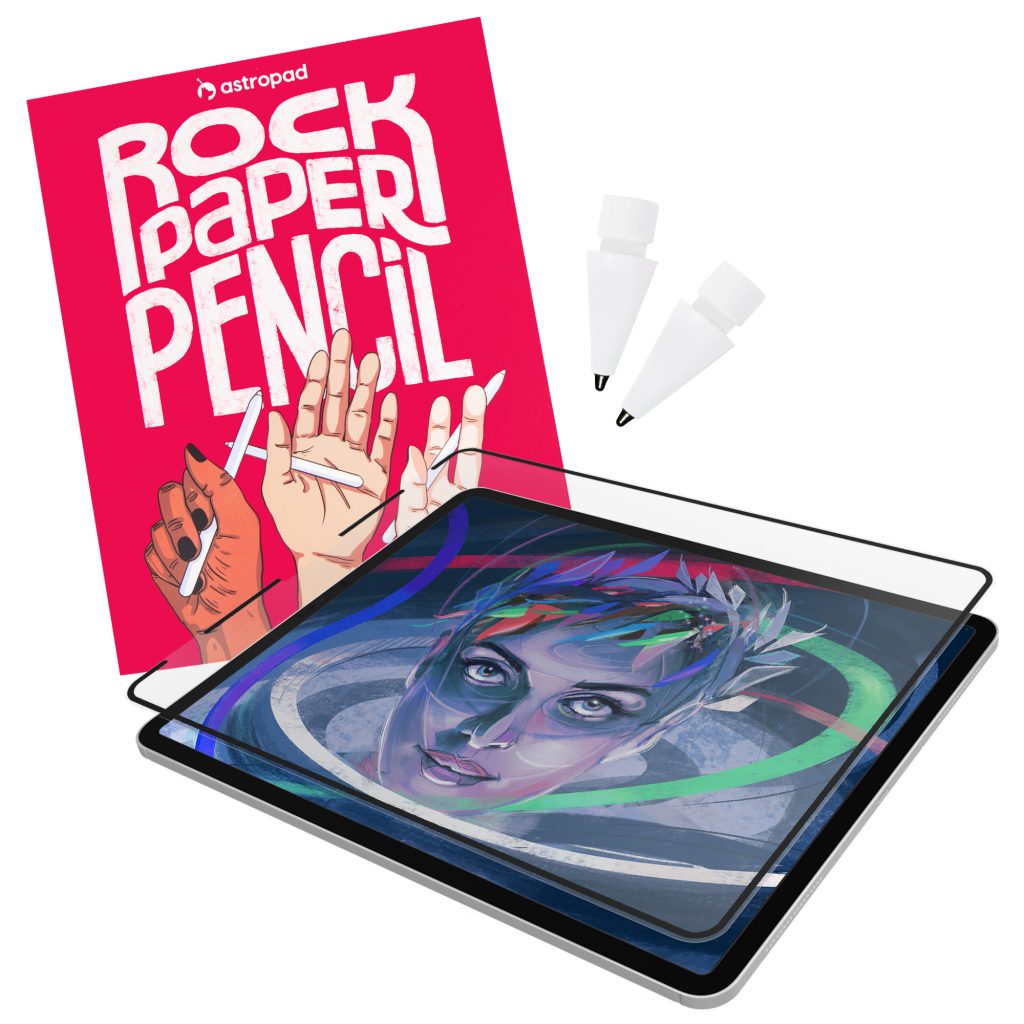
Rock Paper Pencil includes a reusable, paper-feel iPad screen protector and two ballpoint Apple Pencil tips. Built with nano-texture technology, Rock Paper Pencil adds subtle friction between your screen and Pencil, giving you more control while drawing or writing.
- NanoCling Screen Protector: Securely bond your screen protector to your iPad using static cling. Easy application, non-adhesive, removable and reusable.
- Matte Texture: Subtle friction mimics the feel of paper (no more slippery glass!)
- Precision Apple Pencil Tips: Smoother, more controlled strokes




