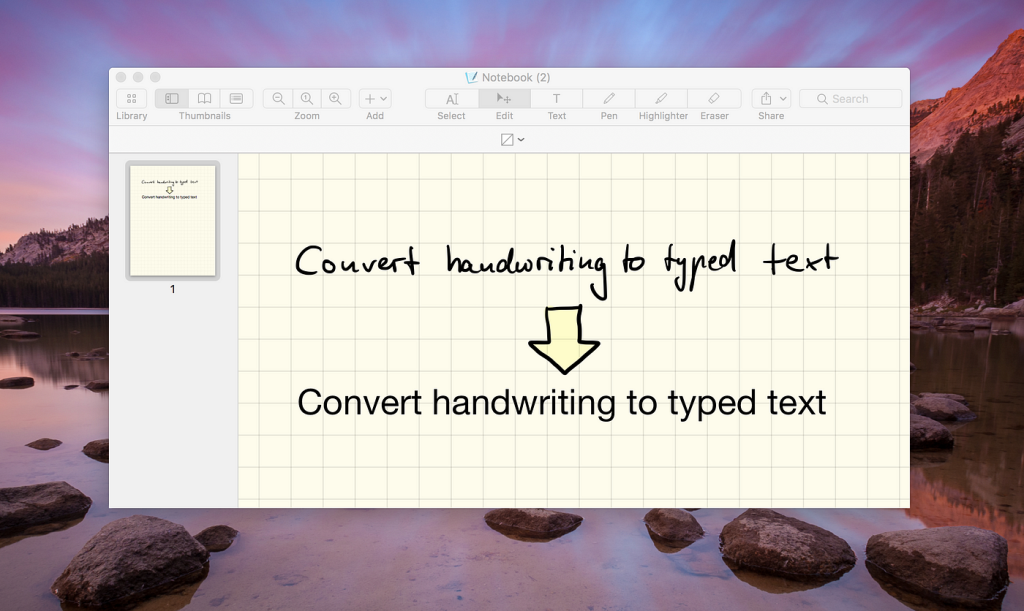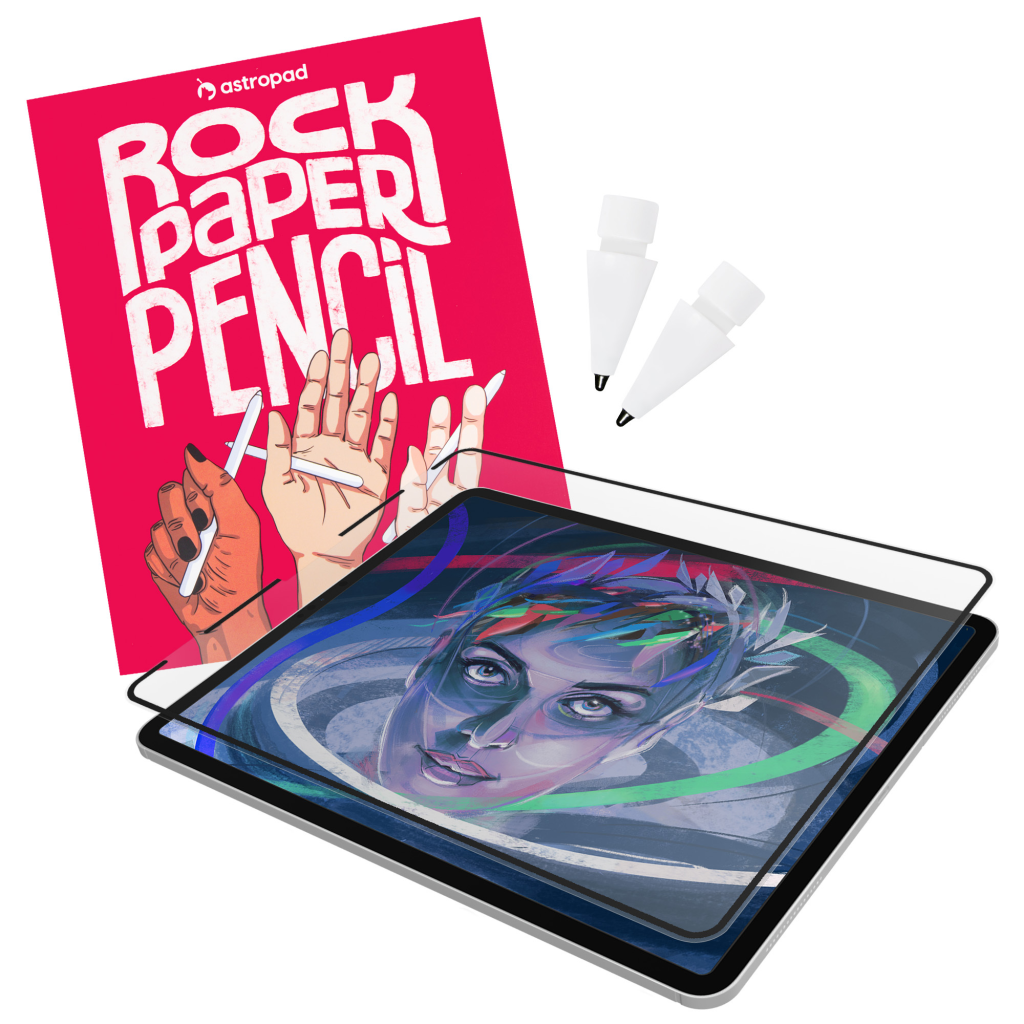Across the globe, tech-forward individuals use iPads and Apple Pencils as alternatives to traditional pen and paper. But the truth is, the experience just isn’t the same. The smooth, slippery surface of an iPad isn’t comparable to a piece of paper, and Apple Pencils can’t compete with a traditional handwriting experience.
As a result, more and more people are seeking advice on how to make handwriting look better on iPads. Luckily, we have a whole host of tips and tricks for people who want to transition from traditional to digital handwriting.
Buy a Matte Screen Protector
If you want better handwriting on your iPad, this is by far the easiest fix on this list. Glass just isn’t comparable to a piece of paper, leaving many digital note-takers feeling disappointed by their first attempt at neat cursive.
To solve the problem, just buy a matte screen protector, place it on your iPad, and write away. The dilemma is: which screen protector should you choose?
Rock Paper Pencil includes a reusable, paper-feel iPad screen protector and two ballpoint Apple Pencil tips. Built with nano-texture technology, Rock Paper Pencil adds subtle friction between your screen and Pencil, giving you more control and therefore better handwriting.
- NanoCling Screen Protector: Securely bond your screen protector to your iPad using static cling. Easy application, non-adhesive, removable and reusable.
- Matte Texture: Subtle friction mimics the feel of paper (no more slippery glass!)
- Precision Apple Pencil Tips: Smoother, more controlled strokes
Explore Pen Tools
If you haven’t already explored the pen tools in your chosen app, give it a go. Believe it or not, switching between pens could make all the difference.
Popular note-taking app GoodNotes has several types of pens.
- Ball Pen. A non-sensitive pen that is commonly used for sketches and notes.
- Brush Pen. A highly sensitive pen that is ideal for illustrations, sketches, and detailed work.
- Fountain Pen. A pressure-sensitive pen that is great for notes and sketches.
People who write aesthetically pleasing cursive with the Ball Pen might struggle with the Fountain Pen, and vice versa. You may be accidentally using the wrong pen tool without realizing it, so it’s worth exploring all your options.
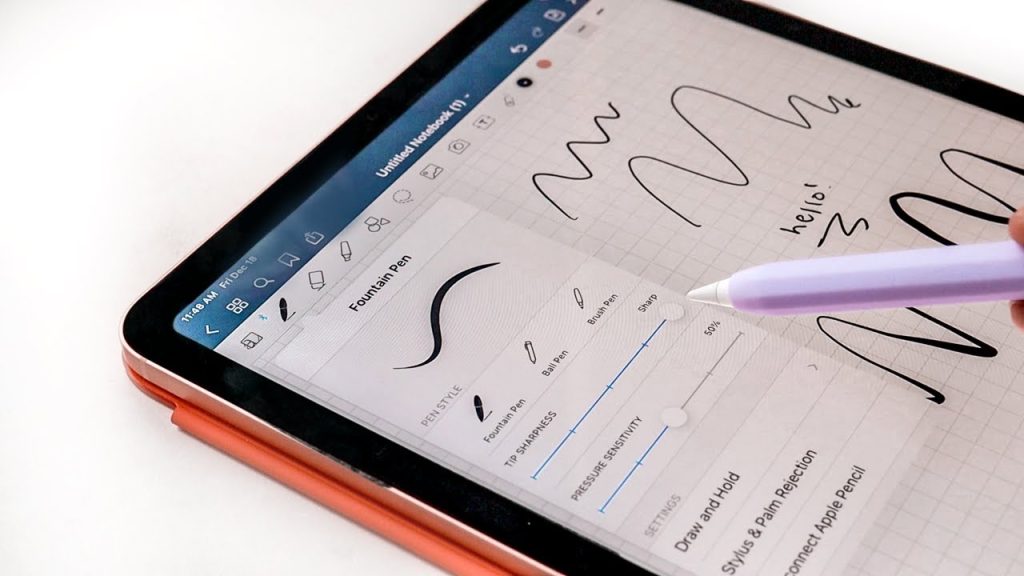
Use Smart Script
Smart Script is a new iPadOS 18 feature that makes handwritten notes fluid and easier to read. Don’t worry – Smart Script still supports your natural handwriting style, but now you can write quicker without compromising on legibility. This feature smooths and straightens your words as you write them.
In yet another improvement, Smart Script allows you to edit handwritten text just as easily as you edit typed text. With an Apple Pencil in hand, you can add spaces, scratch out sentences, and paste typed text that instantly transforms into your own handwriting! And Apple’s AI feature will reconfigure the paragraph to accommodate the new content, so everything ends up looking polished and intentional.
Here are all the iPad models that support iOS18.
- iPad Pro (M4)
- iPad Pro 12.9-inch (3rd generation and later)
- iPad Pro 11-inch (1st generation and later)
- iPad Air (M2)
- iPad Air (3rd generation and later)
- iPad (7th generation and later)
- iPad mini (A17 Pro)
- iPad mini (5th generation and later)
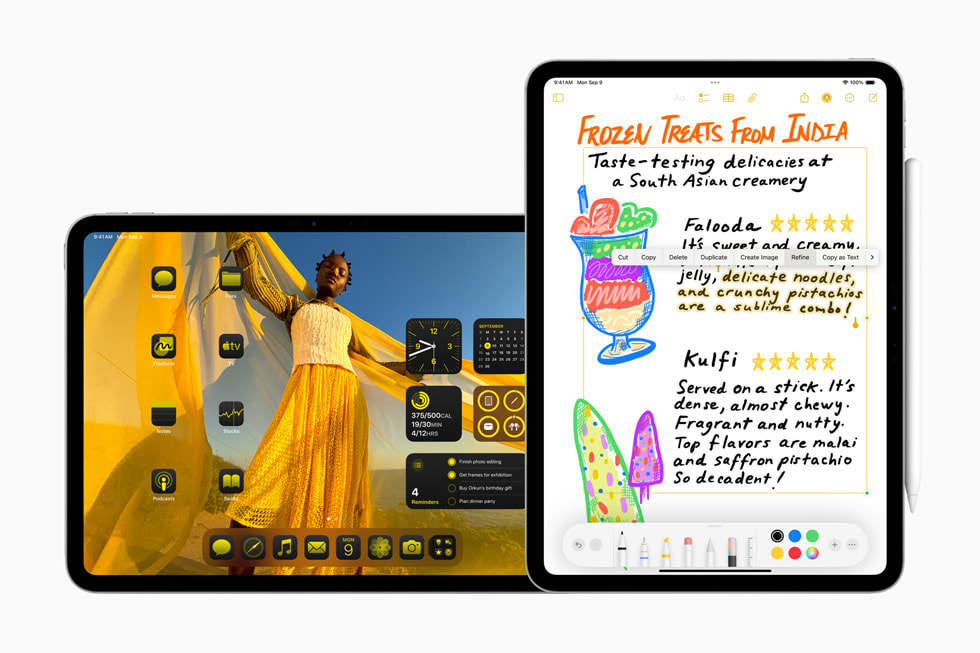
Experiment with Templates
Sometimes, the easiest path to better handwriting on your iPad is the simplest. It can be difficult to write a neat sentence on a blank page; the lack of spatial cues means that your sentence is likely to droop down or slope up.
The solution is to use a template. Of course, there are plenty of ultra-detailed note-taking templates for iPad users out there, but you could start with something simple. Lots of people use grids to standardize letter sizes and lined paper to avoid the dreaded droop.
Discover the 5 best note-taking apps for iPads in 2024.
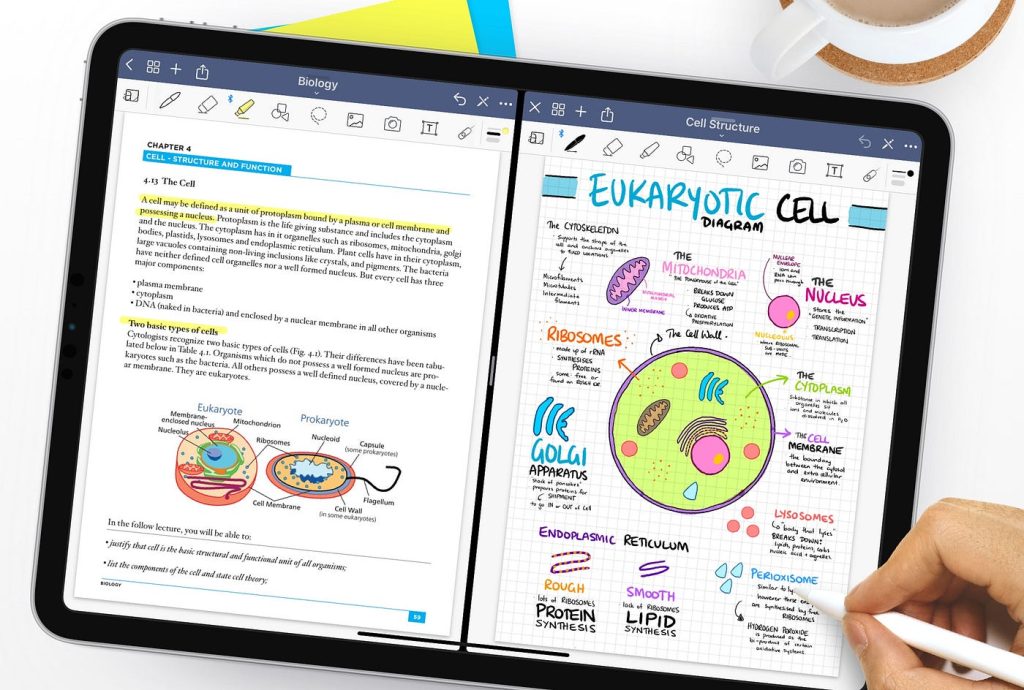
Zoom in and out
Zooming in and out can transform your note-taking experience. After all, most of us learned how to write on lined paper, which always stayed the same size. When you transition to digital note-taking, you are faced with disproportionately large lettering, which is enough to throw anyone off.
The larger the writing is, the harder it is to control. To transfer your notes to the digital realm, you should zoom out. Experiment with different sizes until you find a level of zoom that feels comfortable.
If you’ve already written your notes, you can use the Lasso tool to increase or decrease the size of the text. Not only is this great for making your page look good, but it also makes your notes far more readable.
Buy an Apple Pencil Grip
As easy as it seems, the act of writing is complex, and it strains all the muscles in your hand, fingers, and wrist. If you take plenty of digital notes, you’re bound to experience this at some point or another.
Stylus grips are a response to the problem of hand fatigue. These small silicone accessories can make a world of difference, and not only to your comfort level. If you’re more accustomed to using chunky pens and pencils, stylus grips could bridge the gap between traditional and digital note-taking.
At just $4.99 per pack, grips are one of the most affordable ways to get better handwriting on your iPad.

Use the Straighten Feature
If all else fails, it might be worth using a shortcut.
Most note-taking apps (such as Apple Notes) have a Straighten feature. As the name suggests, this feature allows you to select a word, sentence, or section of your notes and manipulate the placement, size, and tilt.
Noteshelf, Notability, and Goodnotes also have a Snap-to-Shape feature which allows you to smooth or straighten hand-drawn lines.
- Draw a single stroke
- Hold your stylus still on the page
In two simple steps, your stroke has gone from wobbly and unappealing to straight and streamlined!
Convert Handwriting to Text
Is your search history littered with “How to make handwriting better on iPad?” If you are really struggling to make handwriting look better on your iPad, you could just convert your scribbles to text.
Most popular note-taking apps have a feature that converts handwriting to text. Just tap the conversion tool, select your handwriting, and watch your handwriting transform into text before your eyes.
Here are the most popular note-taking apps that support handwriting-to-text conversion.
- EverNote
- GoodNotes
- Microsoft OneNote
- Notability
- Notes Plus