
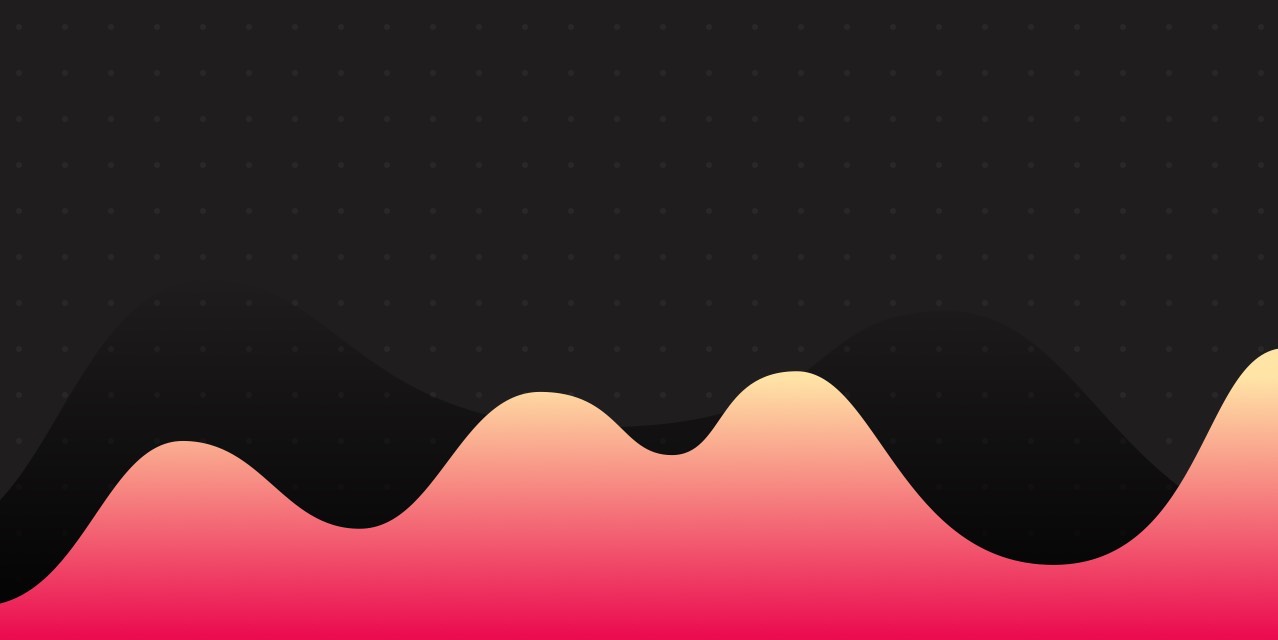
Custom Pressure Curves
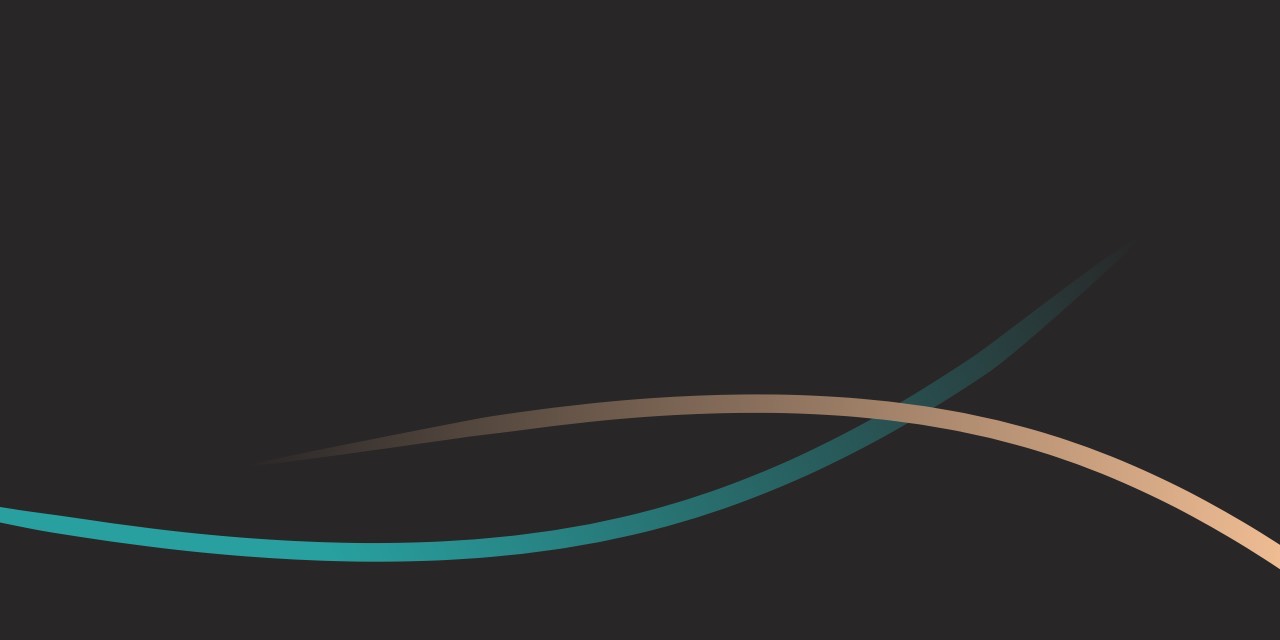
Stroke Smoothing
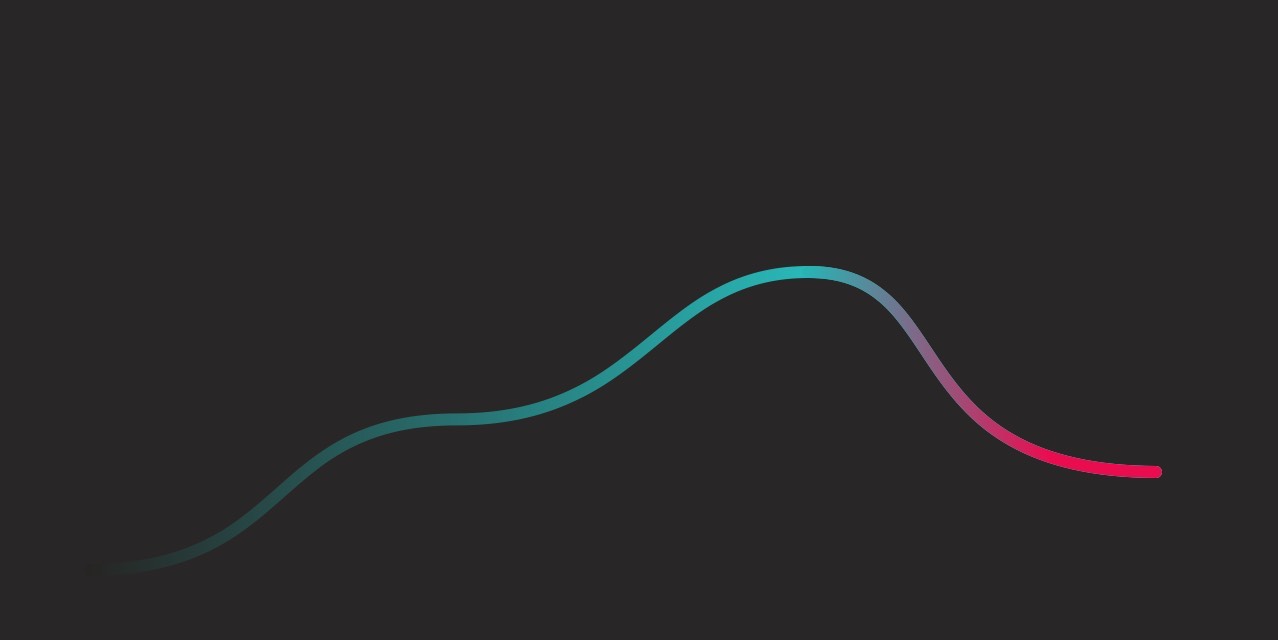
Preview Line
Finding your
Pressure Curve
Put the pressure on, or take the pressure off! 
Maybe you draw lighter but need more pressure for the brush stroke to read. With Astropad Studio’s Stroke Lab, you can raise the minimum pressure to accommodate for the desired line weight. Or maybe you have a habit of pressing harder on the Pencil but want to maintain thinner line strokes – you can do that, too! Stroke Lab also lets you adjust your pressure smoothing settings to create pen lines that range from au natural to buttery smooth.
Most people resign themselves to settling for the default settings, but we know you’re not most people. Our customers are creative pros, so we make sure to provide customizable pro tools. Creatives shouldn’t have to sacrifice work output quality for a tool, so we make the tools bend to your will.
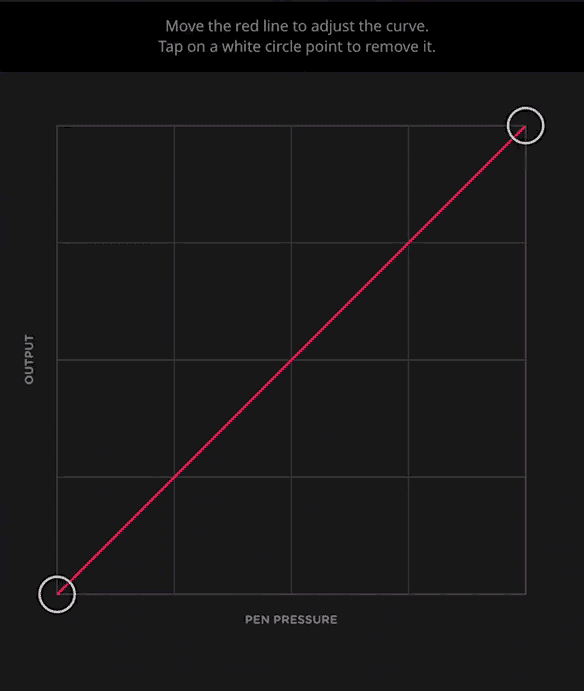
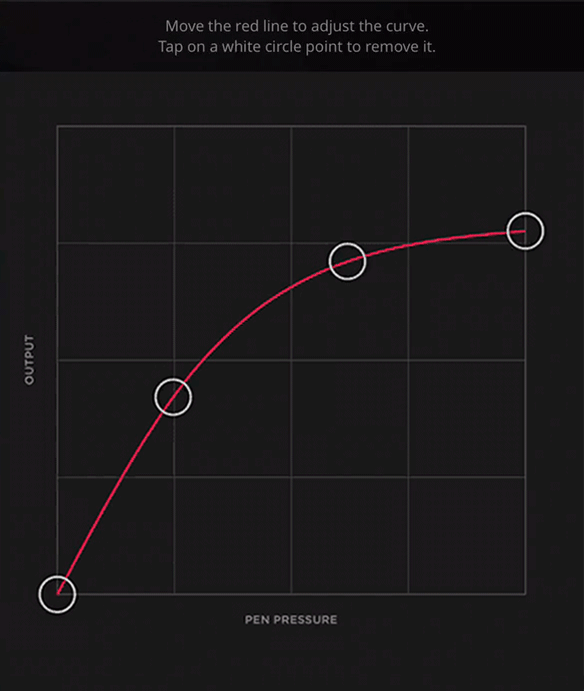
The curve in Studio helps you preview your adjustments, so you can better understand the changes you’re making. Test the curve’s pressure sensitivities at any time by pressing anywhere on your screen outside of the sidebar while the Pressure Curve settings are open.
HOW TO EDIT STROKE LAB SETTINGS: Press Astropad ring to open up sidebar. Select the Astro-red Workspace button to open up shortcut presets. Select Edit Shortcuts at the bottom of the sidebar to edit. If the sidebar already opens up to your shortcuts, simply select Edit Shortcuts at the bottom of the sidebar to edit.

