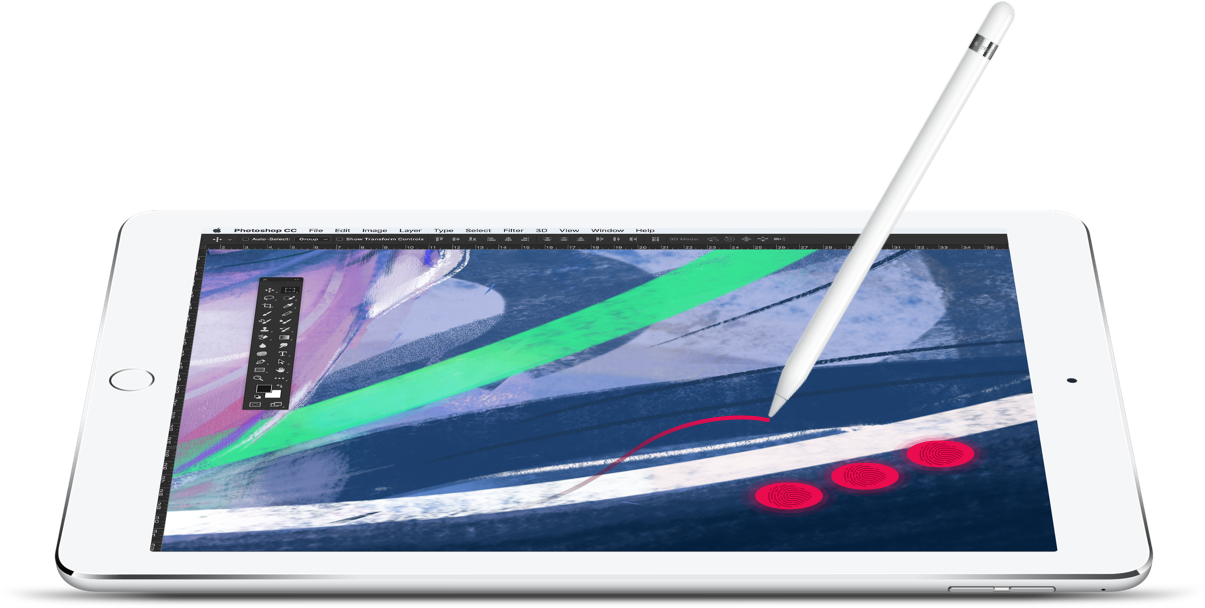tailor-made for
your workflow
Magic Gestures can be completely customized to whatever shortcuts you use the most. To edit your shortcuts, access the Magic Gestures tab within the Settings section of your Astropad Studio sidebar.
Default Settings
If you’re not sure where to start, Magic Gestures default to some of the most commonly-used tools per app, such as:
• Undo: Two-finger tap
• Redo: Three-finger tap
• Eraser tool: One Finger + Apple Pencil
• Hover: Two Fingers + Apple Pencil
• Right Mouse Button: Three fingers + Apple Pencil
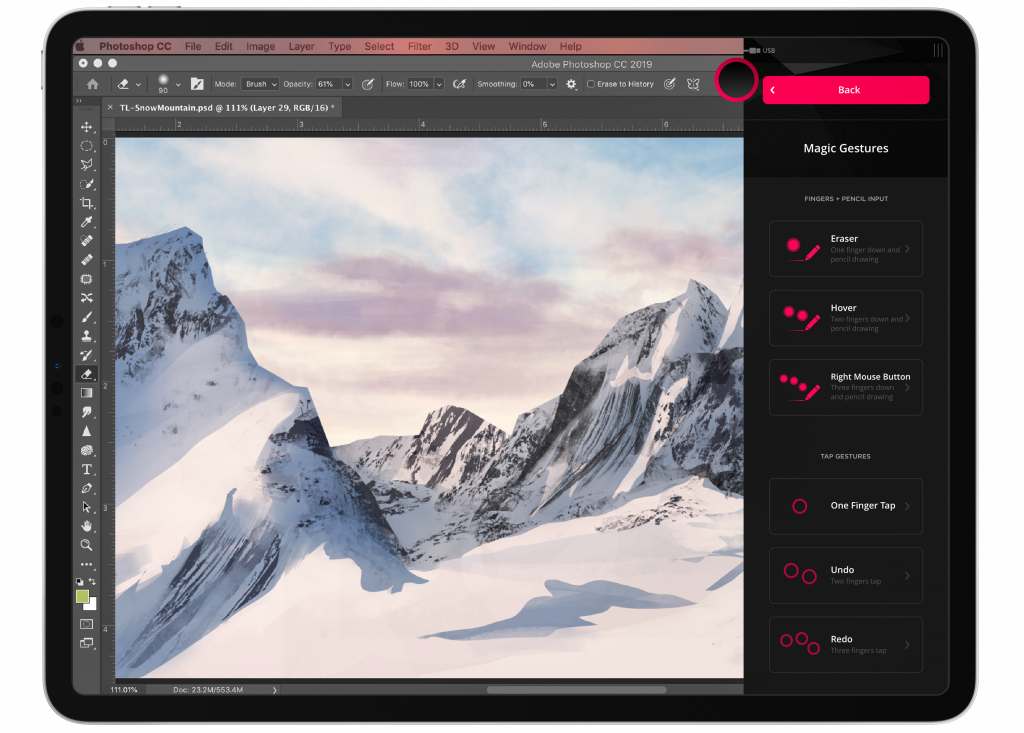
$99
99
/year
try then buy
Get a 14-day free trial when you
sign up for Astropad Studio