Toon Boom Harmony is a popular 2D animation software that allows animators to create high-quality animations. Did you know that Toon Boom Harmony was used to create the Bob’s Burgers movie? That’s right!
Toon Boom Harmony allows you to create a wide range of animation projects, with support for frame-by-frame animation, special effects, as well as camera and scene manipulation. With its ability to customize and adapt to different workflows, Toon Boom Harmony is a great option for any animation project!
Toon Boom Harmony is available for Mac and Windows, but there is not a version of Toon Boom Harmony available for the iPad. That’s where Astropad Studio comes in!
Mirror Toon Boom Harmony on your iPad with Astropad Studio
Astropad Studio mirrors your desktop on your iPad so that you can work directly in animation programs like Toon Boom Harmony and Storyboard Pro. It’s like having a portable animation studio right in the palm of your hand!
- Mirror any desktop app on your iPad, not just Toon Boom Harmony!
- Works with both Mac and PC
- Build your own shortcuts panel, custom gestures, and custom quick keys
- Connects over WiFi or USB cable

Touch gestures for Toon Boom Harmony on iPad
Astropad Studio supports touch gestures for panning, zooming, and rotating the canvas in Toon Boom Harmony. However, you need to enable “Support Gestures” in the Harmony preferences. You can do so by going to File > Preferences and then enabling “Support Gestures” in the first preference screen. Once that’s done you’ll be able to use panning and zooming gestures to control the canvas!
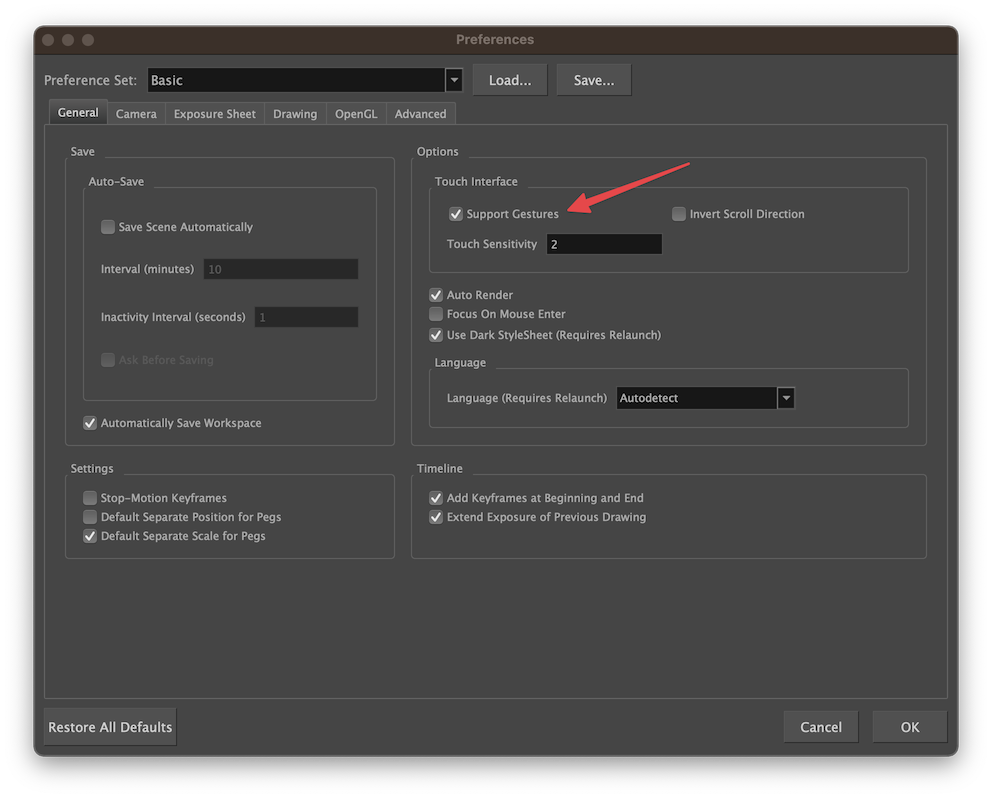
Quick Keys for Toon Boom Harmony
Quick Keys are shortcuts that sit in the corner of your iPad workspace. You can customize up to seven Quick Keys for any keyboard command.
In Astropad Studio, the quick keys can be customized and rearranged from the Edit Workspace panel in the sidebar. Add the following shortcuts to use as Quick Keys → More about custom quick keys
For example you might want to configure Quick Keys to add handy functions, for example:
- Toggle Playback (Space)
- Center Selection (G)
- Insert Keyframe (T)
- Zoom In (2)
- Zoom Out (1)
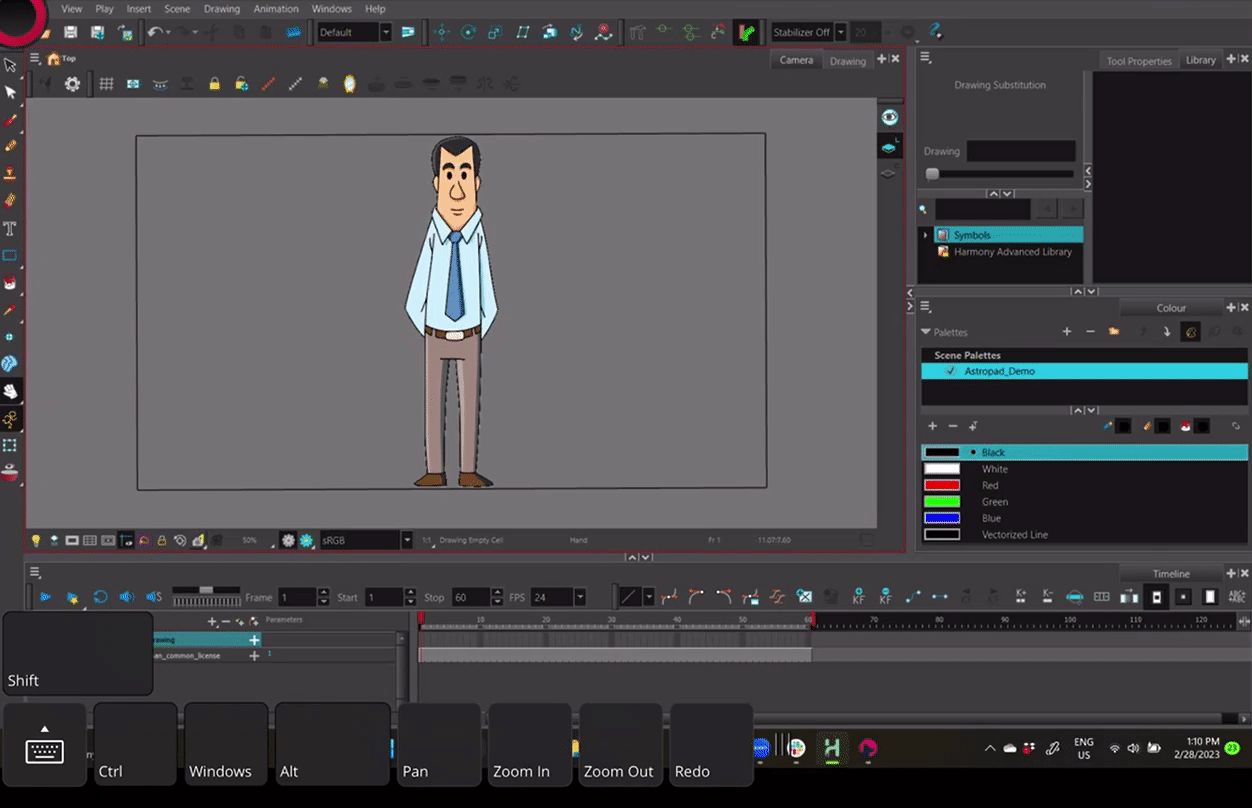
In Astropad Studio, Quick Keys can be customized and saved per app — so you can customize one set for Photoshop and another for Toon Boom Harmony. You’ll have the power to streamline your creative process and become a master at animation.
Gesture Shortcuts for Toon Boom Harmony on iPad
Astropad Studio includes a sidebar with easy access to your favorite shortcuts. In the sidebar, you can set your most frequently used commands as gesture shortcuts, called Magic Gestures.
By default, Astropad Studio and Toon Boom Harmony use the same shortcut for Undo on both Windows and macOS, so you can leave this gesture as is. It also supports the Redo shortcut on macOS (cmd+Shift+Z).
But Toon Boom Harmony has its own unique command for Redo for Windows, so you’ll need to adjust that Magic Gesture setting in Astropad Studio.
How to adjust the Redo Magic Gesture for Toon Boom Harmony on your iPad:
- Select Magic Gestures on the Astropad Studio Main Menu
- Scroll down to Tap Gestures and click on Redo
- Under Shortcut, click on Redo to edit the shortcut
- Click Clear Keys and enter the following shortcut: Ctrl+Shift+Z
- Save and Add the shortcut for it to take effect
Now you’ll be able to quickly Redo in Toon Boom Harmony on your iPad!
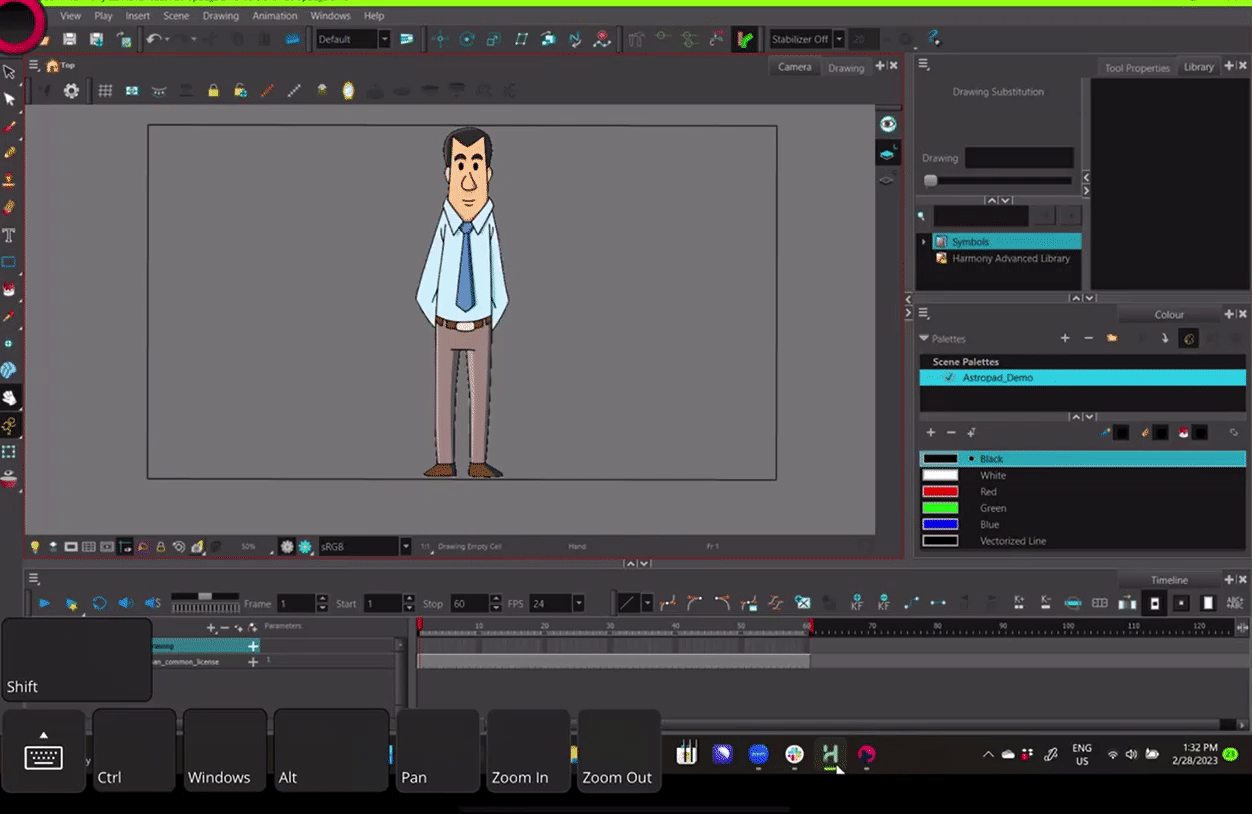
Customizing your shortcuts for Toon Boom Harmony on iPad
Other shortcuts can also be customized in the Astropad Studio sidebar. In the Edit Workspace panel, you can delete, rearrange, rename, and replace any shortcut.
Shortcuts are per-app and savable — so you can save a shortcut set for Toon Boom Harmony and another set for Illustrator.
For a full list of Toon Boom Harmony 22’s custom shortcuts, click the links below:
Toon Boom Harmony Essentials Keyboard Shortcuts
Toon Boom Harmony Advanced Keyboard Shortcuts
Toon Boom Harmony Premium Keyboard Shortcuts
Get started today with Toon Boom Harmony on your iPad
Ready to combine the flexibility of the iPad Pro with the power of Toon Boom Harmony? Take Astropad Studio for a spin with a free 14-day trial. No commitments, cancel any time.
- Mirror any desktop app on your iPad
- Works with both Mac and PC
- Build your own shortcut panel, custom gestures, and custom quick keys
- Fine-tune your Apple Pencil pressure curve and pressure smoothing
- Connects over WiFi or USB cable




