Photoshop is the standard for many types of creative work. It’s a great tool for illustration, painting, photo retouching, and more!
A few years ago, Photoshop released a version for iPad, but many artists still prefer using the desktop version for the full suite of features.
If you want to use the full desktop version of Photoshop on your iPad, that’s where Astropad Studio comes in.

Mirror the full Photoshop desktop app on your iPad with Astropad Studio
Astropad Studio mirrors your desktop on your iPad so that you can draw directly into your favorite Adobe creative apps like Photoshop and Illustrator.
- Mirror any desktop app on your iPad
- Works with both Mac and PC
- Build your own shortcuts panel, custom gestures, and custom quick keys
- Custom pressure curve and pressure smoothing
- Connects over WiFi or USB cable
Use gestures for shortcuts at your fingertips
Astropad Studio supports gestures for pinching, panning, zooming, and rotating your Photoshop canvas.
There are also finger/ Pencil shortcuts called Magic Gestures available for commonly used shortcuts. These are the default gestures:
- Two-finger tap: Undo
- Three-finger tap: Redo
- One-finger + Pencil: Erase
- Two-finger + Pencil: Middle mouse button
- Three-finger + Pencil: Right mouse button
Arrange your favorite shortcuts in the sidebar
Astropad Studio includes a sidebar with easy access to your favorite shortcuts. We’ve pre-loaded the sidebar with default shortcuts for the most common Photoshop commands:
- Undo
- Redo
- Brush
- Eraser
- Brush +
- Brush –
- Zoom In
- Zoom Out
- New Layer
The sidebar shortcuts are also completely customizable. In the Edit Shortcuts panel, you can delete, rearrange, rename, and replace any shortcut.
Shortcuts are per-app and savable — so you can save one shortcut set for Illustrator and another set for Photoshop.
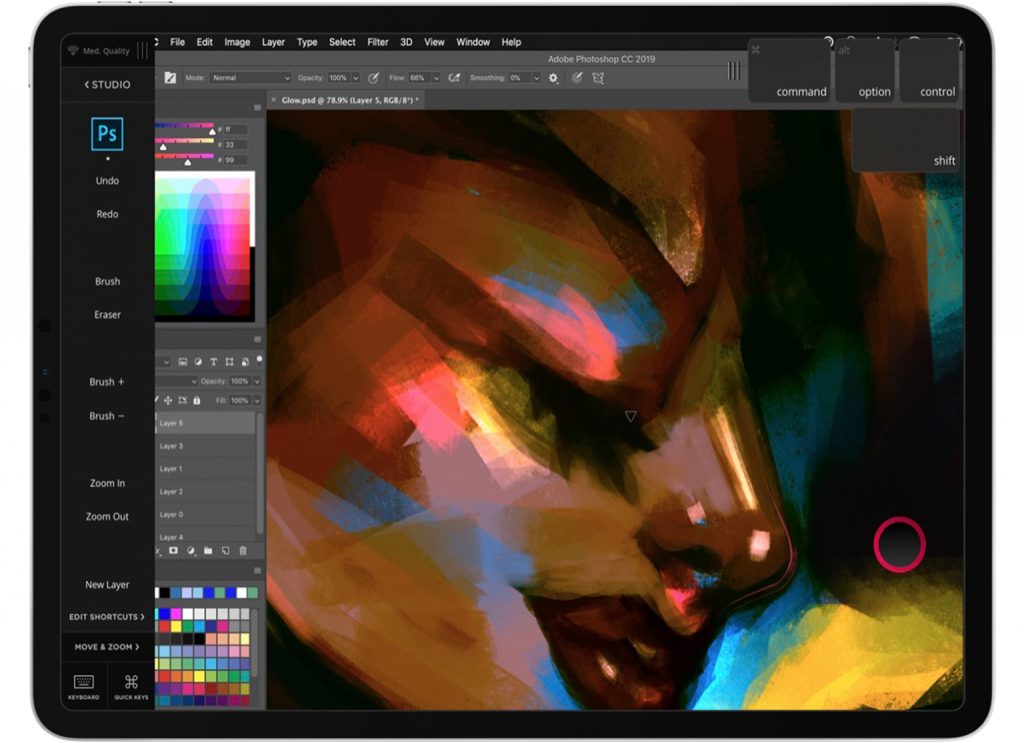
Customize quick key shortcuts
For even faster shortcuts, Astropad Studio includes an on-screen set of quick keys. Your favorite shortcuts are just a tap away! When you’re working in Photoshop, the quick keys are set to the following defaults:
- Shift
- Control
- Alt/Option
- Command
The quick keys can also be customized and rearranged from the Edit Shortcuts panel in the sidebar. → More about custom quick keys
Both the sidebar and quick keys can be hidden or rearranged on your screen so they don’t get in the way of your work.
Adjust your Apple Pencil pressure curve
Pressure curves compensate for how hard or softly you press down when drawing with your Apple Pencil. This pressure, as with traditional pens, determines how much “ink” comes out of your digital brush.
In Astropad Studio you can choose between three pressure curve options: Hard, Soft, and Custom. If your drawing style doesn’t fit well with a hard or soft pressure curve, then you might want to design your own! → How to customize your pressure curve
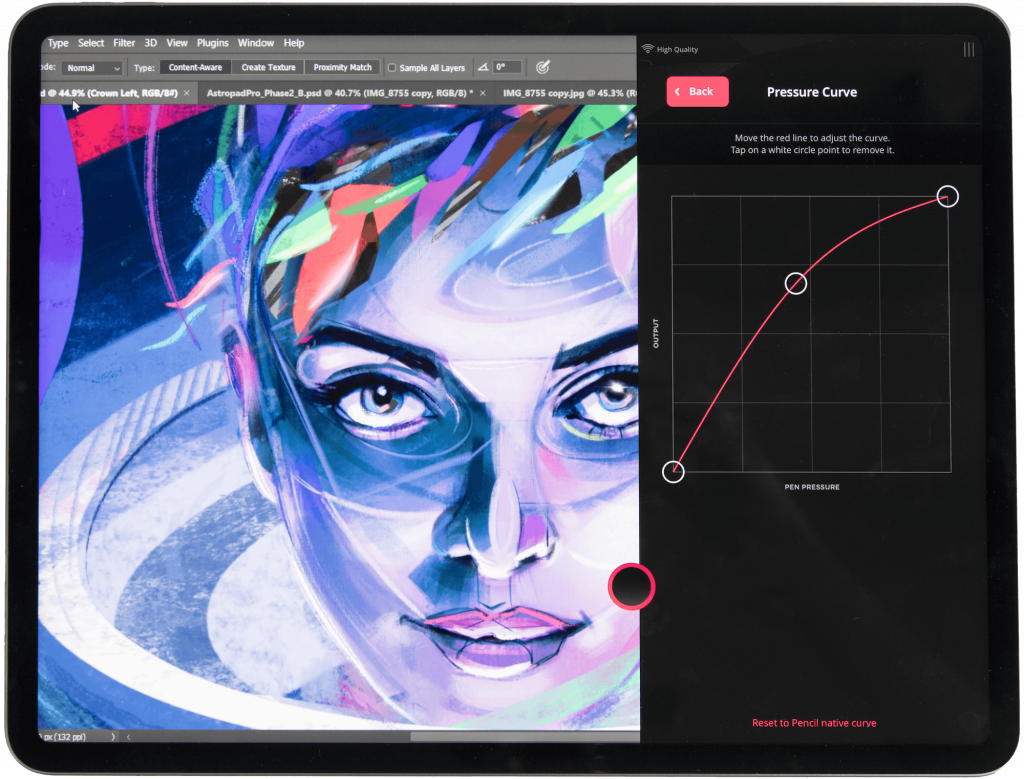
Give it a try! Use the full desktop version of Photoshop on your iPad
Ready to combine the flexibility of the iPad Pro with the full desktop version of Photoshop? Take Astropad Studio for a spin with a free 14-day trial. No commitments, cancel any time.
- Mirror any desktop app on your iPad
- Works with both Mac and PC
- Build your own shortcuts panel, custom gestures, and custom quick keys
- Custom pressure curve and pressure smoothing
- Connects over WiFi or USB cable




