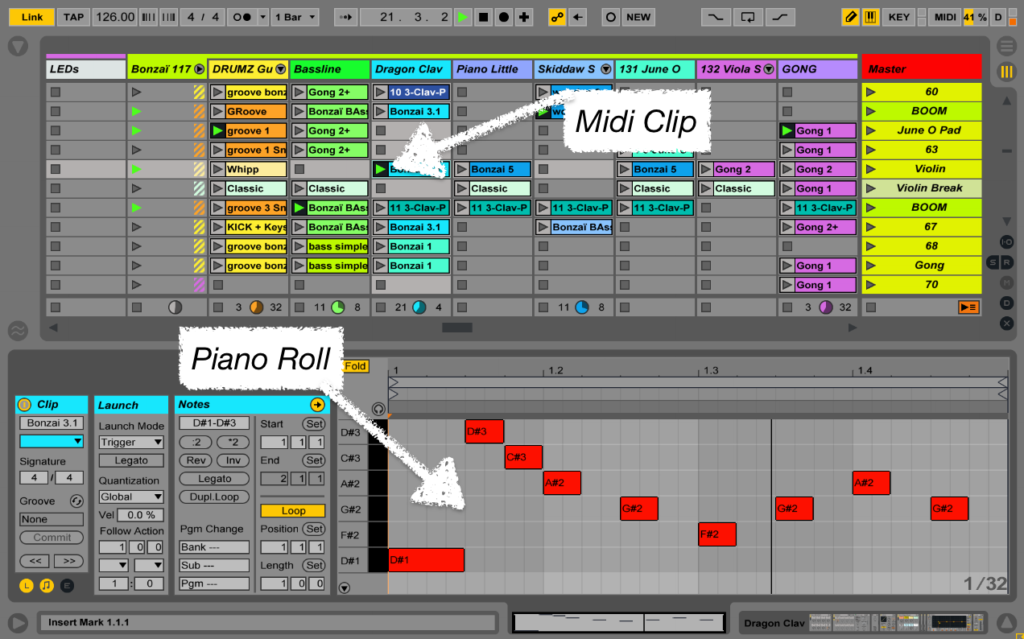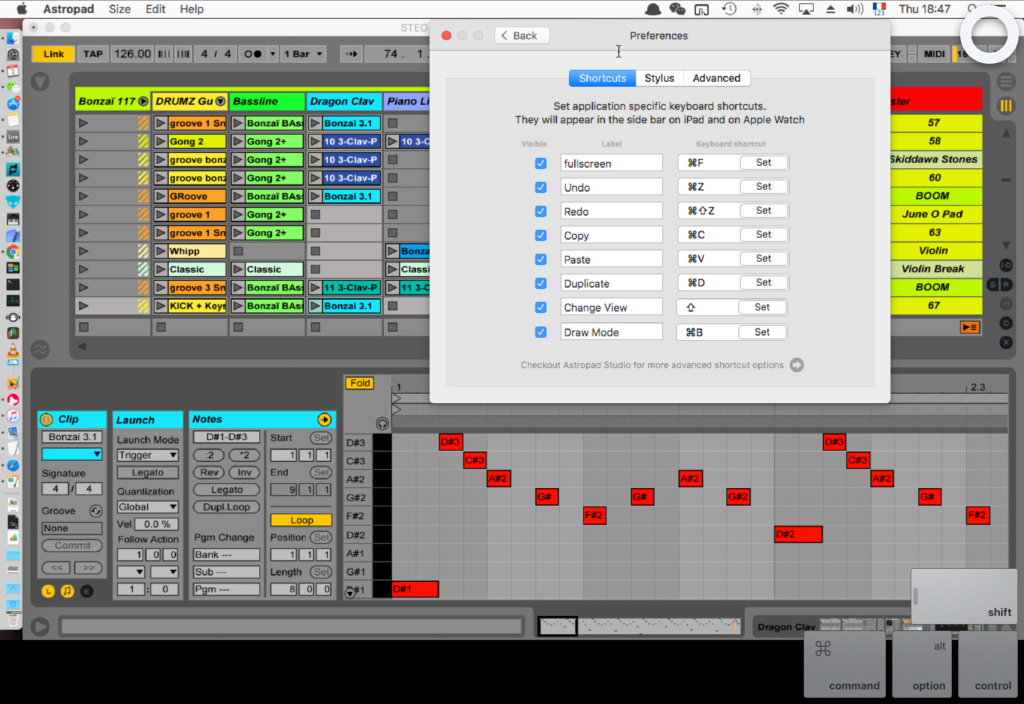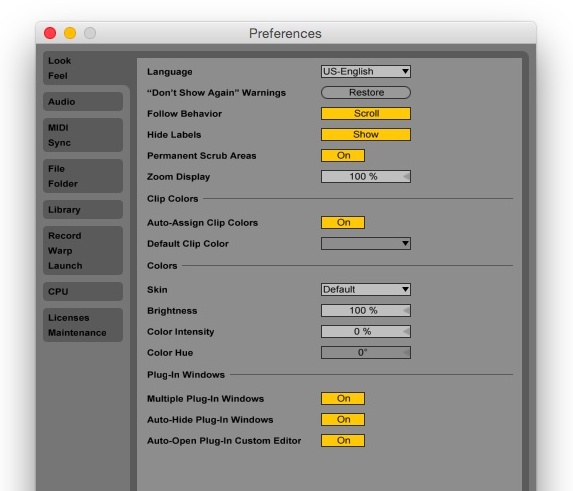We interviewed Steo Le Panda, a multimedia artist producing and performing his own electronic music. He uses Astropad to mirror Ableton Live on his iPad during live performances. In this interview, Steo Le Panda offers tips and tricks for getting setup with Ableton Live and Astropad.
What are the advantages of using Ableton and Astropad together?
One feature that sets Ableton Live apart from other Digital Audio Workstations (DAW) is Live’s Session View, which lets you trigger clips and loops in a non-linear way (see image below). With Astropad, you can directly touch the launch button rather than navigate around with the mouse. Zooming and scrolling is also very smooth.
You can also customize shortcuts in Astropad’s sidebar — such as undo, redo, copy, paste — anything that makes your workflow more efficient. In Astropad, there is also an option to keep the modifier keys on screen.
Do you have any tips for setting up your Ableton workspace for Astropad?
In Live 9, you will need to edit the Options.txt file within the app and disable the Absolute Mouse Mode. You can find more information about editing Options.txt here. Live 10 comes out in early 2018, and you will have a preference pane called Pen Tablet Mode.
You also may want to make the interface larger for your fingers. To do that, go to Preferences → Look Feel and adjust the Zoom Display.
Can you describe your production workspace?
I use a MacBook Pro when I’m producing at home. Because I travel a lot, I don’t have space in my luggage for a proper external screen, so I run Astropad on my 12.9″ iPad Pro as a display for my Mac.
I mostly use my keyboard and trackpad with this setup. But I also like to touch the interface directly when I’m entering midi notes in the piano roll or drawing automation. I even use Astropad with other software like Pixelmator when I’m preparing my performance visuals.
And what does your setup look like when you’re performing?
Astropad is at the center of my setup for live performances. I use it to launch all of the software that I need to perform (Ableton Live for music, Coge VJ for visuals, and Madmapper for the LEDs). Once everything is launched, I keep Astropad running in the background so I can still access and control my Mac if anything crashes.
Interested in trying out Astropad? Give it a spin with our free 1-week Astropad Studio trial.